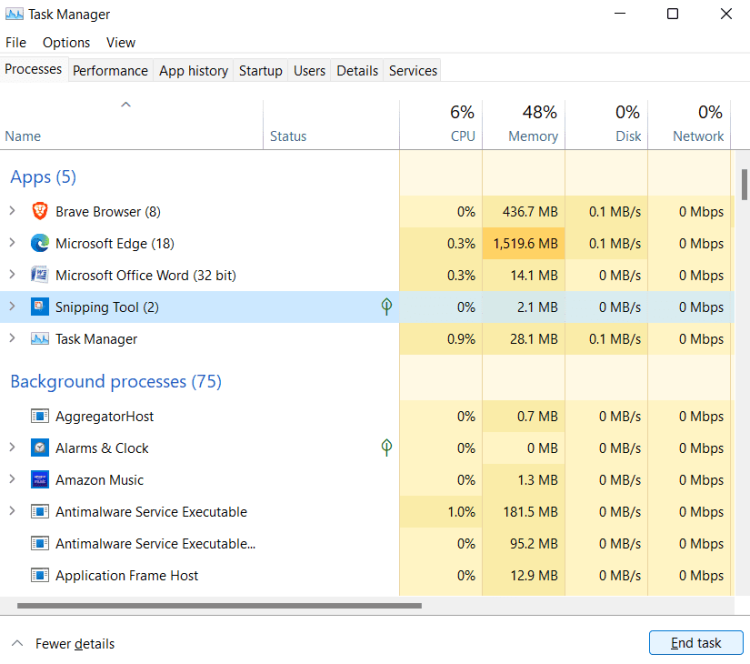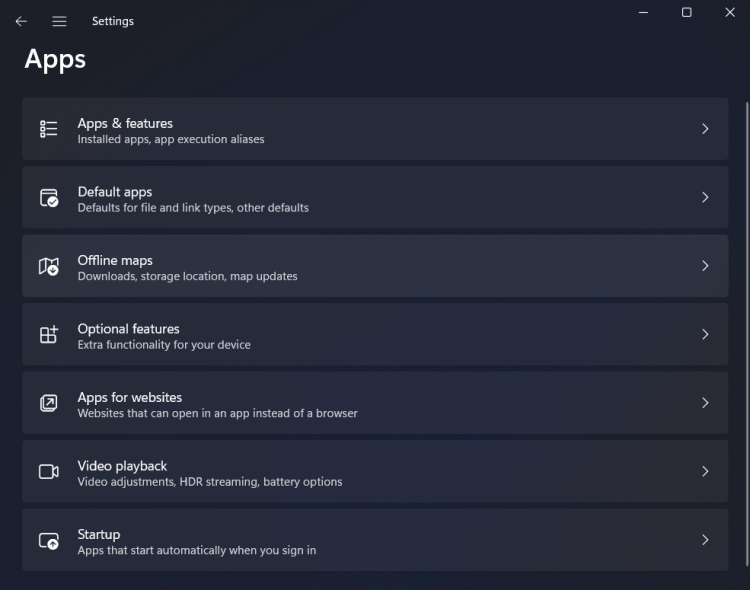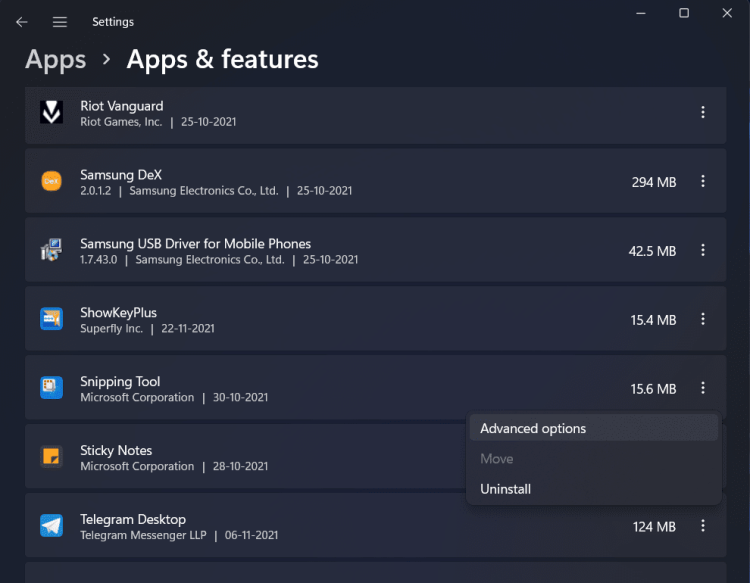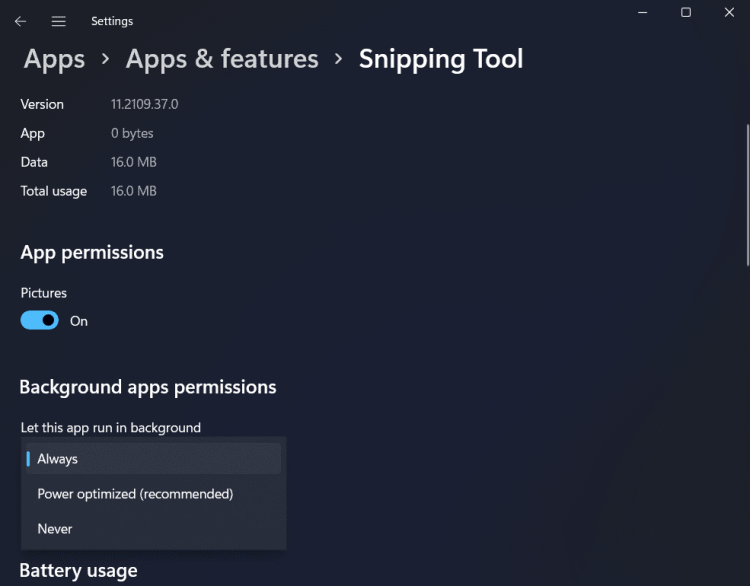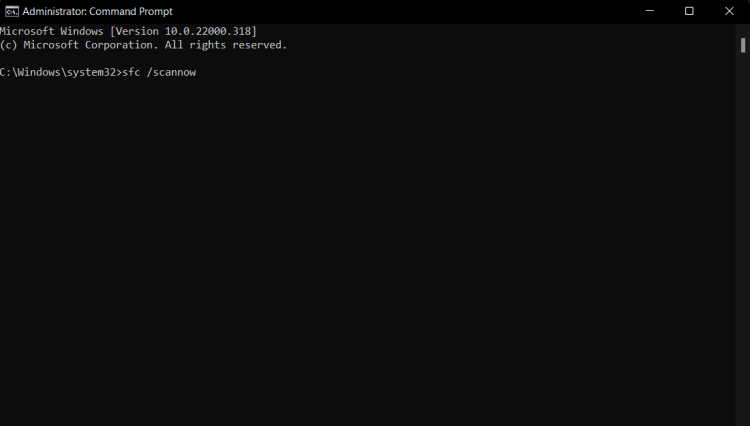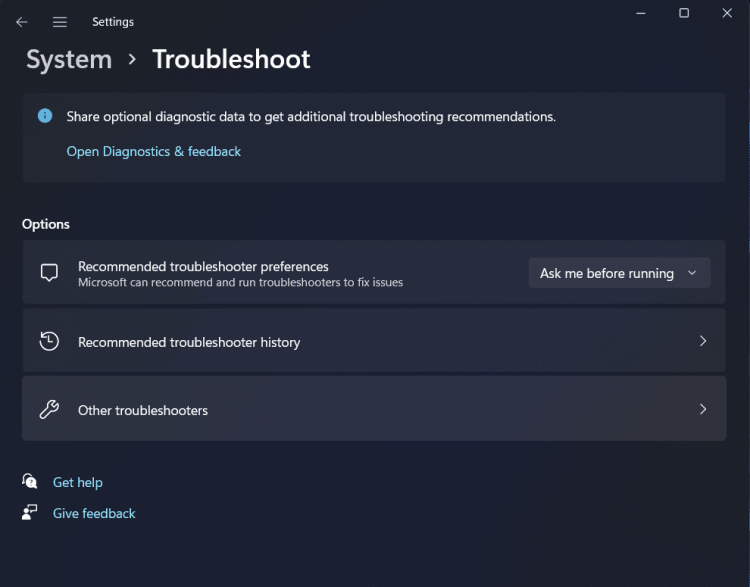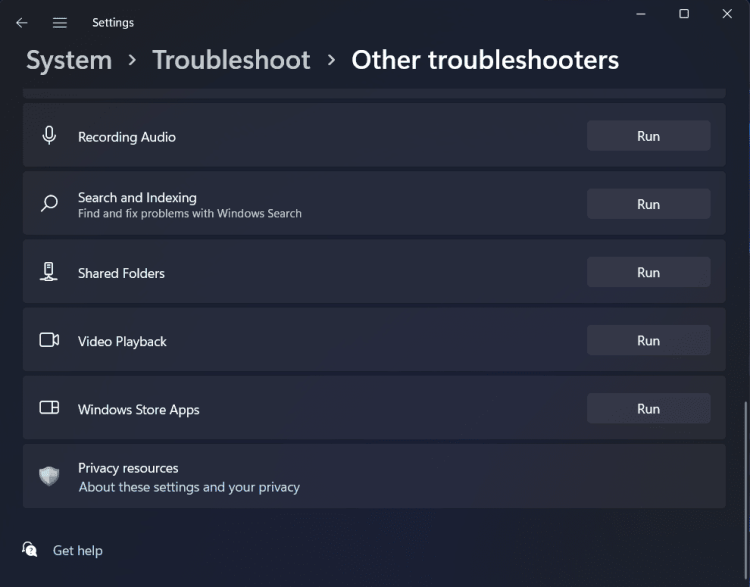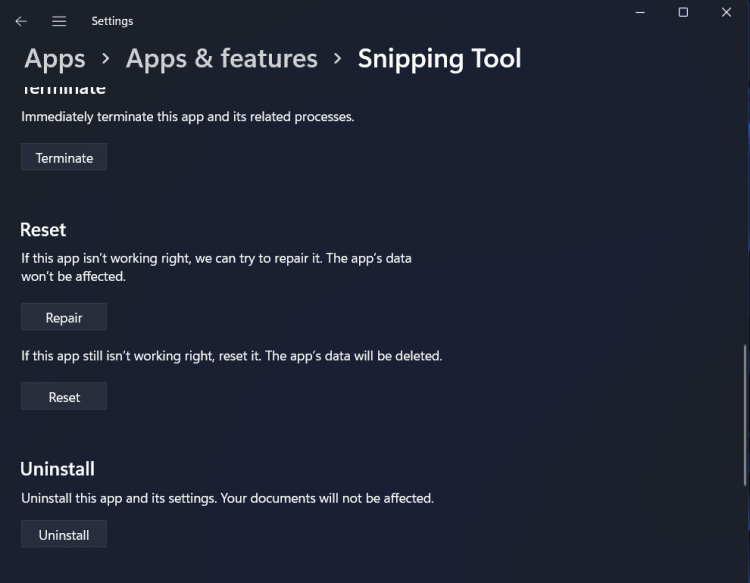Screenshots are sometimes handy. To take a screenshot on a Windows PC, use the Snipping Tool. Most of the time, the app works flawlessly; however, there may be times when you cannot take a screenshot on your PC owing to app issues. This post will help you solve the issue if you can’t take a screenshot on your Windows 11 PC or the screenshot is not working.
How To Fix Quickly Screenshot Not Working In Windows 11?
In this article, we’ll look at how to fix a screenshot that is not working in Windows 11.
Use Keyboard Shortcut To Take Screenshot
Using the keyboard shortcut, you may take screenshots in Windows 11. In addition, you may take a screenshot on your PC using the Windows + Shift + S key combination. If you cannot use the Snipping Tool app on your PC, try this keyboard shortcut to take a screenshot.
Try Restarting The Snipping Tool App
Another thing you may try is restarting the Snipping Tool app. Try restarting the Snipping Tool if you’ve been having issues with the app and a screenshot is not working with Windows 11. Follow the instructions below to do this.
1 – Launch the Task Manager on your computer by pressing Ctrl + Shift + Esc. Then, search for the Snipping Tool under the Processes tab in the Task Manager.
2 – Choose Snipping Tool, then click End Task.
3 – When finished, open the Start Menu and search for the Snipping Tool. To open it, click the Snipping Tool.
The Snipping Tool should now be available to you. However, if the screenshot is not working with Windows 11, you should go to the following troubleshooting step.
Let The Snipping Tool App Run In The Background
If you cannot take screenshots on your Windows 11 PC, you must enable the snipping tool app to run in the background. Follow the steps below to enable the Snipping Tool app to run in the background.
1 – Open the Settings app on your PC using the Windows + I key combination.
2 – On the left sidebar of the Settings app, click the Apps section; then, on the right side, click the Apps & Features option.
3 – Search for the Snipping Tool in the app list. Next, click the three dots beside the Snipping Tool (three ellipses). Next, click Advanced Options in the menu that appears to open it.
4 – From the list of options, pick Always from the drop-down box immediately underneath Background App Permissions.
5 – After that, try running the Snipping Tool app on your PC again. You should be able to use it without issue this time.
Run SFC Scan
Try running an SFC check on your computer if you have issues with the Snipping Tool app and cannot take screenshots with Windows 11. SFC scans and fixes your computer for issues caused by corrupted or damaged files. Follow the steps listed below to run the SFC scan.
1 – Search for CMD in the Start Menu. Choose Command Prompt, then click Run as Administrator.
2 – In the Command Prompt, enter sfc /scannow and press Enter to run the command.
3 – This will check your computer for issues. Close the Command Prompt and restart your computer when finished.
Now try taking the screenshot again; you should be able to do so without issue.
Run Windows App Troubleshooter
Another thing you may try is running the Windows App troubleshooter. The Windows App Troubleshooter will find and fix issues with your PC’s apps. Follow the steps listed below to run the Windows App troubleshooter.
1 – Launch the Settings app by pressing Windows + I.
2 – On the right side of the Settings app, click Troubleshoot and Other Troubleshooters.
3 – To run the Windows app troubleshooter, click the Run icon next to the Windows Store Apps.
4 – Run the troubleshooter and fix the issue by following the on-screen directions.
Try Repairing Or Resetting The App
If none of these worked, try repairing or resetting the app. The steps below will assist you in repairing or resetting the Snipping Tool app.
1 – In the Start Menu, look for the Snipping Tool.
2 – From the search results, right-click the Snipping Tool app and choose App Settings.
3 – Navigate to the Reset section. To repair the app and fix any issues, click the Repair option.
4 – This should fix the app issue. However, if it still exists, click Reset to solve the app issue.
The Bottom Line:
Well, if the screenshot is not working in Windows 11, then use this method to solve the issue you are facing. You may fix the issue you faced when taking a screenshot on your PC by following the above steps.