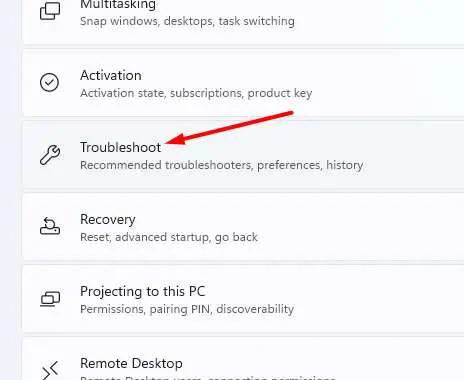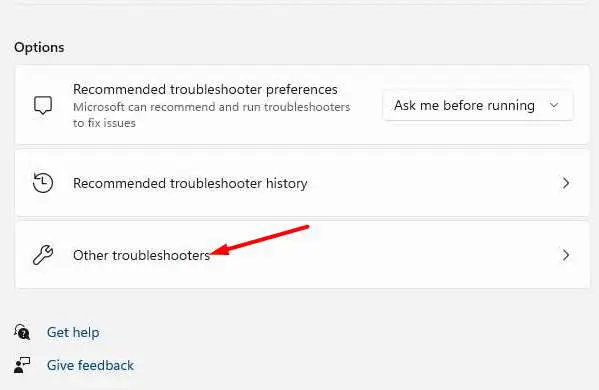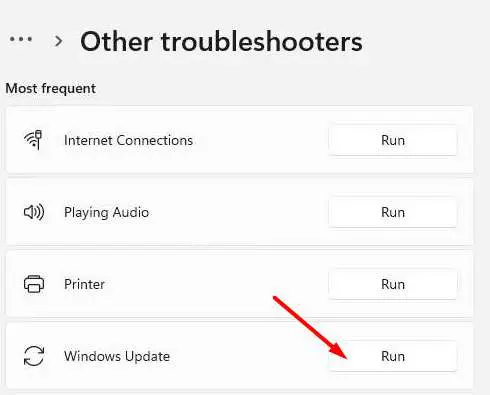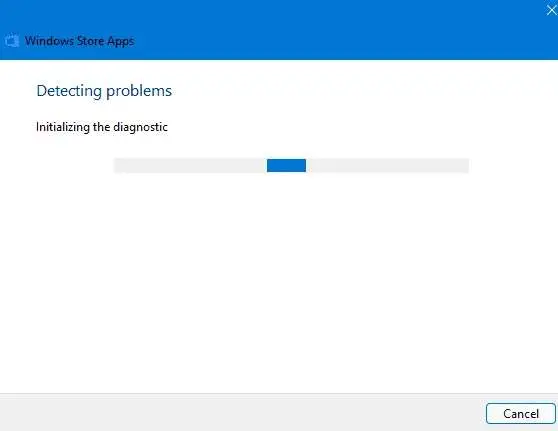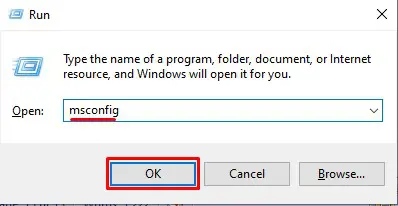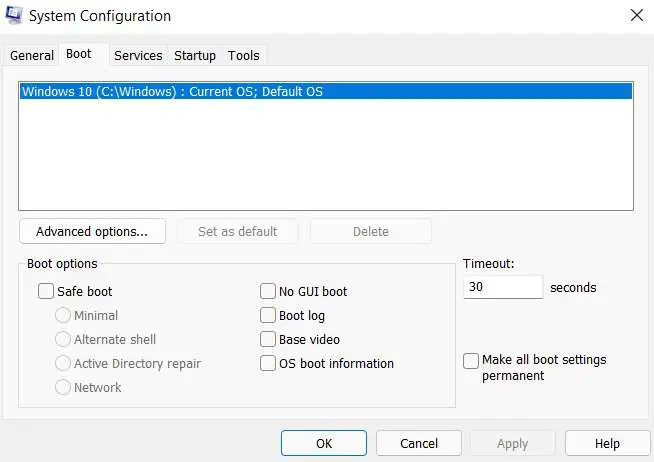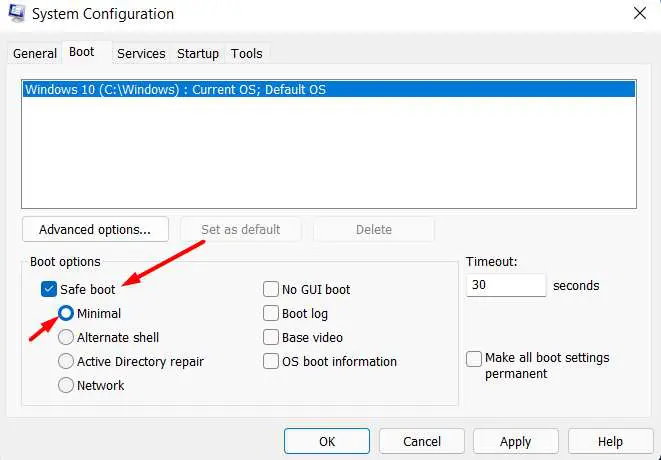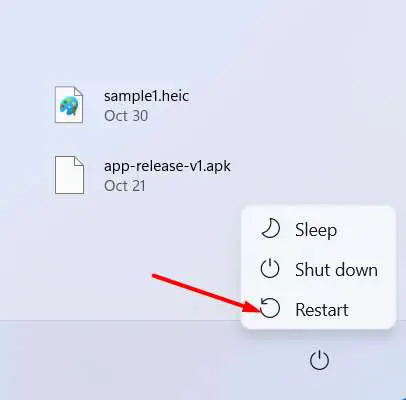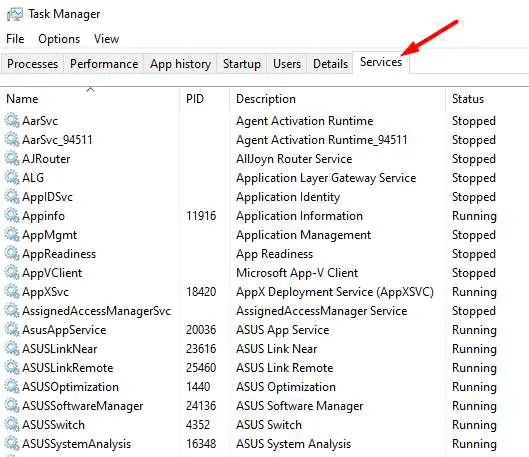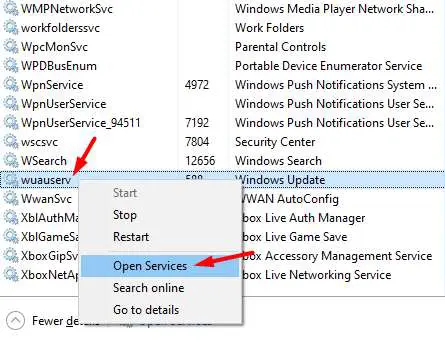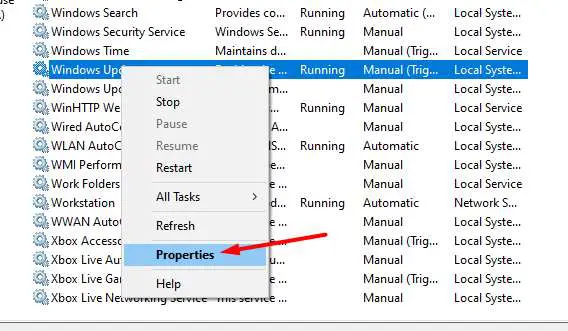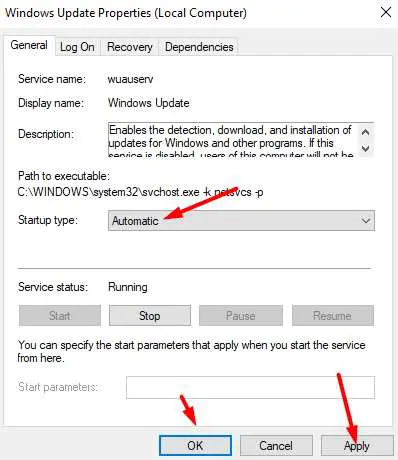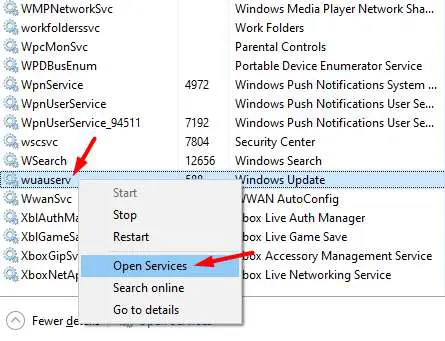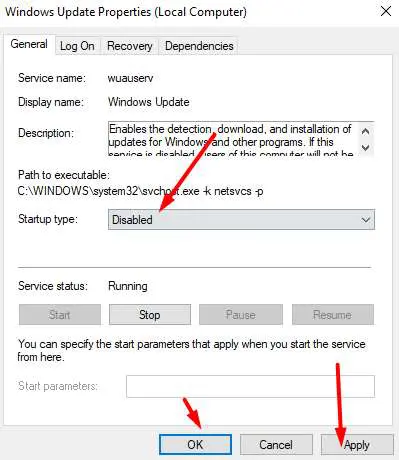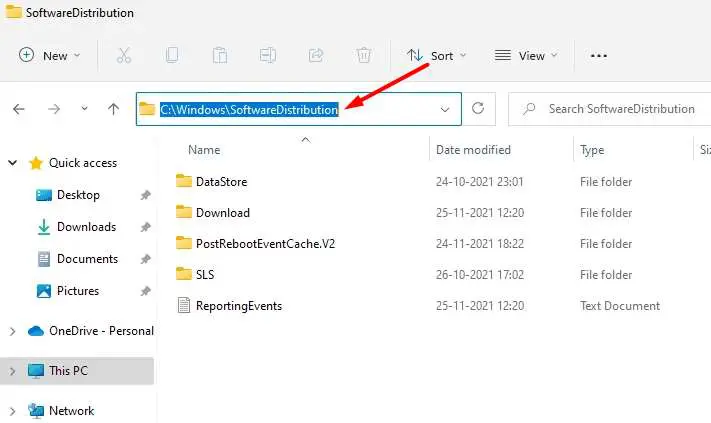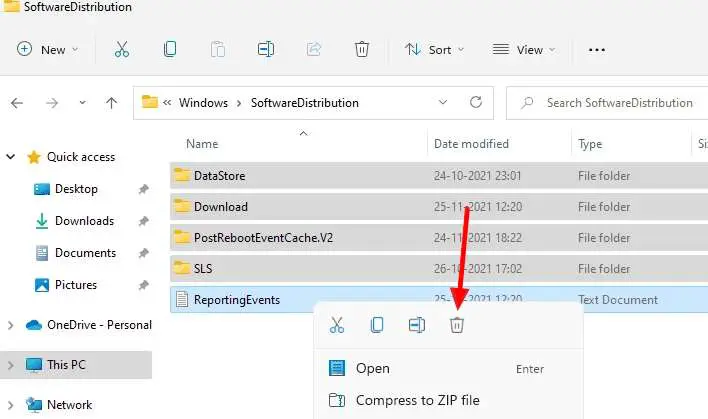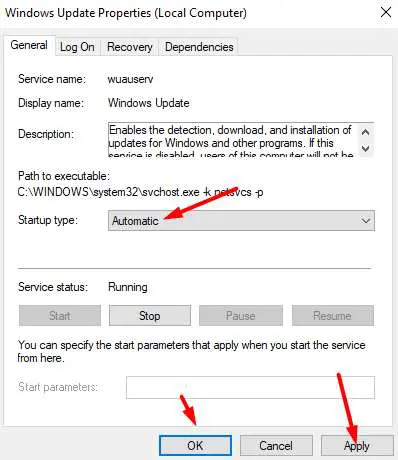For several reasons, installing the Windows 11 update might fail or get stuck. Here are several fast fixes for a Windows 11 update stuck at 0% or 100%. Microsoft continues rolling out new updates for Windows 10 and 11 users. If your internet is switched on, you will continue to get new updates. You may install new updates to install automatically, disable them, or even ignore them, but installing them for new security features and tools is encouraged. You can download and install new updates using the Windows 11 settings menu. However, the Windows 11 update sometimes gets stuck during downloading. If your Windows 11 update is similarly stuck, then follow this approach.
Windows Updates To Freeze Or Get Stuck Causes
The following are some probable reasons for the Windows update stuck issue:
1 – Internet connection issue.
2 – RAM issue.
3 – Windows update service is broken.
4 – Corrupted Windows Update files.
Windows 11 Stuck Update? How To Fix
Here are all the effective solutions to the Windows update freeze problem in Windows 11.
Use Windows Update Troubleshooter
Microsoft has released a new Windows 11 troubleshooter tool to fix serious issues with Windows 11. Here are the steps:
1 – Press the Windows + I key on your keyboard to access the Windows 11 settings.
2 – In the Settings menu, find and click Troubleshoot in the right sidebar.
3 – Next, find for and click other troubleshooters.
4 – The new window displays all of the troubleshooters available in Windows 11. Find and click Windows update troubleshooter.
5 – To begin, click the Run button. It would be best if you now waited till it is operational.
6 – When finished, it will indicate any faults or issues with the Windows update.
Not only that, but it will also attempt to fix the issue automatically. After that, restart your computer to apply the new system adjustments.
Boot Into Safe Mode
If you still have problems with the Windows update, try booting into safe Mode. If your Windows services issue with other Windows services, you may get a Windows update freeze.
In this instance, you must identify and terminate the Service before downloading the Windows update. In addition, it would be best if you uninstall any third-party apps creating this issue.
To fix this issue, boot your Windows into safe Mode and update your Windows in Safe Mode. Safe Mode is the default mode. Safe Mode is when Windows starts with its basic settings and only uses the drivers and files required to run.
1 – To enter safe Mode, use the Windows + R keys on your keyboard to open the Run command box.
2 – Next, type and hit the ‘msconfig’ command. Well, this command will open the System Configuration window.
3 – Locate and choose the boot menu in System Configuration.
4 – Locate and choose Safe boot. Make sure the Minimal option is also chosen.
5 – Go to the start menu and then press the power button. To boot your Windows into Safe Mode, click the restart option.
6 – While in Safe Mode, press Windows + I on your keyboard to access Settings.
7 – Locate and choose Windows Update from the left sidebar, then select Check for Updates.
8 – Once the updates have been installed, restart your computer normally.
Check Windows Update Service Is Running Is Not
Windows update services are required if you want to update your Windows using a Windows update tool. These Windows update services necessitate checking for and downloading the most recent updates from Microsoft servers.
1 – Check whether Windows update services are running in the background. To open, button CTRL + SHIFT + ESC on your keyboard simultaneously.
2 – Navigate to the services tab in the task manager.
3 – All Windows services that are now running are listed here. For example, here you can find the Windows update service. If you can’t find it, it’s likely that Windows update services aren’t running or have been deactivated. As a result, you must enable it.
4 – If it is disabled, right-click it and choose Open Service.
5 – Right-click on window update in the services window and choose properties.
6 – In the Startup Type option, choose Automatic.
7 – To save the adjustments, click Apply and OK.
8 – Restart your computer and check for updates again. It ought to work.
Delete Old Windows Update Files Manually
Any Windows update that you download will be stored on your local storage. It is most likely your system drive, where Windows is installed. If you can’t install Windows updates, delete the downloaded files and try again. Here’s how to delete Windows update files from your system.
1 – Disable the Windows update procedure. To achieve this, press CTRL + SHIFT + ESC on your keyboard simultaneously.
2 – Navigate to the services tab in the task manager. Here you may find the Windows update service.
3 – Right-click it and pick Open Service.
4 – Locate and disable Windows Update.
5 – Restart your computer.
6 – Next, open Windows Explorer by pressing Windows + E on your keyboard and go to this location.
C:\Windows\SoftwareDistribution
7 – Select all files in this folder and delete them.
8 – Restart your computer once you’ve deleted all files.
9 – Return to the services tab > locate the Windows Update service > right-click on it and choose properties.
10 – Choose automatically in the starting type and then click Apply > OK.
11 – Check for Windows updates and verify whether they are functioning.
The Bottom Line:
Windows 11 update stuck is a critical problem that must be resolved to download and install the latest Windows updates as soon as possible. We have given all of the viable solutions to this problem.