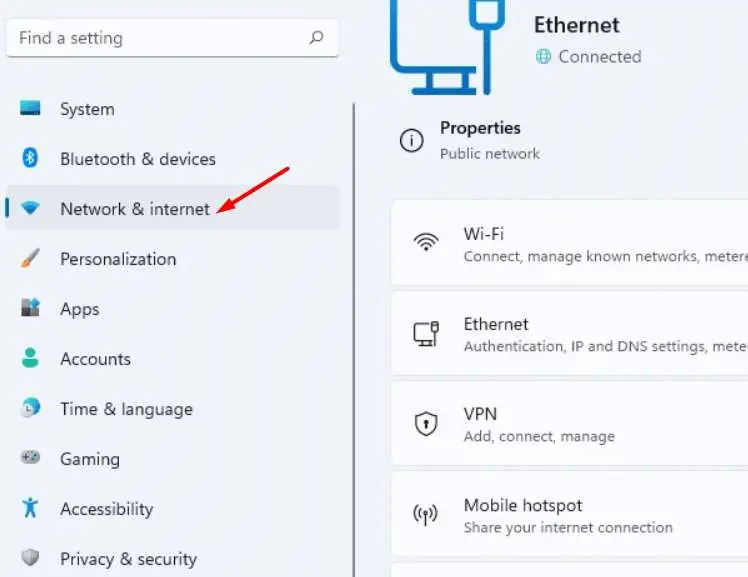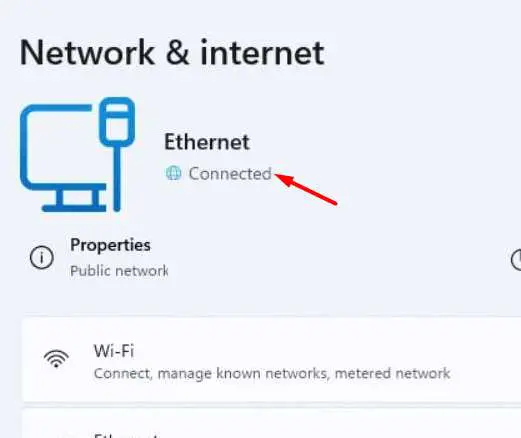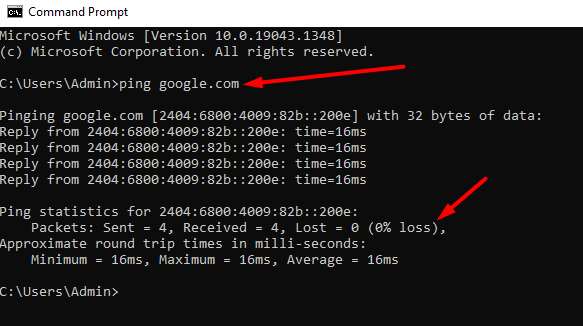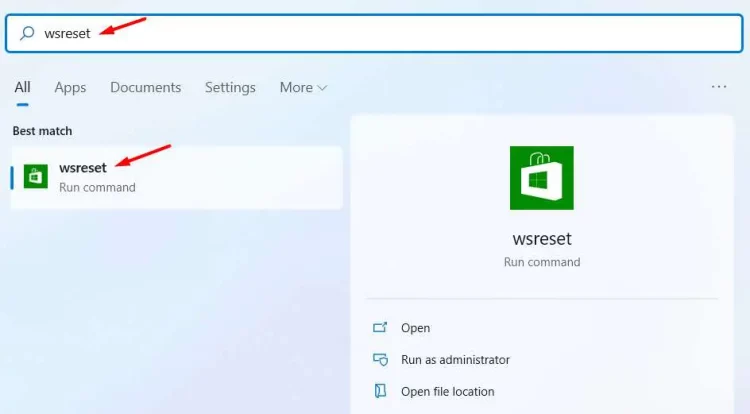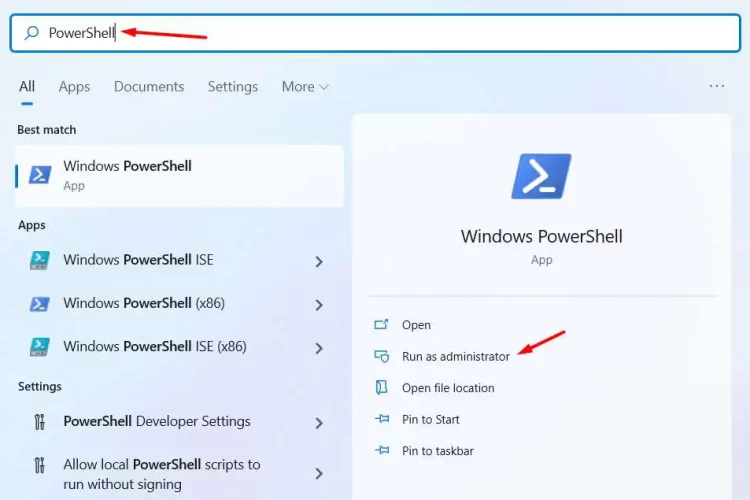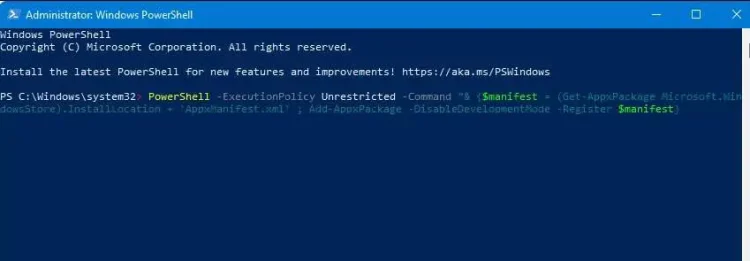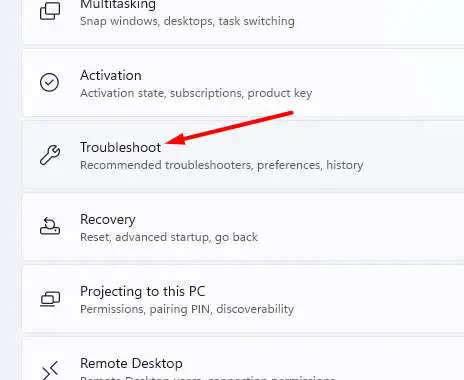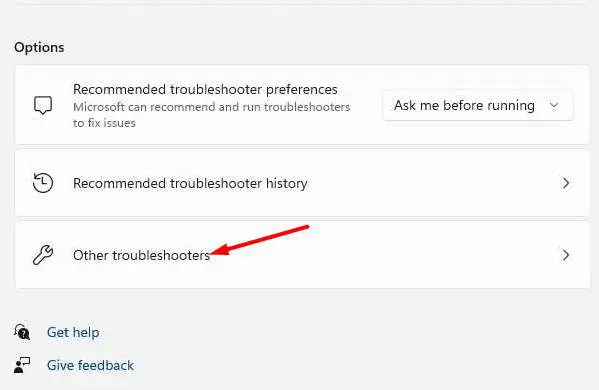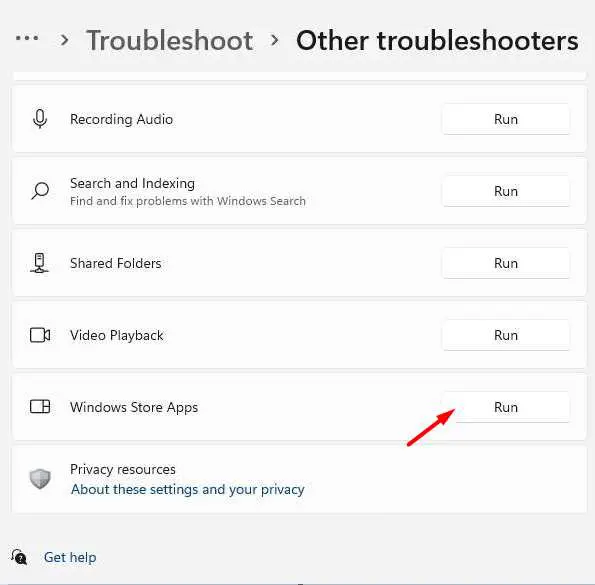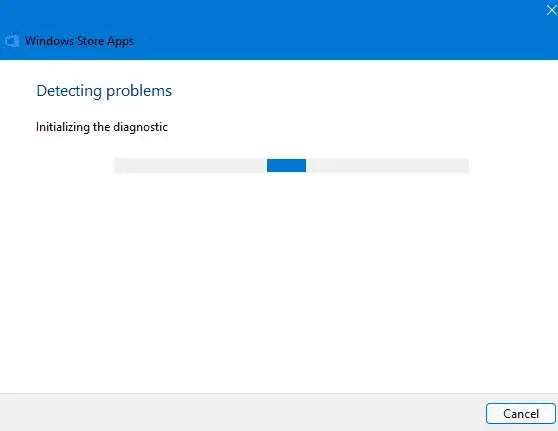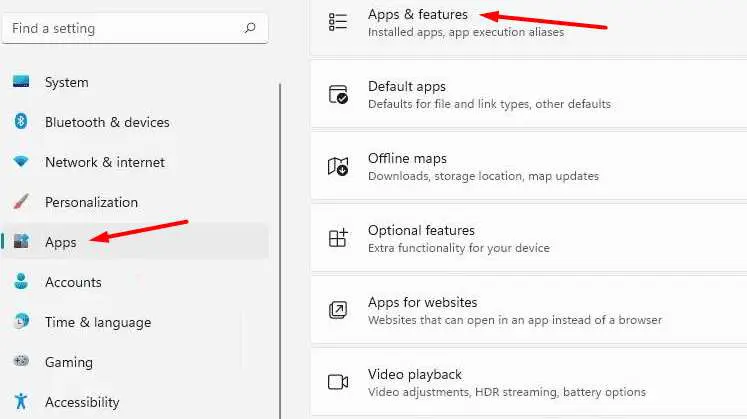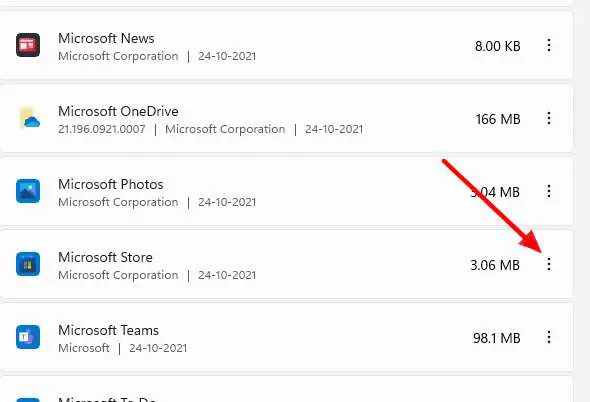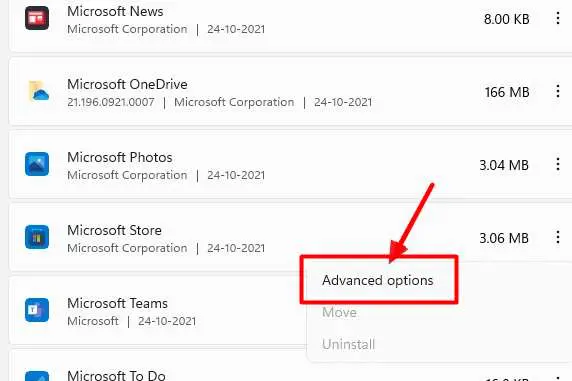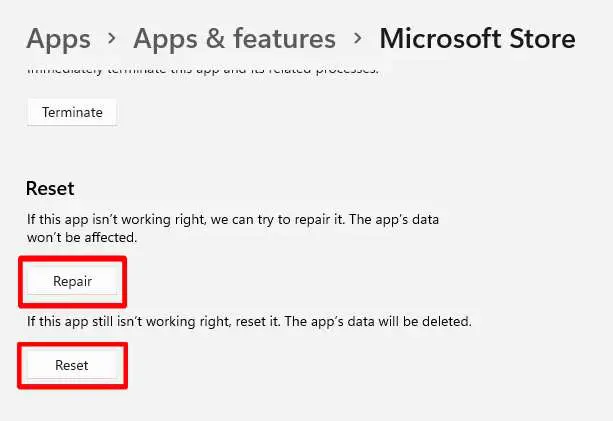If you installed Windows 11 and your Microsoft store stopped working, this article is for you. This article will discuss fixing the Microsoft Store Not Opening issue on Windows 11.
Microsoft Store Not Opening On Windows 11? How To Fix
Check Internet Connection
Microsoft services need a strong internet connection, including Windows updates and the Microsoft store. If your internet is sluggish or not working, you are more likely to encounter problems such as the Microsoft Store not working or not opening on Windows 11. So, before applying for any solution, check to ensure your internet is working properly. Check your internet connection settings using apps for Android or iOS. To strengthen your connection, follow these steps.
1 – To open the start menu, press the Windows button on your keyboard and click Settings. To access Windows 11 settings immediately, press the Windows + I button on your keyboard.
2 – In the left sidebar of the Windows 11 settings, find the Network & internet option.
3 – Check the status of your internet connection here. It should be linked.
You may also use the ping command to see whether servers are up and running. If you are still getting familiar with the ping command, open a command prompt. (Search for the command prompt in the Windows search menu. Right-click it and choose Run as administrator.)
4 – Enter the following command into the command prompt window.
ping google.com
5 – Check the loss percentages here. A high rate of packet loss indicates a sluggish or broken internet connection. If you have a ping of 80-100ms, your internet connection is poor.
Reset Store Cache
To solve the issue, delete the Microsoft Store cache. It is the best method for repairing damaged or corrupted files in your cache memory. You must follow the instructions listed below.
1 – Go to the start menu and look for wsreset. This command will open a fresh terminal window.
2 – When done, the Microsoft store cache will be immediately erased. Restart your computer to determine whether your Microsoft Store is operational.
Re-register Microsoft Store
Microsoft Store is a system app. As a result, you cannot download or uninstall it. You may, however, re-register the Microsoft Store app. It is not a good idea, but you must do it if you need help with the Microsoft store. The re-registration procedure will solve any system flaws and problems.
1 – Press the Windows button on your keyboard to open the Windows Start menu, and then search for PowerShell.
2 – From the results list, right-click PowerShell and choose Run as administrator. Alternatively, on the right sidebar, pick the Run as administrator option.
3 – Run this command in the PowerShell window and press Enter.
PowerShell -ExecutionPolicy Unrestricted -Command “& {$manifest = (Get-AppxPackage Microsoft.WindowsStore).InstallLocation + ‘AppxManifest.xml’ ; Add-AppxPackage -DisableDevelopmentMode -Register $manifest}
Restart your computer and attempt to visit Windows Store again. Check to see whether it is working or not.
Use Windows Store Troubleshooter
Microsoft has released a new built-in troubleshooter for the Microsoft Store. This new function is available in Windows 11. However, first, you must follow a few steps to open a Windows store troubleshooter.
1 – Press the Windows + I keyboard shortcut to access Windows settings.
2 – On Windows 11 settings, find and click the Troubleshoot option in the right sidebar.
3 – In the troubleshoot section, find options and choose Other troubleshooters.
4 – Scroll down and find Windows Store Apps. Then click Run.
5 – You must wait while it is running.
Wait for the troubleshooter to find and document the problem.
If the troubleshooter successfully identifies the issue, it will be shown here, and you will be offered options for resolving it.
Reset Or Repair Microsoft Store App
One of the simplest ways to fix the Microsoft Store not working is just to reset or repair the app using the App settings menu.
1 – Open settings by right-clicking the Start button on your Taskbar and choosing ‘Settings.’ To open Windows 11 settings, press the Windows + I button on your keyboard.
2 – In the Settings box, pick Apps from the left panel, followed by Apps & Features from the right.
3 – Next, scroll down until you find Microsoft Store and click on the three vertical dots on the opposite side of the text.
4 – Next, choose Advanced options.
5 – If you scroll down after tapping on ‘Advanced options,’ you will see the option to ‘Repair’ or ‘Reset’ Microsoft Store app.
6 – Try both and see if it fixes the “Microsoft Store not opening” problem.
The Bottom Line:
The Microsoft Store is the best location to get free apps for Windows 10 and 11. We hope your Microsoft store is back up and working.