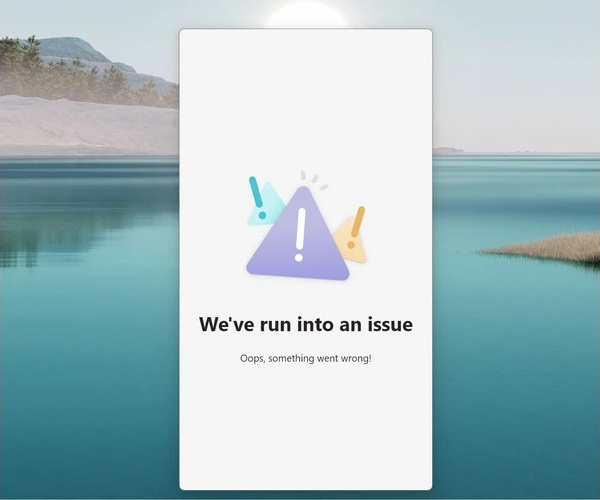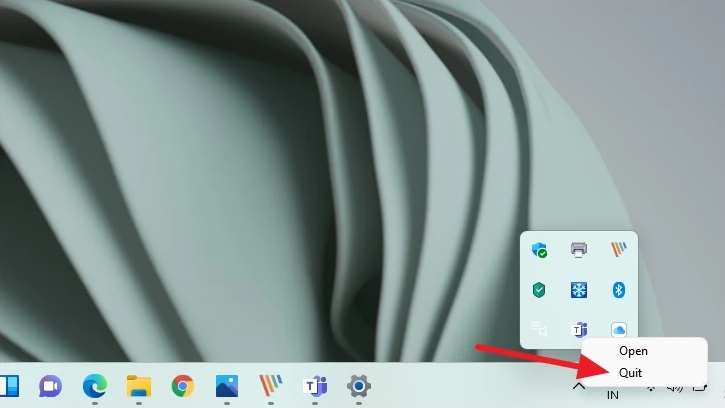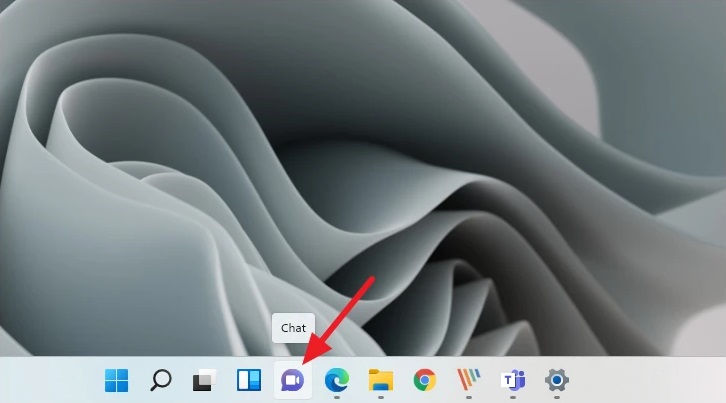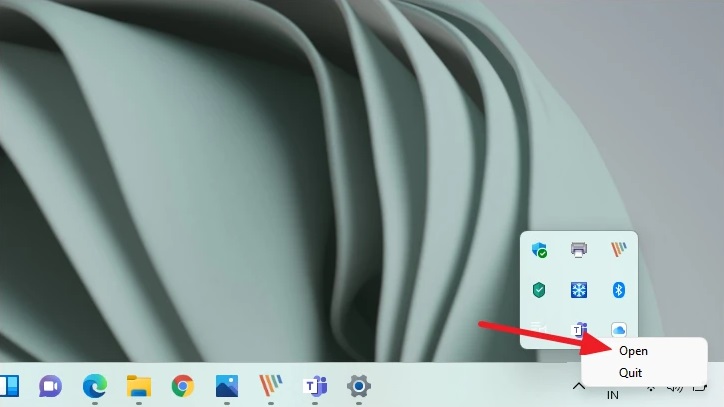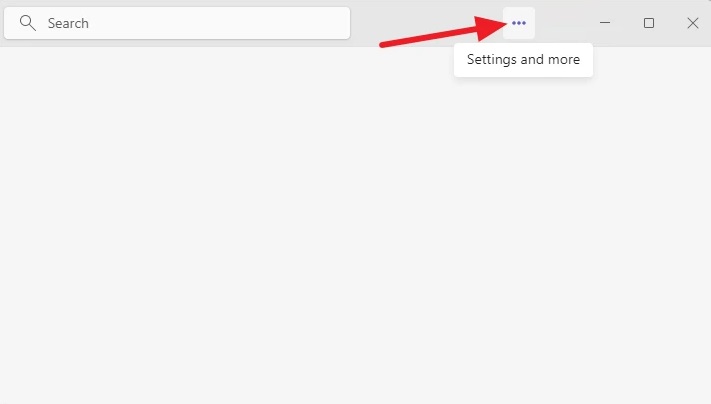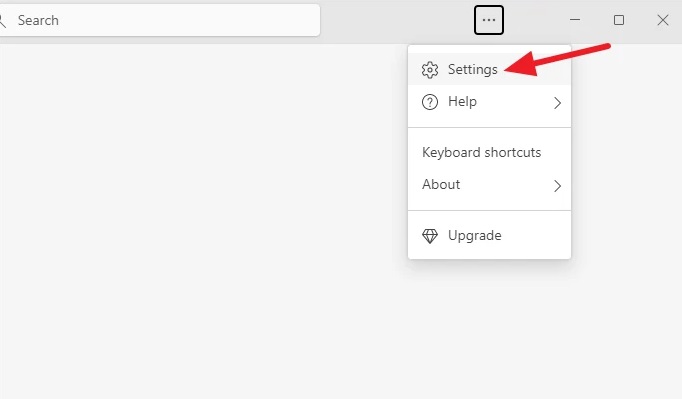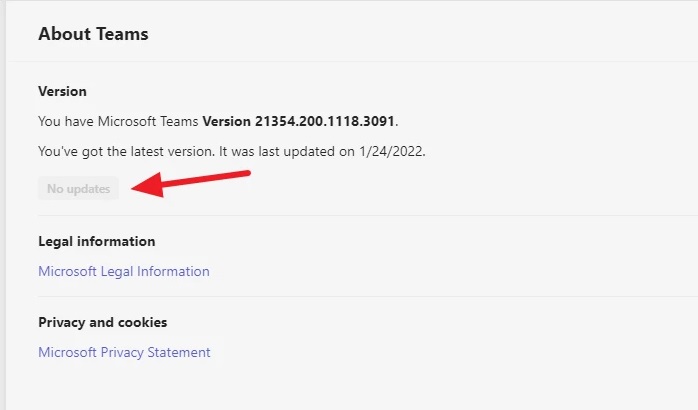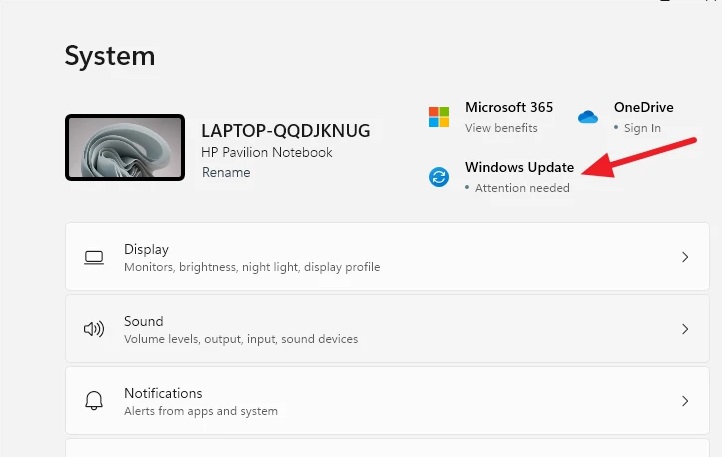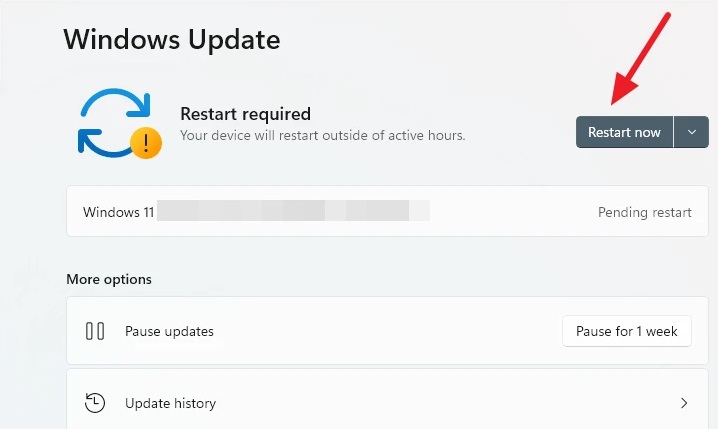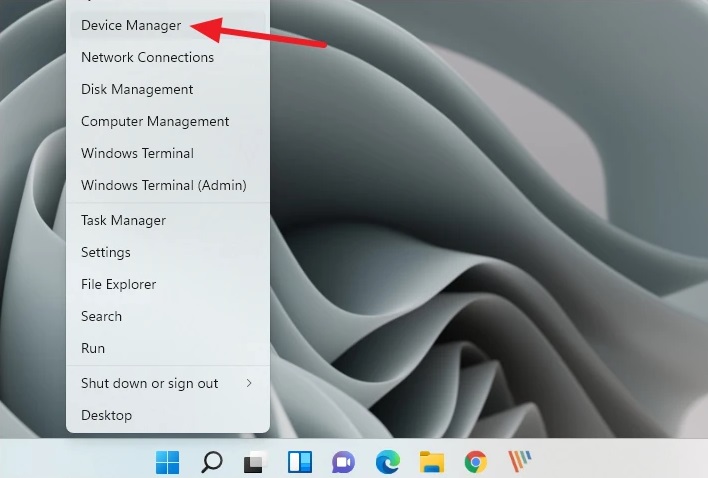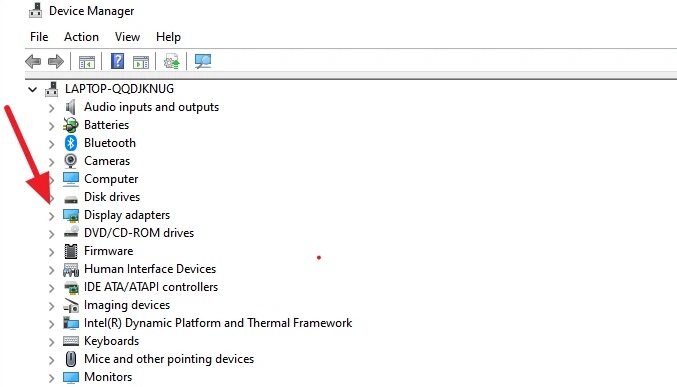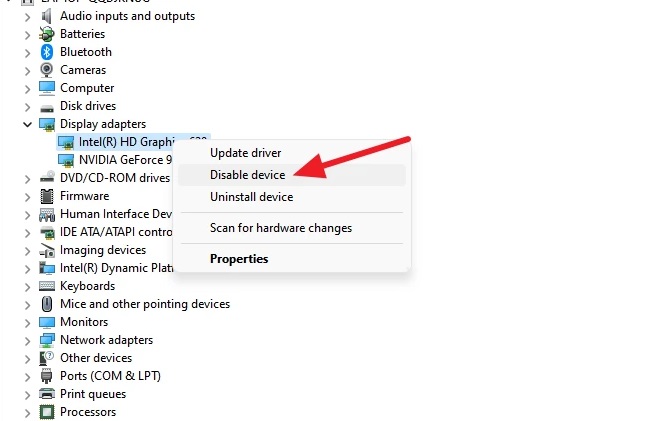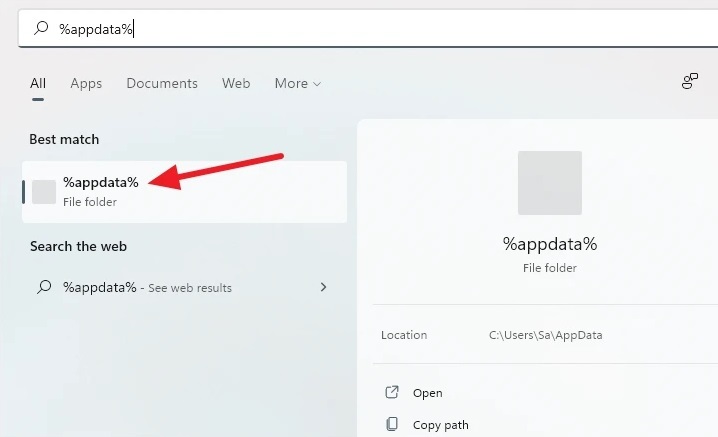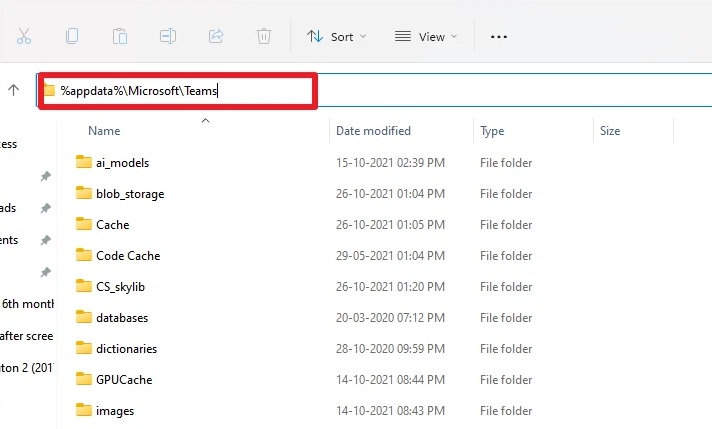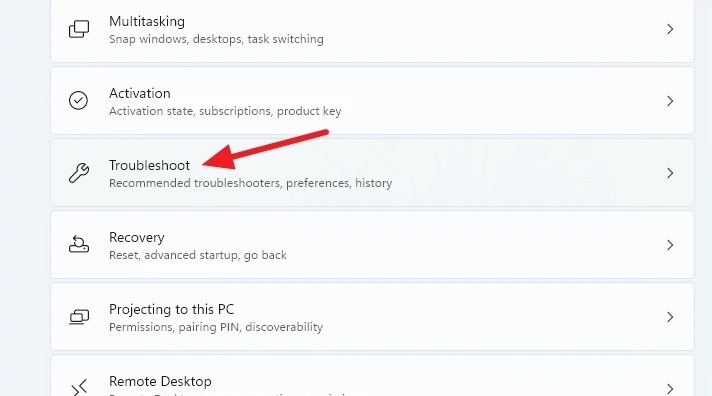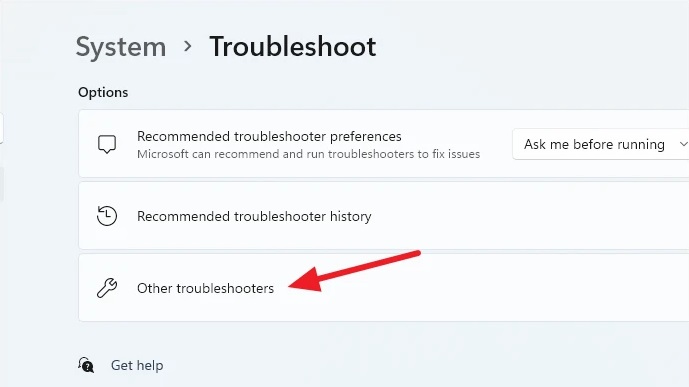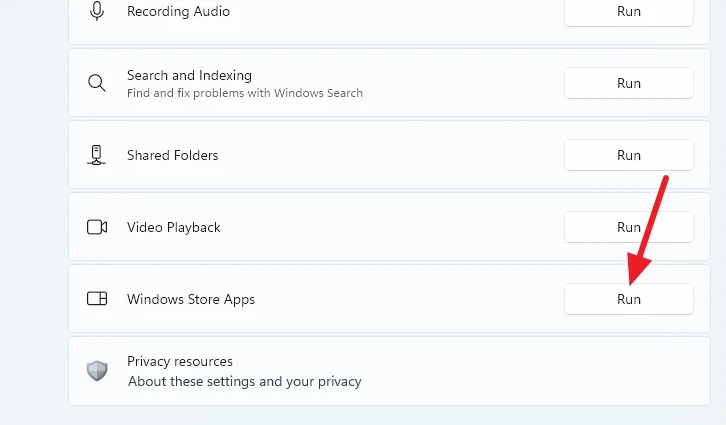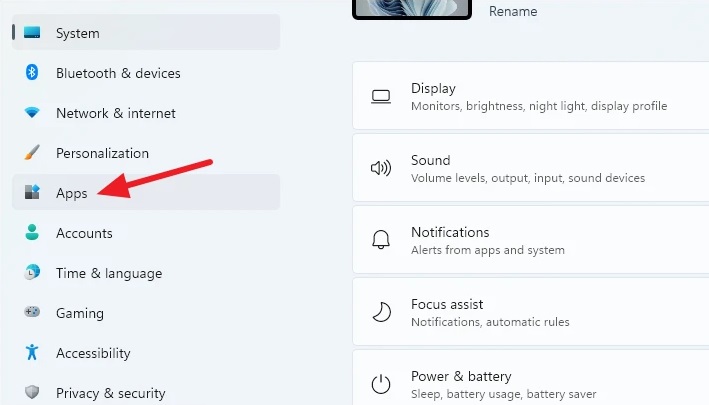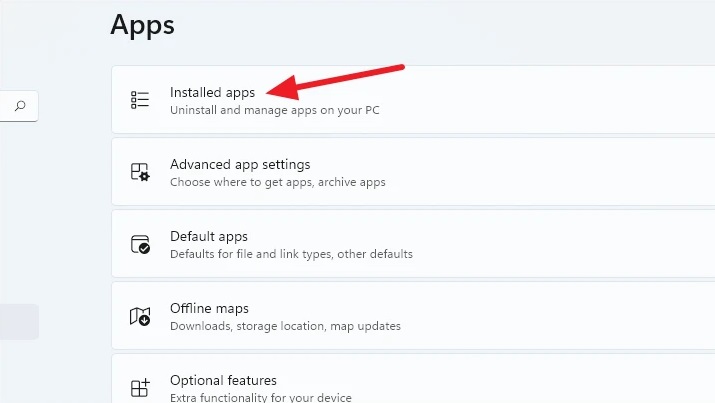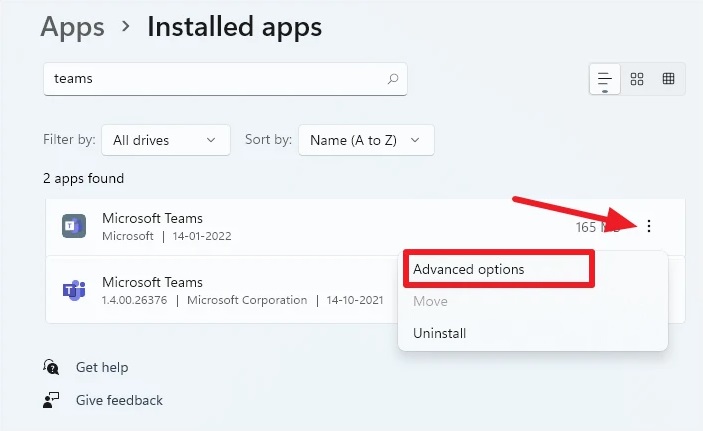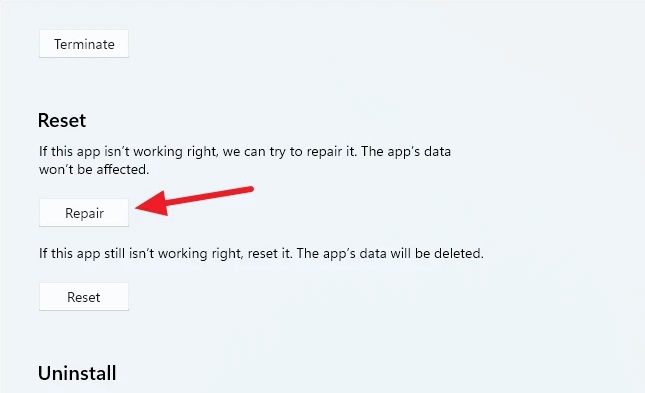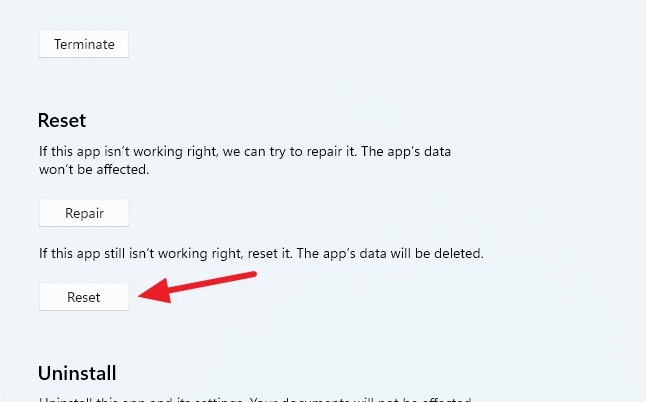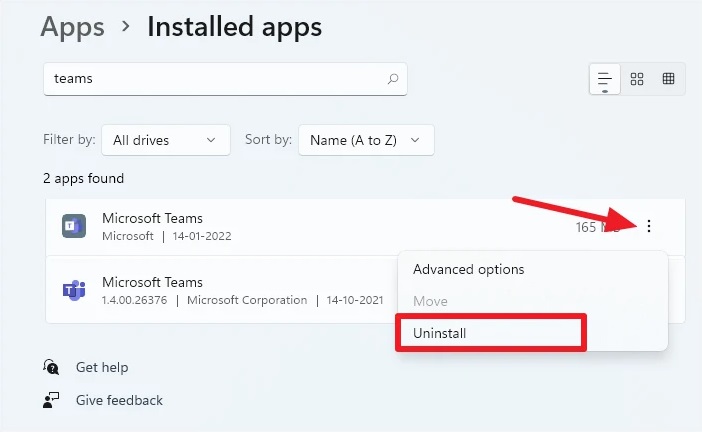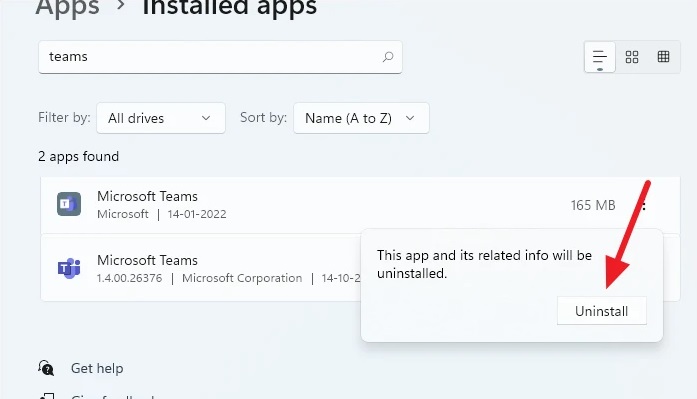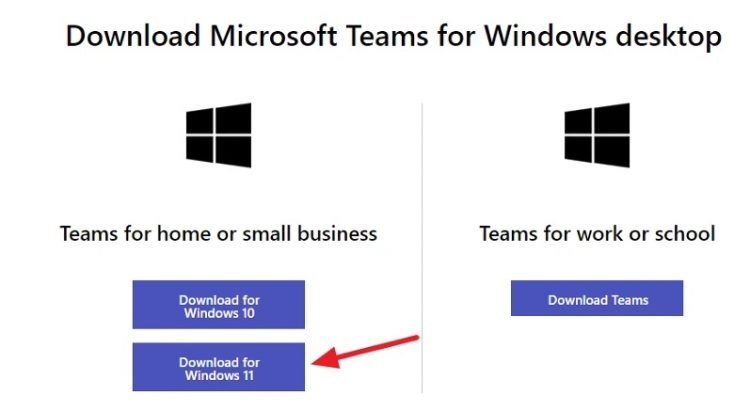In terms of design, Windows 11 may greatly improve over Windows 10. However, things could be better in every aspect. Users have reported several instances of apps crashing. And Teams Chat is unquestionably the star of this crash show. You’re not alone if you’re having difficulties with Teams Chat on Windows 11. This problem, Teams Chat, is not working in Windows 11 and is affecting many users.
Microsoft Teams Chat Not Working Issue In Windows 11? How To Fix
Some users believe that the Windows 11 upgrade was pushed out too quickly. Many apps that worked perfectly in Windows 10, such as the snipping tool and Microsoft Teams, are now having issues with Windows 11.
If you’re not aware, Microsoft Teams was incorporated as a system app with the release of Chat in Windows 11. Chat is a taskbar shortcut that opens a lightweight version of Microsoft Teams Personal for quicker conversation. However, the expected result has been the polar opposite for many users.
Chat and, more often than not, Microsoft Teams – would either not open or crash after a few seconds. Most users have discovered many instances of the app running in the system tray, with each instance exactly aligned with each app crash.
Many additional users have seen the “We’ve Run Into an Issue” error message on their Chat or Microsoft Teams app windows.
It’s irritating no matter which way things are going for you. Some users were even compelled to ditch Windows 11 entirely and revert to Windows 10. Fortunately, such harsh steps are not required. Instead, there are various fixes you may attempt to get things running smoothly again.
However, before proceeding with any fixes, ensure that there is anything that can be fixed. First, make certain you are not experiencing any internet access issues. Chat and Microsoft Teams need an active internet connection to function.
Second, make certain Microsoft Teams is not suffering a service outage. In a web browser, go to teams.microsoft.com. If Teams works well online, the problem is definitely with the desktop app. So, go ahead and attempt these fixes right now.
Restart App
To say the obvious, it is one of the finest fixes for most cases for a reason. Restarting the app might fix minor bugs and issues caused by a corrupted file.
1 – Right-click the Microsoft Teams app icon in the system tray and pick ‘Quit’ from the display options.
2 – Click the ‘Chat’ icon again from the taskbar.
This time, the Chat app will take a few seconds to load since the Teams app will not run in the background. Check to see whether the issue has been addressed after the app has started. Otherwise, go on to other fixes.
Update App
If you need help with issues not working using Teams Chat on Windows 11, ensure the Teams app is up to date. Bug fixes are always included in the most recent updates. Chat is not an app in and of itself; rather, it is an extension of the Teams app. Therefore, Teams must work seamlessly for the operation to run smoothly.
1 – Open the pre-installed Microsoft Teams app on Windows 11. Navigate to the system tray and right-click the Microsoft Teams icon. Then, from the options, choose ‘Open.’ You may also open the app by using the search option.
2 – Next, from the Title Bar, click the ‘Settings and more’ icon (three-dot menu).
3 – Select ‘Settings.’
4 – In the Settings box, click the ‘About Teams’ choice at the bottom of the left pane.
If an update is available, it will be shown under the ‘Version.’ Check to see if the issue has been resolved by updating the app.
Don’t panic if the issue isn’t limited to the Chat window and the Teams app won’t open on your system. Other fixes should be tried.
Check Windows Updates
It is only sometimes necessary to update the app. Windows receives regular updates, and since Windows 11 is still in its early stages, installing these updates is even more critical.
1 – Open the Settings app from the Start menu or by pressing Windows + I on the keyboard.
2 – Next, from the System settings, choose ‘Windows Update’ or go to ‘Windows Update’ from the navigation menu on the left.
3 – Click the ‘Check for Updates’ button to install outstanding updates. If there are any updates, the system will need to restart to install them.
4 – After the system restarts, check Chat. Otherwise, go with this list.
Restart Graphics Driver
Even though it may be unrelated to the problem, disabling and re-enabling the graphics driver has helped many users resolve the issue.
1 – Right-click the Start button and choose ‘Device Manager’ from the menu.
2 – The device management window will be shown. Select ‘Display Adapter’ from the list and click arrow next to it to expand the options.
3 – Restarting the Intel Graphics Card benefited several users. However, you may also test this with different graphics drivers. First, disable the graphics driver by right-clicking it and selecting ‘Disable device’ from the context menu. Your screen will display confirmation prompts. Confirm that you want to continue and disable the driver.
4 – To restart the driver, right-click the device again and choose ‘Enable device’ from the menu. Check whether the Chat issue has been fixed after restarting the graphics driver.
Delete App’s Cache
Well, if none of the above options worked, try deleting the app’s cache.
1 – In the search option, enter %appdata% and open the folder.
2 – Next, go to the ‘Microsoft’ folder. Open the ‘Teams’ folder as well. You may also open File Explorer and enter %appdata%\Microsoft\Teams in Quick Access toolbar.
3 – After that, remove the contents of the following folders: ‘blob storage,’ ‘Cache,’ ‘GPU Cache,’ ‘databases,’ ‘Local Storage,’ and ‘tmp.’
See if Chat starts working correctly after deleting the cache for Teams.
Use App Troubleshooter
1 – Open the Settings app and go to ‘System’ in the left pane. Then, scroll down to ‘Troubleshoot.’
2 – Click the ‘Other Troubleshooters’ option.
3 – Scroll down the list of troubleshooters and click the ‘Run’ button next to ‘Windows Store Apps‘.
The specialized troubleshooter will be activated. If it discovers a problem with the app, it will provide remedies. To troubleshoot properly, follow the instructions on your screen. Now launch the Chat app.
Repair And Reset App
1 – Open Settings and choose ‘Apps’ from the left-hand navigation pane.
2 – Select ‘Installed Apps’ from the right pane.
3 – Look for ‘Microsoft Teams,’ then open the Teams app, which has a white tile under the letter T for an icon (if there are two apps on your system). Then, on the right, click the ‘three-dot menu’ and pick ‘Advanced settings’ from the menu.
4 – Scroll down in the advanced options until you locate the Reset option. There will be two more options beneath it: ‘Repair’ and ‘Reset.’ Click the ‘Repair’ option. Windows will attempt to repair the app while preserving all data.
5 – When the procedure is finished, try opening the app. Great if it begins functioning! If not, click the ‘Reset’ option. This will clear all app data; if a corrupted file causes the problem, it will be removed along with the rest of the app data.
Reopen Chat if necessary. You’ll have to go through the login procedure again, but it’ll be well worth it if everything begins working correctly.
Reinstall App
1 – If everything else fails, this is the final option. Return to the ‘Installed Apps’ area and look for Microsoft Teams. Click the ‘three-dot menu’ option. However, this time, click the ‘Uninstall’ option from the menu that displays.
2 – A confirmation dialogue will open; click ‘Uninstall’ to confirm your decision. The app will be removed.
3 – To reinstall the app, go to the Microsoft Teams downloads website. Scroll down to the section titled Download Microsoft Teams for Windows PC. Then, under Download for Home or Small Business, click the ‘Download for Windows 11’ option.
4 – The installation will begin to download. Well, to reinstall Microsoft Teams Personal for Windows 11, launch it and follow the on-screen instructions.
Conclusion:
One of the fixes above should take care of the Teams Chat not working In Windows 11 problem. If everything else fails, reinstalling the app is the only option that should work. If it still doesn’t work, you should contact Microsoft support to obtain assistance with the issue.