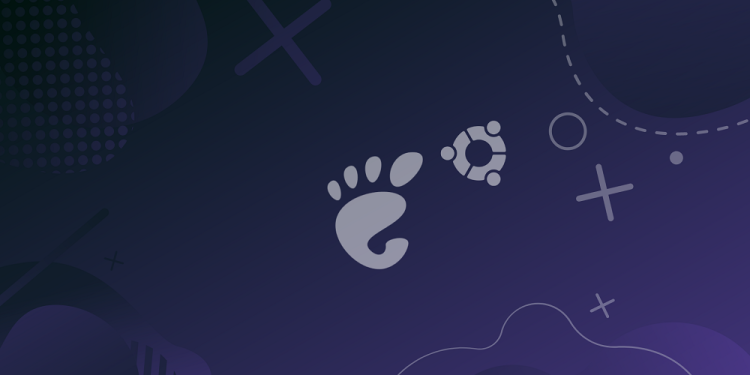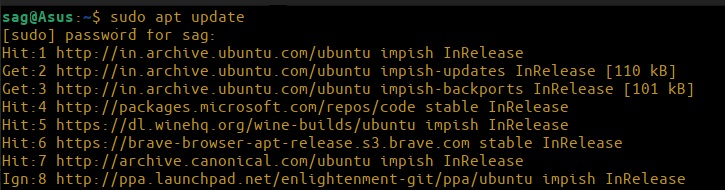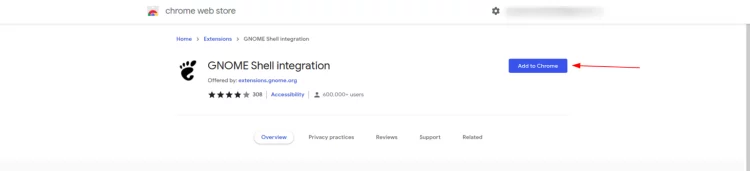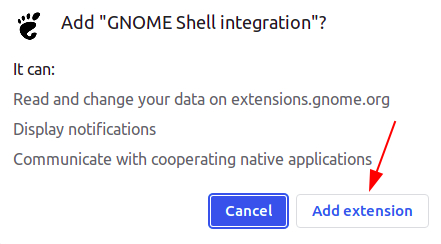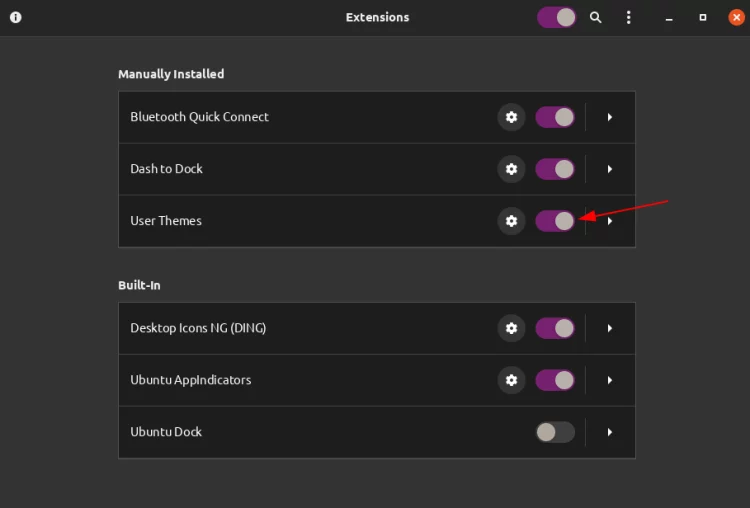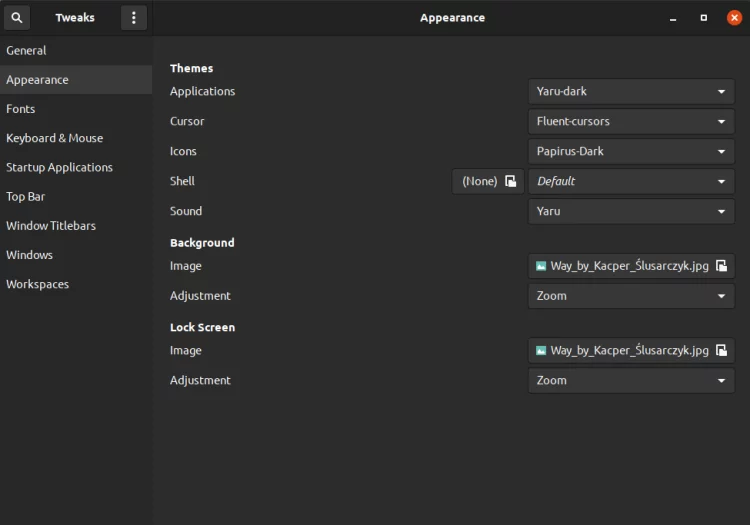We often hear that you may personalize your Ubuntu desktop to your liking; however, the issue that you can’t alter your Shell theme makes things difficult. If you encounter the “shell user theme extension not enabled” issue on Ubuntu, you may easily resolve it by installing the Gnome tweak extension in your browser. With the techniques provided, you may resolve this issue and customize your Ubuntu desktop to your liking.
Shell User Theme Extension Not Enabled Error On Ubuntu? How To Fix
Install Shell Extensions
Launch your terminal by pressing Ctrl + Alt + t and entering the following commands:
sudo apt update
This will update all indexes in previously installed repositories, allowing you to download the most recent and best software.
If you already have Gnome-tweaks installed on your Ubuntu system, use the following command to install gnome extensions:
sudo apt install gnome-shell-extensions
You have installed all of the tools needed to use shell themes. Let us now download and enable user themes.
Enable User Themes With Extensions
1 – Open the browser and go to Gnome extensions. “Click here to install browser extension” will click.
Using a chromium-based browser, such as brave or Google Chrome, you will be requested to download the extension from the web store.
2 – Now, click Add to Chrome to download the extensions.
3 – Click the Add Extension option.
4 – Navigate to Gnome extensions and look for user themes. Then, as illustrated in the image, click on the relevant results.
5 – Click the Install button.
6 – Now, open the Extensions menu and enable user themes.
As indicated in the image below, the mistake is no longer visible.
FAQs: Shell User Themes
Here are some commonly asked questions concerning shell themes and extensions from Ubuntu users! Let’s take a closer look at them.
How To Easily Enable Shell Theme In Ubuntu?
When you open your Gnome-tweaks tool, you’ll see extensions on the right bar. First, enable user theme extensions by clicking on extensions. Next, reopen gnome-tweaks and click Appearance to see all of the shell themes installed on the Shell option.
How To Easily Enable GNOME Shell Extensions?
The extensions tool will list all the extensions you’ve downloaded. When you open extensions from the menu, you will see all the system default and user-added themes. In addition, you can enable, disable, and delete them from your system.