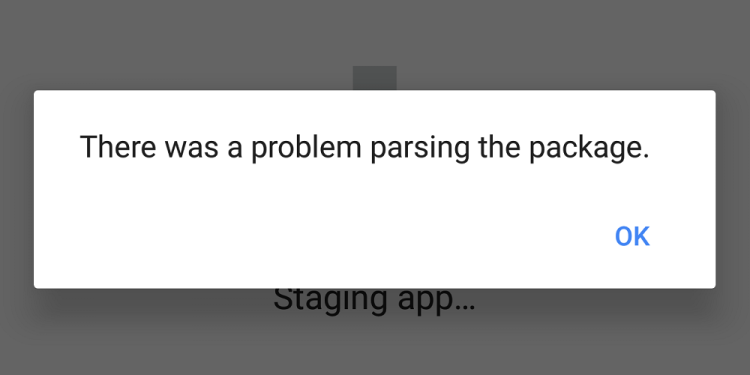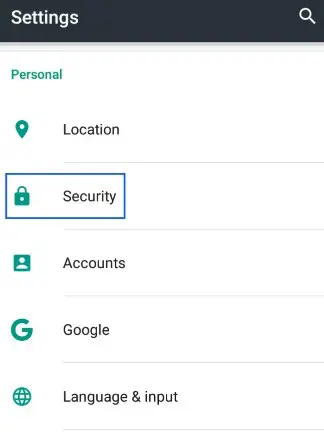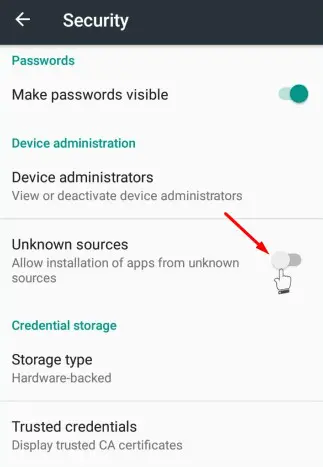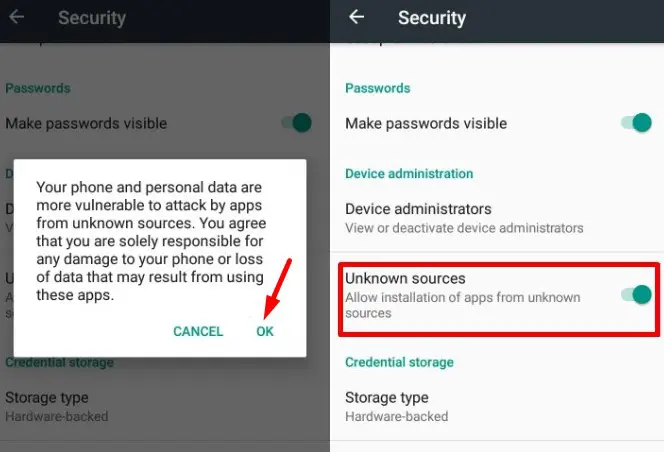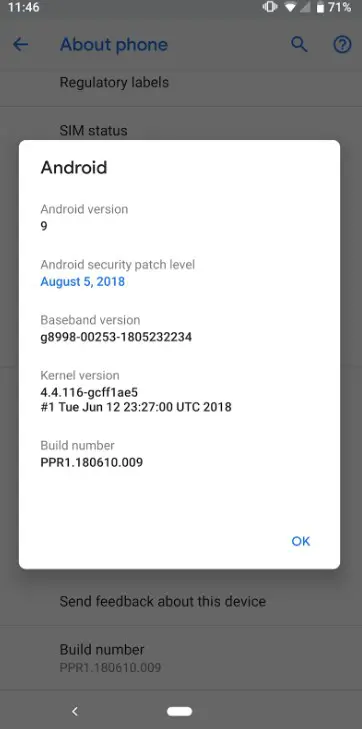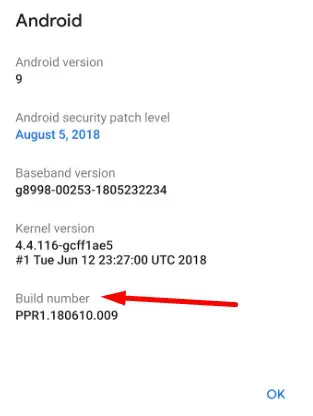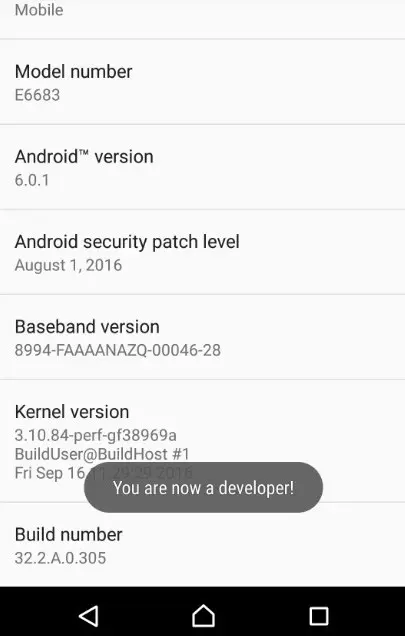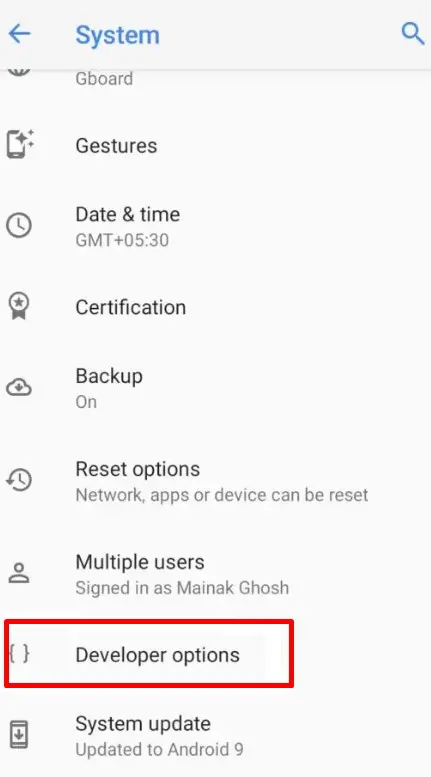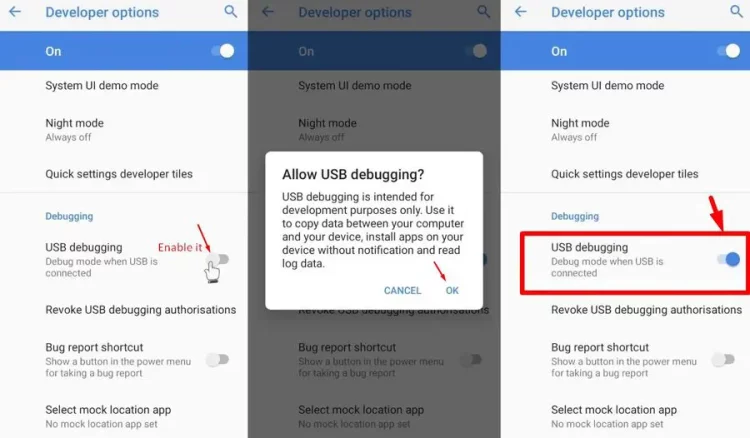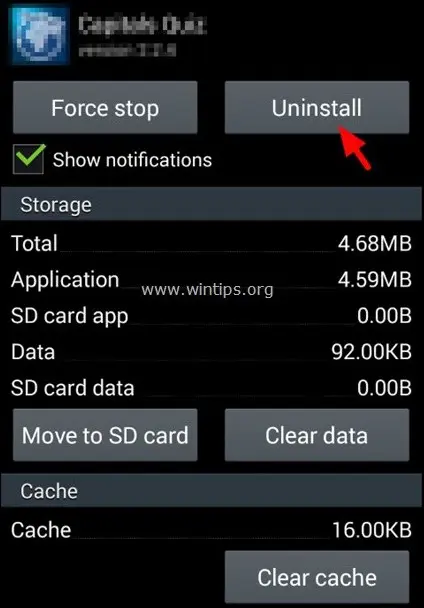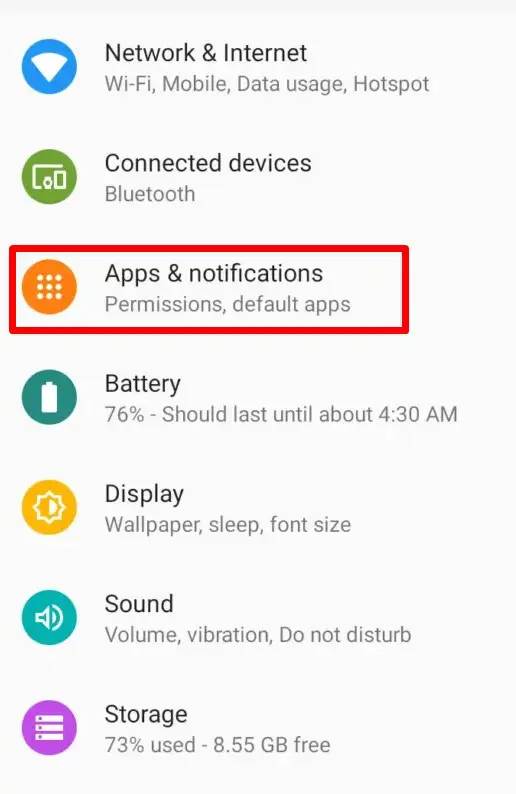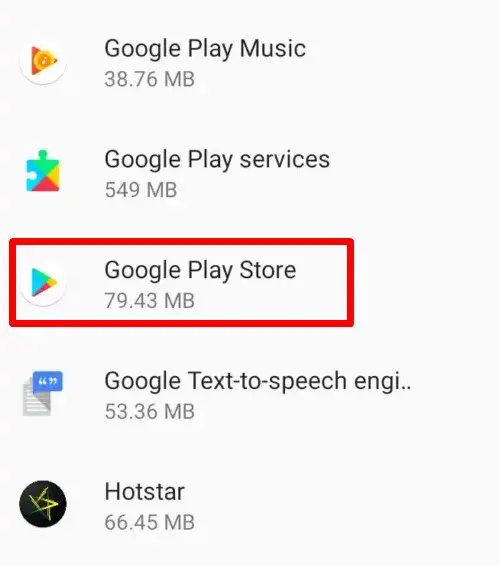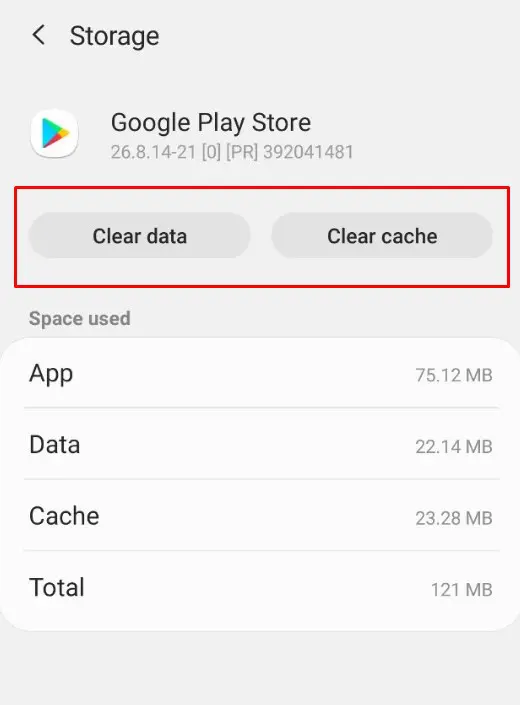With a global market share of over 72%, Android is one of the most famous operating systems. It is well-known for its user-friendly UI, ease of use, and open-source nature. However, Android, like anything else, has problems. This post will fix the “There Was A Problem Parsing The Package” error and several solutions.
What Is Error “There Was A Problem Parsing The Package”?
When Android OS fails to install an app, a parsing error might occur. It means that an app cannot be installed due to APKparser. The extract is referred to as parsing in this context. When your operating system cannot extract needed files when installing the app, you will get the “There Was A Problem Parsing The Package” error. This guide will assist you in resolving an error when parsing the package. However, this error might occur for various reasons, and it is a relatively frequent error across all Android versions.
Why Does This Error Occur?
Before we get into the solutions, it’s critical to understand why this error occurred in the first reason so that you can prevent it in the future. Here are some of the most prevalent reasons for this error.
Incomplete File Download
The first reason must be a missing file. A parsing error will occur if you download a file and it abruptly stops due to an internet connection issue. Not only can you detect problems during downloading, but you may also see problems while parsing the package error due to faulty files.
Not Compatible With Current OS Version
It might create many issues if your Android OS version does not support the app or game. Many Android users encounter this issue while downloading apps to their devices. This is because the Android device does not support all software. If you face similar issues, check the compatibility of a certain app.
Security Issues
This app parsing error might occur due to security issues. For instance, if you want to install an emoji keyboard app on your phone or tablet, certain apps (downloaded from third-party websites) might create security issues, and avoiding such apps is best.
Malware Or Virus
Occasionally, the app becomes damaged due to a virus, and Android cannot read all the data. This might be one of the reasons for the “There Was A Problem Parsing The Package” error. It commonly occurs when downloading an app or a game from a third-party website.
Change Manifest File
You may modify manifest files to meet the demands of the user. For example, if you wish to eliminate advertisements, you may do so in the manifest. Unfortunately, a manifest file may also be used to alter the file’s default settings. This problem may be seen during parsing the package if you mistakenly update your manifest file or edit anything. You may remove the error by inspecting the app’s manifest file and modifying the code.
Damaged App
If you download the app from the Google Play Store and still get “parsing a packaging error,” there might be an issue with the app files. In this instance, you must contact the app developer and request that they update it.
Antivirus Apps
Antivirus and other cleaning apps are often the root reason for this package parsing error. Unfortunately, these cleaning apps can corrupt all system files, data, photos, and more.
“There Was A Problem Parsing The Package”? How To Fix
This guide will go over some troubleshooting steps to easily fix the “There Was A Problem Parsing The Package” error on Android devices.
Enable Unknown Source Installation
You must enable the unknown source option on your Android phone if you download the app from a third-party website. If you don’t know how to enable it, follow these steps!
1 – Go to your Android settings menu and choose security and privacy.
2 – Find the Unknown sources option in the security settings. It is deactivated by default for security reasons. You must enable it by moving the slider to the right!
3 – Now, for confirmation, click OK.
Now restart your phone and attempt to install the same app again to check whether the error continues! If it does, try the techniques listed below!
Enabling USB Debugging
Many people have verified that enabling USB debugging fixes the problem. There’s nothing wrong with experimenting. You should now enable developer options to enable USB debugging. To accomplish the same, follow these steps:
1 – Navigate to Settings, then About Phone.
2 – Find the Build Number option and press it 5-7 times.
3 – It will make you become a developer. Yes, you are now a developer. You can change various Android OS settings.
4 – Return to Settings, and you’ll notice a developer option.
5 – Look for USB Debugging in the developer options. You need to enable it.
This will easily fix the parsing package error on your phone.
Disabling Antivirus And Other Cleaner Apps
As previously stated, the antivirus app may prevent third-party app installation and damage APK files during installation. You may deactivate your antivirus app and download the APK file if you know the website is trustworthy, but this is not a secure option. So it is entirely up to you whether or not to deactivate the antivirus. Also, if you are using an app cleaner app, it is time to delete it since most of them gather your data and do not clean anything on your device.
Damaged File
Check to see whether the APK file is damaged before installing it. Check the file size on various APK websites to check whether your app is damaged. It is always best to download an Android app or game from a reputable source such as APKPure or the Google Play Store.
Clearing Play Store Cookies And Cache
When downloading the Google Play Store app, old app cookies and cache might trigger a “there was a problem while parsing the package” error. Therefore, it’s recommended that you clean your phone’s app cache and cookies regularly. Follow these steps to erase outdated cache and cookies from your Android phone:
1 – Go to Settings on your Android app, then Apps.
2 – From the list, find Google Play Store.
3 – Open storage > Click the clear cache and clear storage buttons to delete your Android’s cache and cookies.
After that, restart your phone and attempt to download the same app again.
Downloading Compatible Version
Some apps and games are only compatible with certain devices. So, before installing any app, ensure it’s compatible with your Android OS version and device. You must update your Android or use another app if your current Android version does not support it.
Updating Android OS To The Latest Update
The final step is to update your Android device. First, check to see if you have any outstanding Android OS upgrades. Next, install any pending Android updates, including security updates. This will fix any significant issues with app installation and the operation of any app installed on your Android device.
Conclusion:
We understand how aggravating the error notice “There Was A Problem Parsing The Package” is. We’ve gone through each solution in depth so you can fix the error once and for all. You must reset your phone if you continue getting the same error.