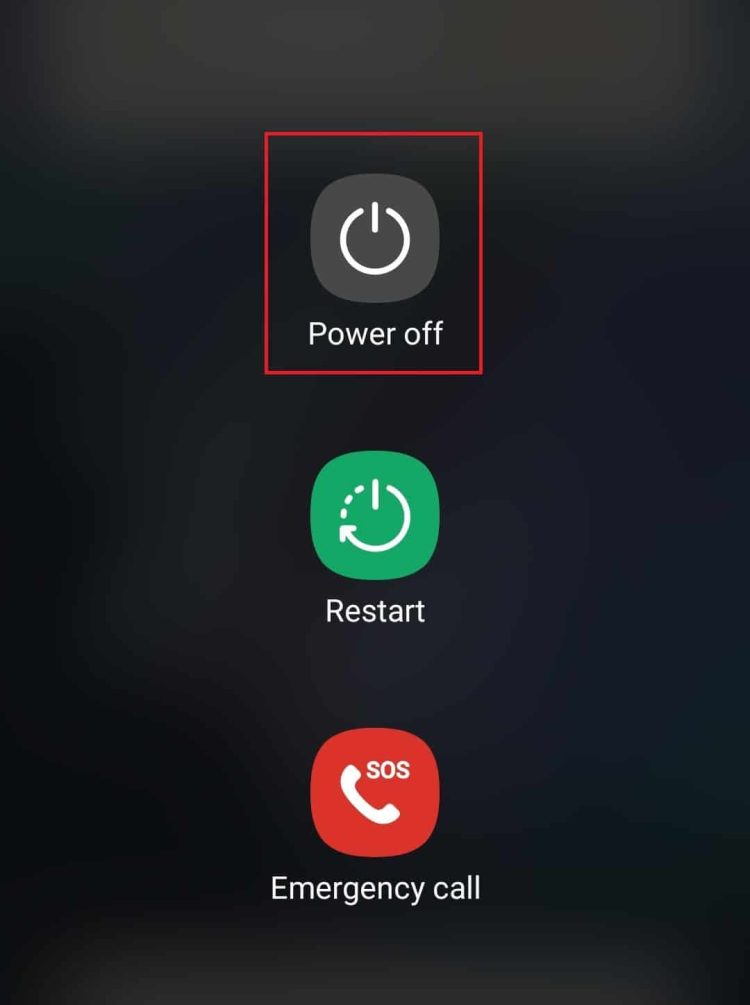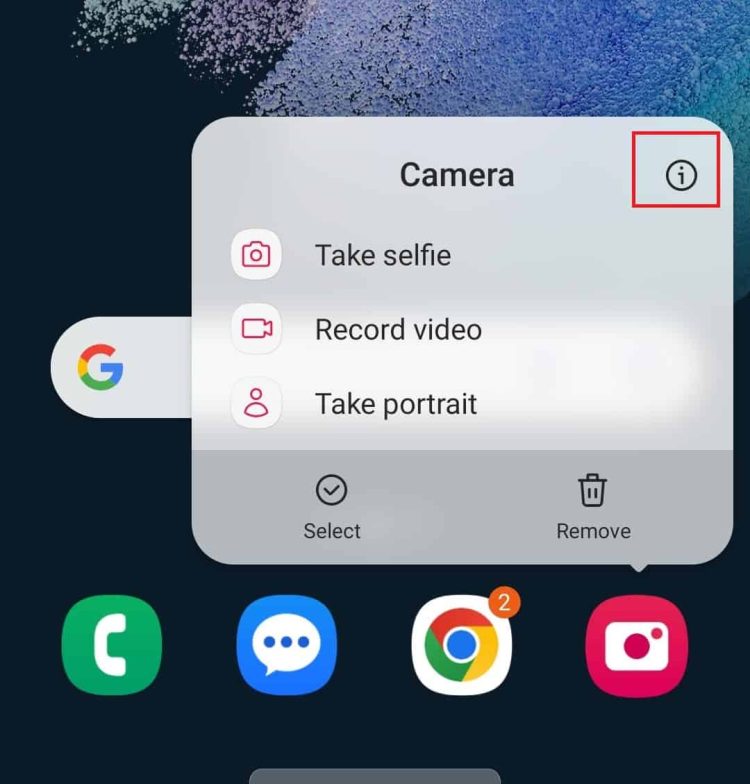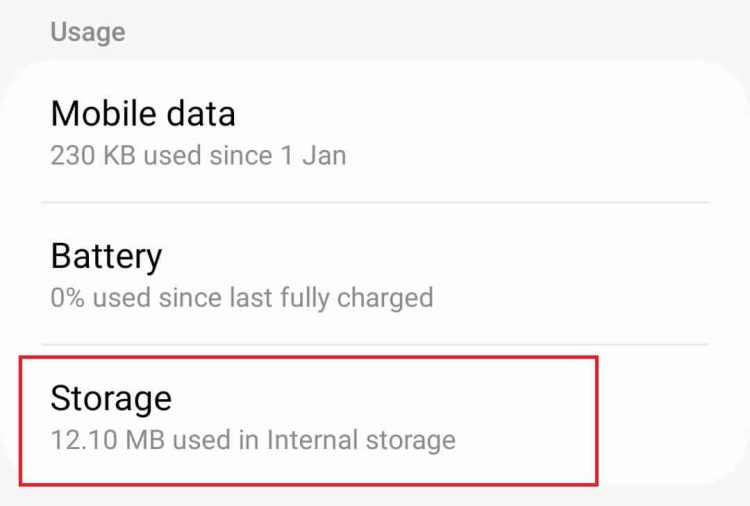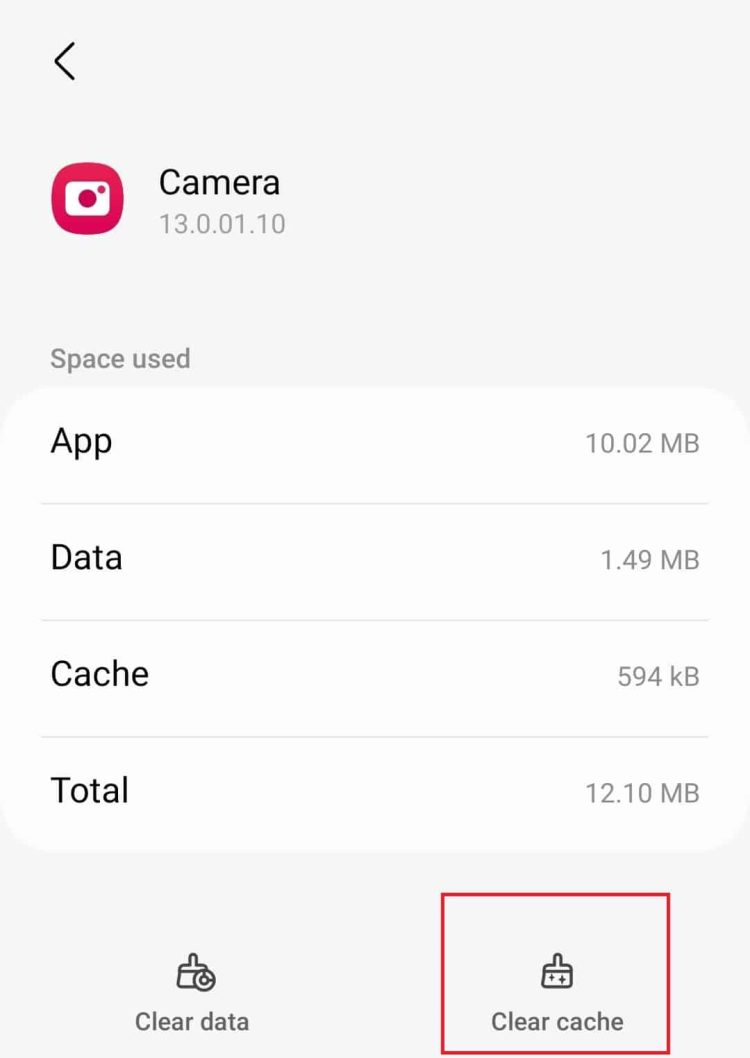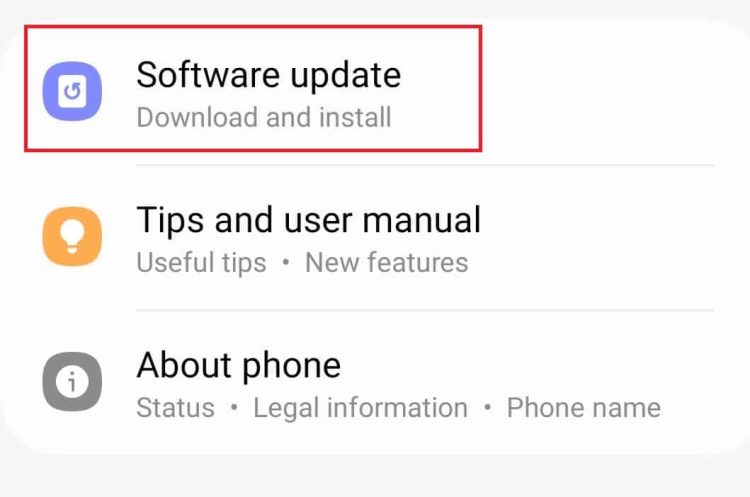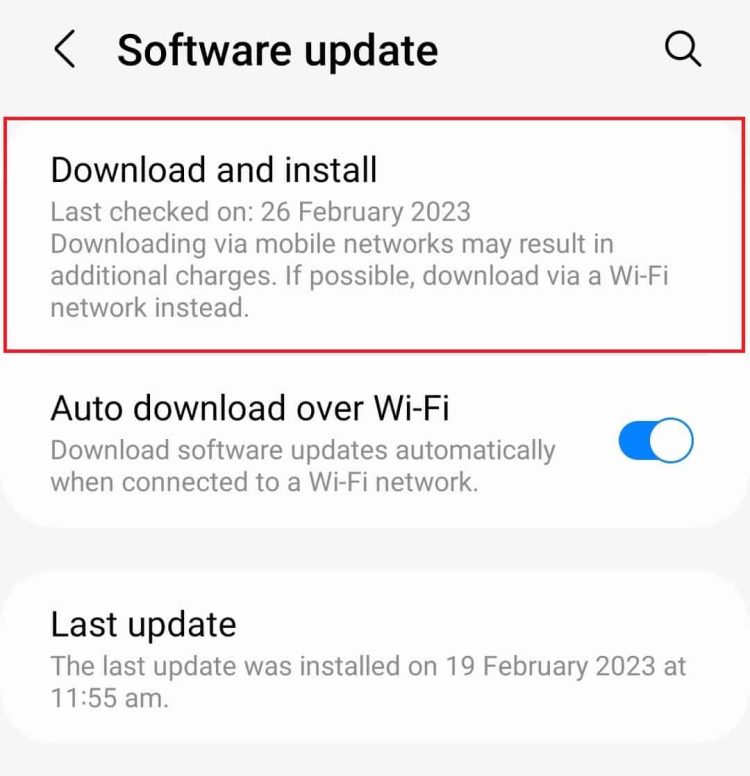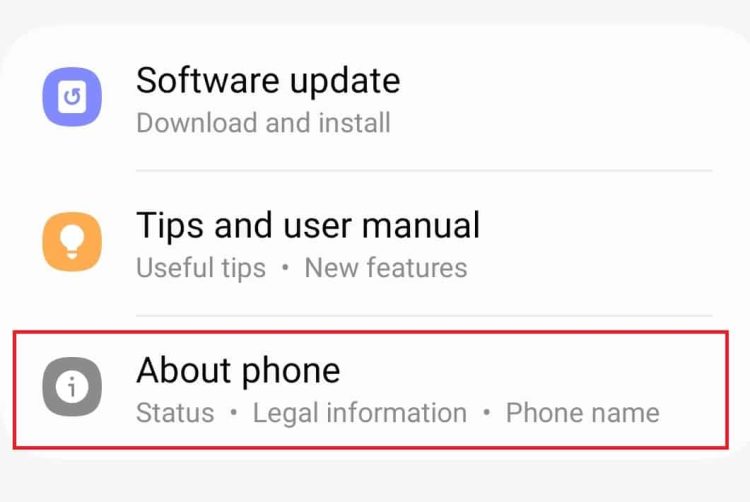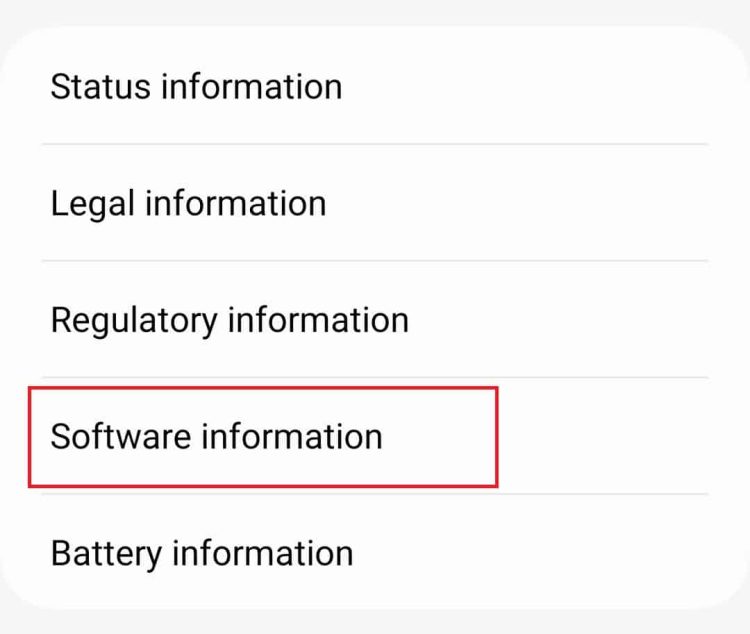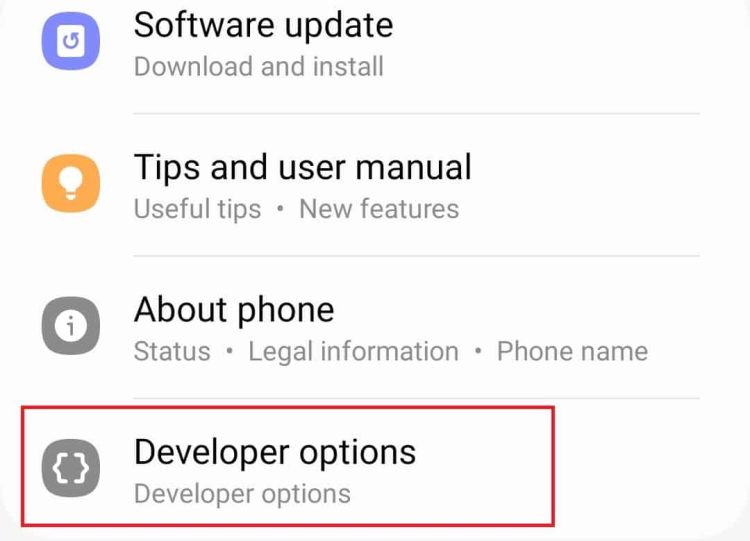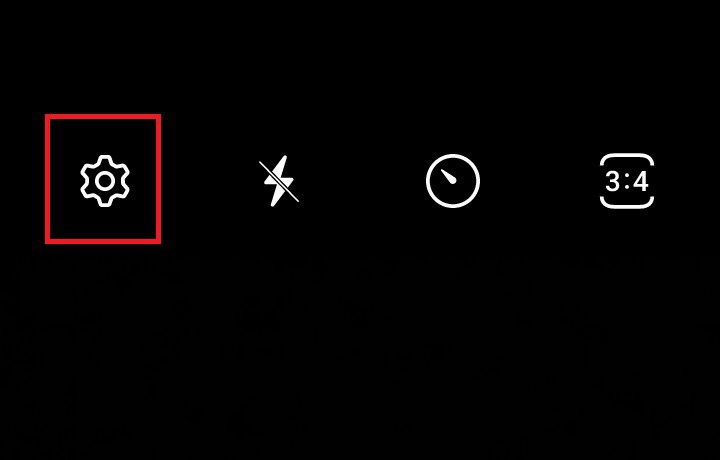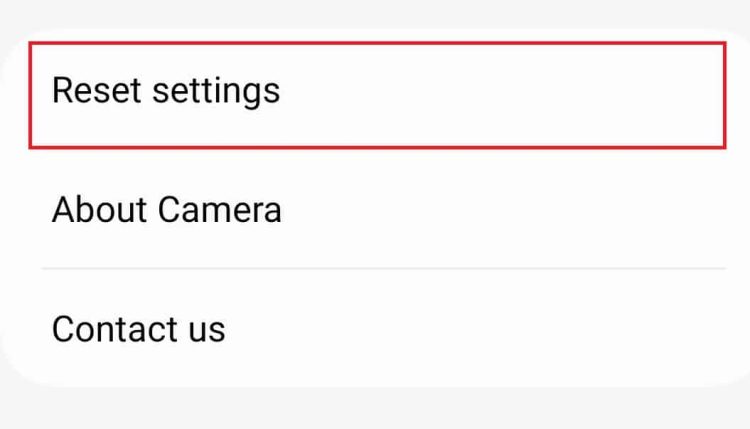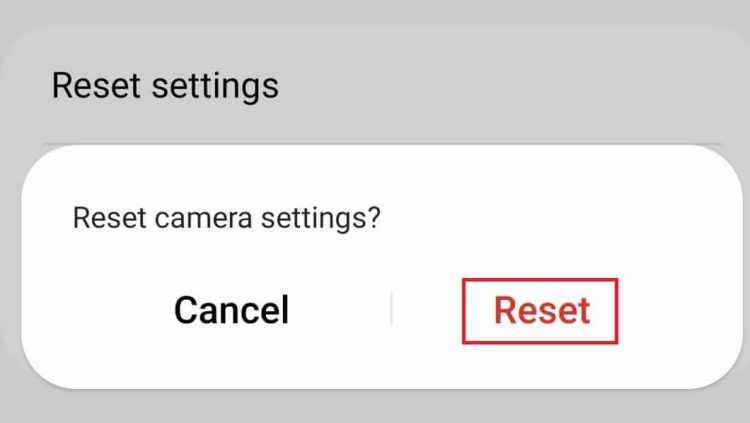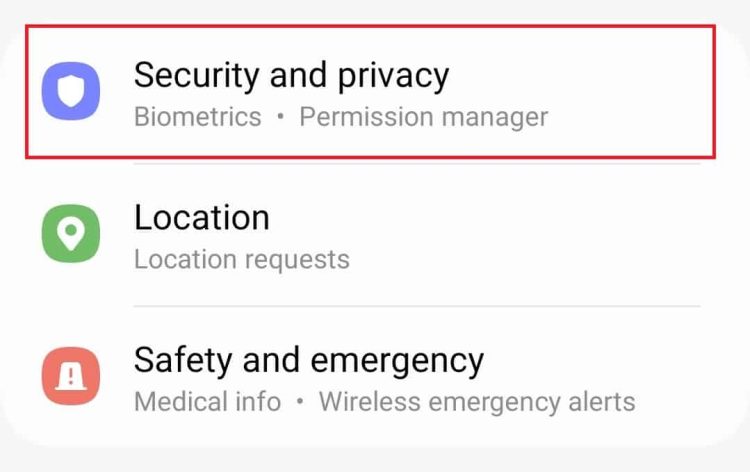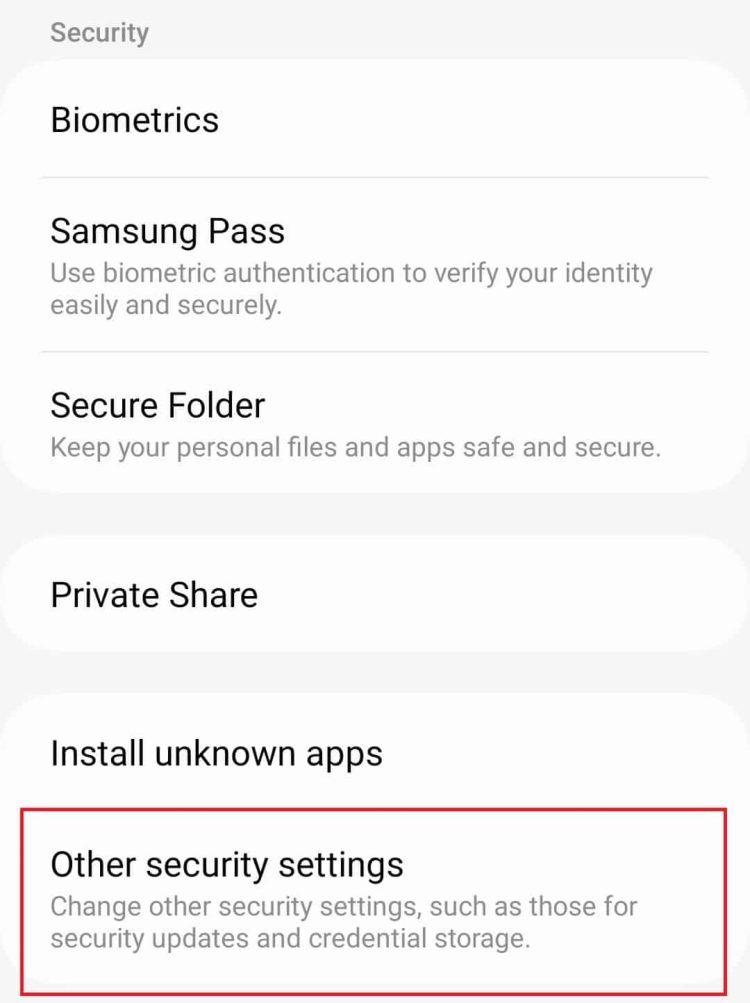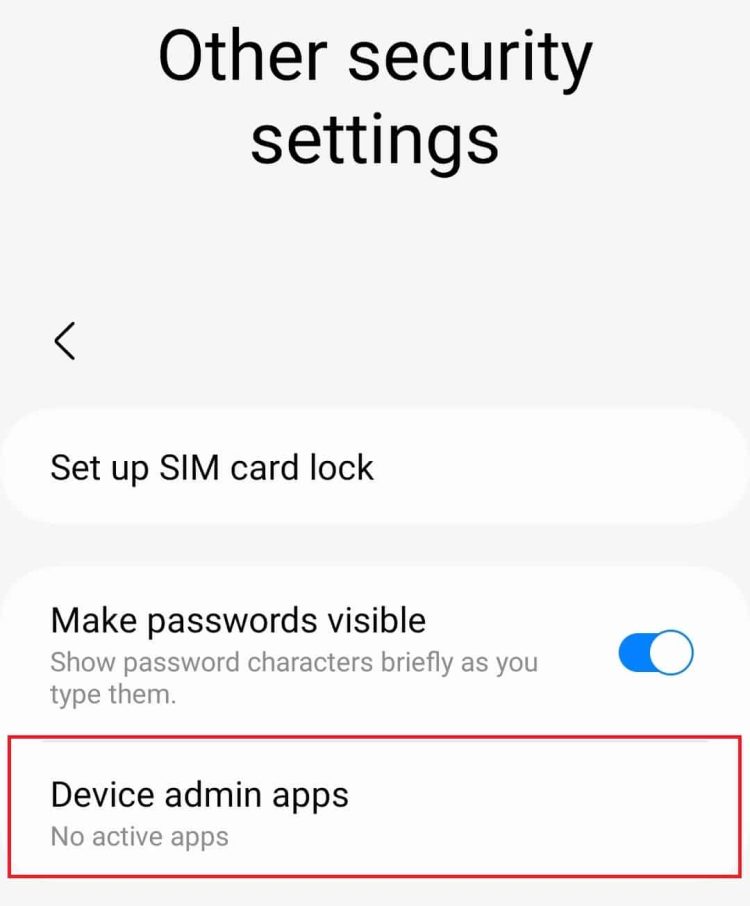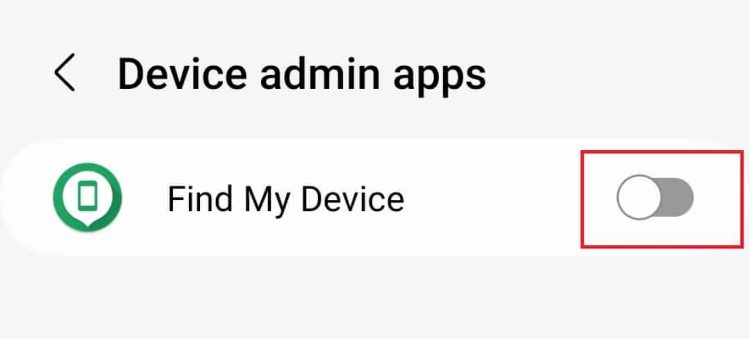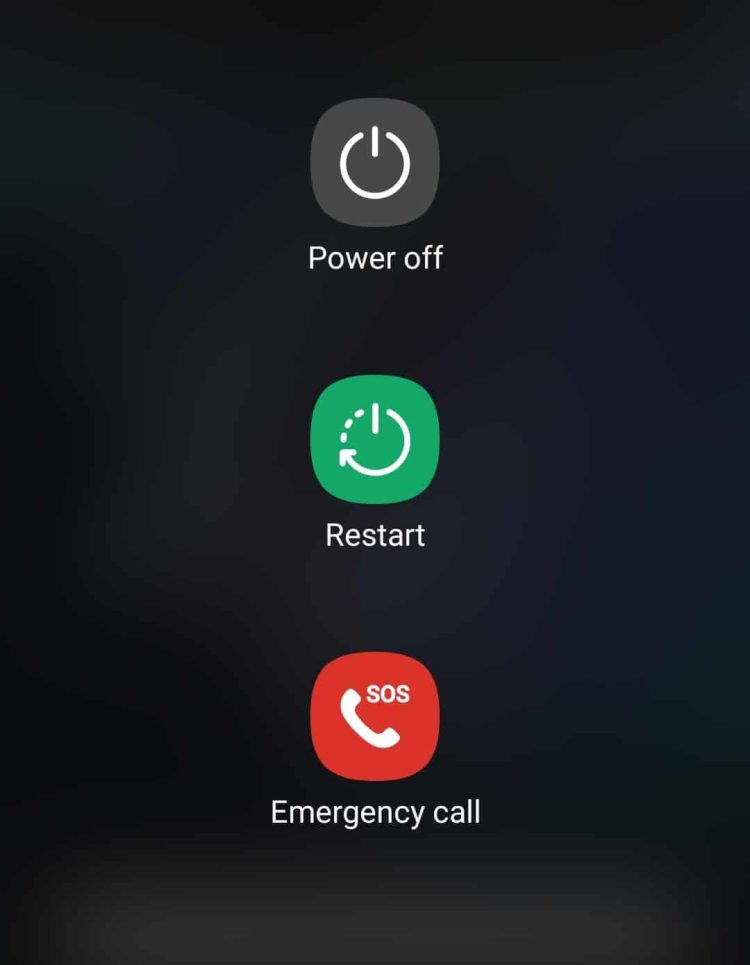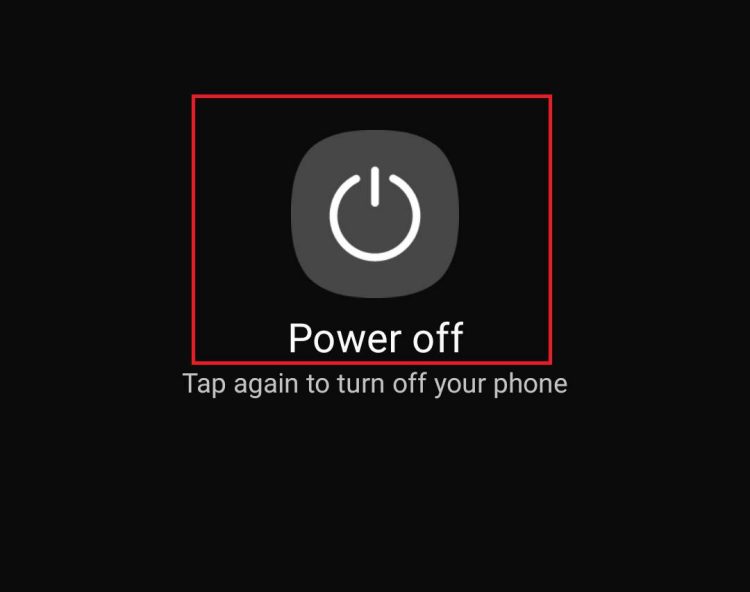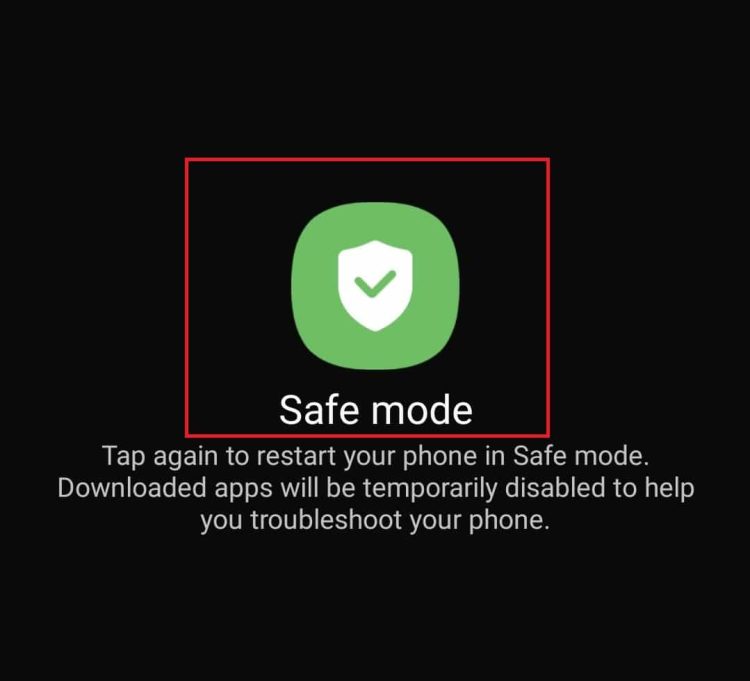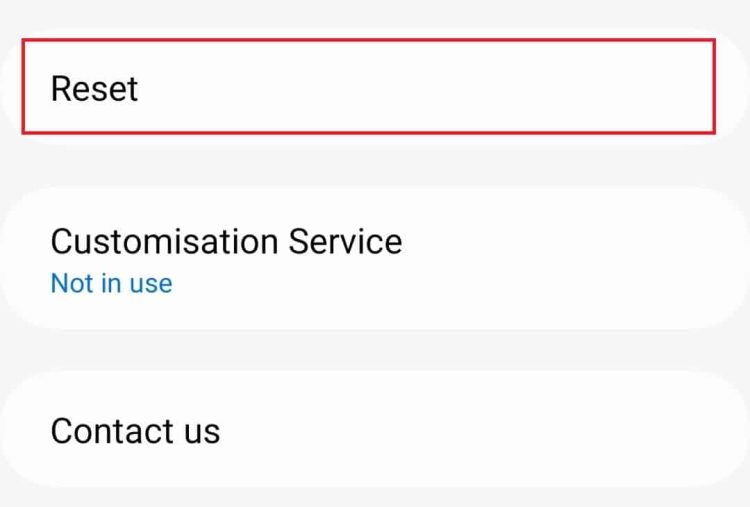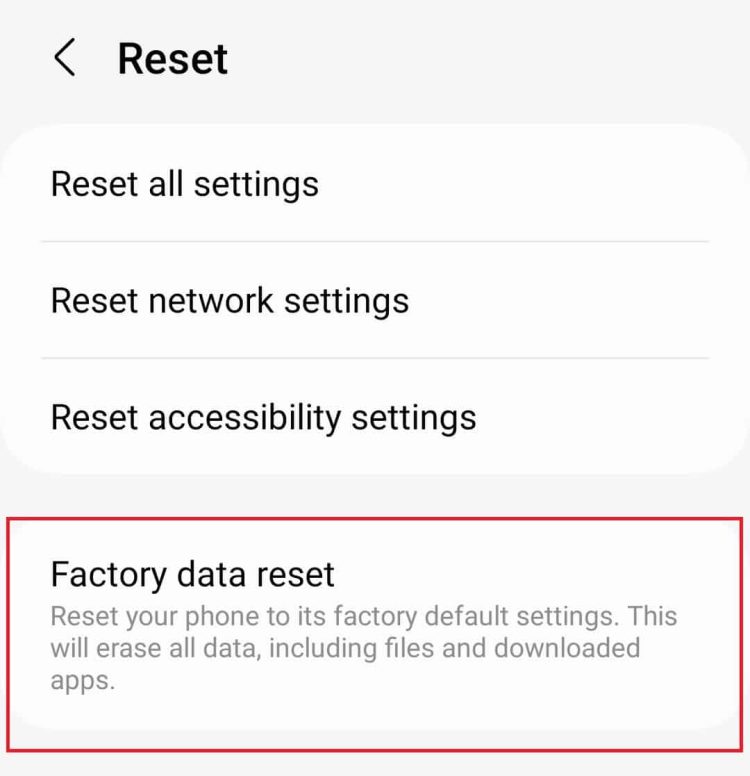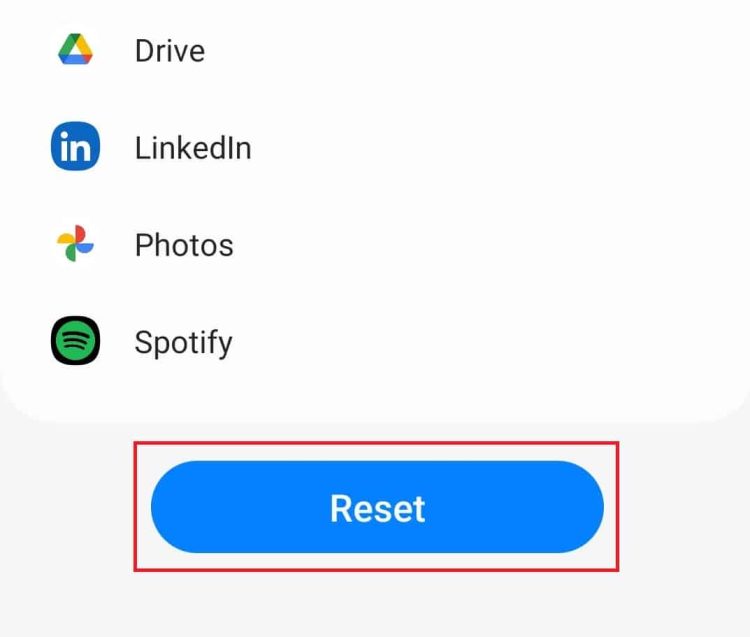Well, the ‘Security Policy Prevents Use of Camera’ error has recently been more frequent among Samsung users. The error prevents users of the Samsung device camera from using their devices. After updating the operating system on their Samsung devices to the most recent version, users reported seeing this error. So, what is the issue, and what can be done to fix it? This issue is mostly caused by a damaged camera app cache, a third-party app, wrong settings, unstable updates, an old operating system, and so on.
How To Fix Guide On Security Policy Prevents Use Of Camera On Samsung?
Nothing to worry about; this article will outline all of the troubleshooting steps to assist you in fixing the ‘Security Policy Prevents Use of Camera’ on Samsung.
Reboot Device
Bugs cause similar issues; restarting your device will likely fix the issue and spare you the bother of completing the other steps in this article. We recommend removing the SD card and SIM from the device and restarting it.
1 – Press and hold the Power button on your Samsung device, then tap Power Off.
2 – To turn off your device, tap Power again.
3 – Remove the SIM and memory card from your Samsung device.
4 – Attach your phone to the charger and fully charge it.
5 – Press the Power button to turn on your phone once the battery reaches 100%.
Clear Cache Of Camera App
If you get the ‘Security Policy Prevents Use of Camera’ error on your Samsung device, try emptying the camera app’s cache. The steps are listed below.
1 – Long press the Camera app icon, then tap App Info.
2 – Tap Storage on the App Info screen.
3 – To clear the camera app’s cache, tap Clear Cache.
4 – Determine whether or not the issue has been fixed. If the issue persists, tap Clear Data to clear the Camera app’s data.
Update Device
Pending updates could be the cause behind facing the same issue. Install any updates for your device that are currently available, which should fix the issue.
1 – On your phone, tap the Settings app.
2 – Tap Software Update in the Settings section.
3 – Tap Download and Install; your device will check for updates.
4 – Restart your phone after installing any available updates.
Disable Sensors Off Feature
If the Security Policy Prevents Use of Camera message appears on your Samsung phone, you may try turning the Sensors Off function.
1 – Go to your Samsung device’s Settings menu.
2 – Tap the About Phone option at the bottom of the Settings menu.
3 – Tap Software Information in this section.
4 – Repeatedly tap Build Number 6-7 times.
5 – To proceed, you must enter the password/PIN for your device.
6 – A message will show on your screen stating that ‘Developer Mode has been enabled.’
7 – Return to the Settings menu. Tap Developer Options if it’s there.
8 – Tap the Quick developer tiles settings option now.
9 – Turn the Sensors Off toggle here (if turned on).
Reset Camera Settings
If your device’s settings are incorrect, you may see the message “Security Policy Prevents Use of Camera” on your Samsung phone. The issue should be fixed by resetting the camera settings.
1 – Tap the Camera app icon, then tap the Settings symbol in the upper left corner.
2 – Tap Reset Settings at the bottom of the Camera Settings screen.
3 – To finalize resetting the camera settings, tap Reset.
Turn Off Device Admin Apps
Admin apps for devices often create camera issues. Therefore, you must carefully check which device admin apps are causing the problem and turn them off.
1 – Go to your phone’s Settings menu.
2 – Choose the Security and Privacy option.
3 – Go to the bottom of the page and tap Other Security Settings.
4 – Tap Device admin apps in this section.
5 – Here, you can find all of the device admin apps. You must turn off each app separately to check which app is causing the issue.
6 – Disable the app permanently if you find the one causing the issue.
Boot Samsung In Safe Mode
Third-party apps may also bring on this issue on your Samsung device. You may boot your Samsung device into safe mode to see which apps are causing the issue.
1 – Tap the Power Off option when you press and hold the Power button.
2 – Tap and hold the Power Off option.
3 – To restart your phone in safe mode, tap Safe mode.
4 – Check whether you still face the issue once in safe mode.
5 – If the issue is still being encountered, something else may be causing it. If the issue is not being encountered, a third-party app is causing it.
6 – Restart the phone normally, separately uninstall each app, and check whether the issue has been fixed. If you find the app causing the problem, uninstall it completely and then reinstall all the other apps you have uninstalled.
Reset Phone
By completing the steps mentioned above, the issue should be fixed. Resetting your device is the only option if you continue to see the message “Security Policy Prevents Use of Camera” on your Samsung device.
1 – Tap the Settings app icon in the app drawer on your phone.
2 – Tap the General Management option.
3 – Tap Reset from the General Management menu.
4 – Tap the Factory Data Reset option now.
5 – Scroll to the bottom of the screen and tap Reset.
6 – To proceed, enter the PIN/password for your device. Your phone will begin to reset itself.
7 – When the procedure is finished, set up your device. After that, you should no longer have to deal with the issue.
The Bottom Line:
With this article, we hope you will find the solution to the “Security Policy Prevents Use of Camera” error on your Samsung device. The issue should no longer be encountered if all preceding steps are executed successfully. However, if the issue is still encountered, call Samsung customer service or visit a Samsung Service Center to have your phone diagnosed.