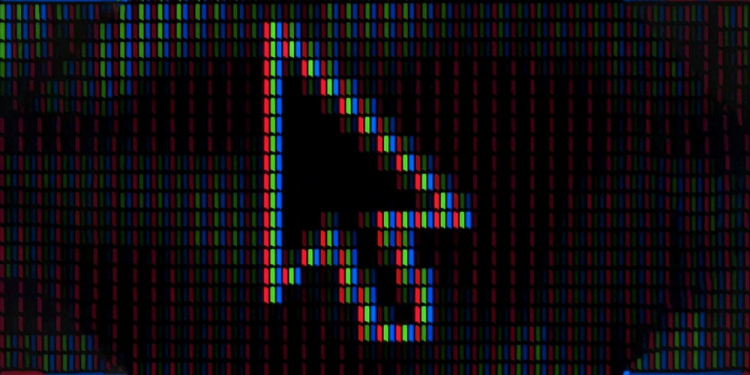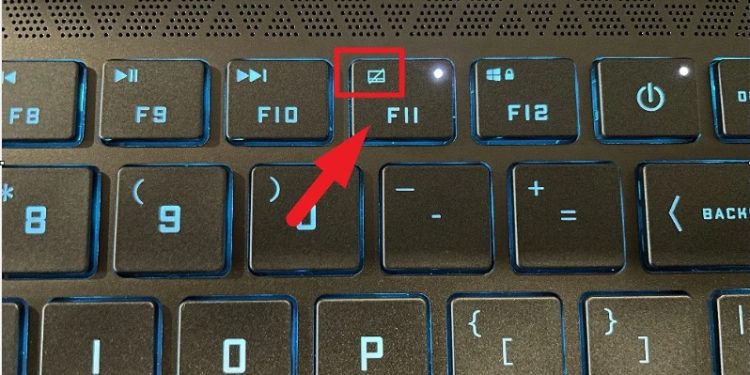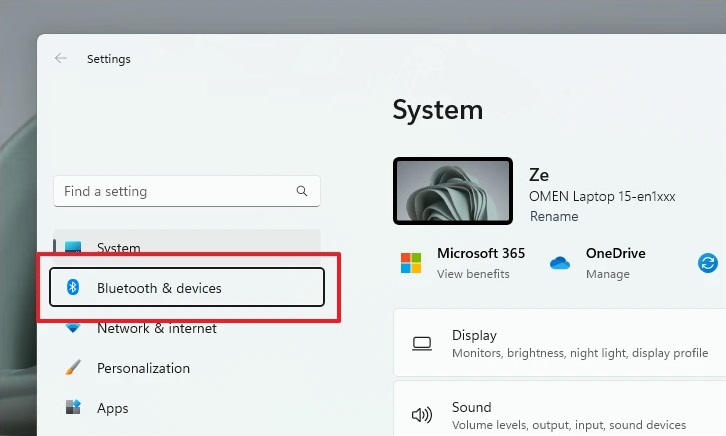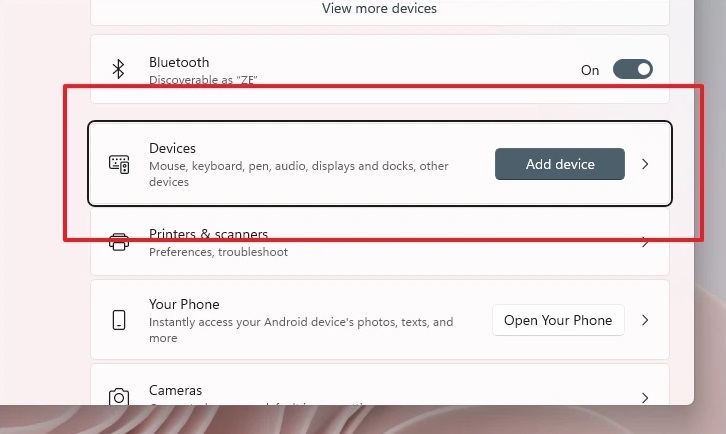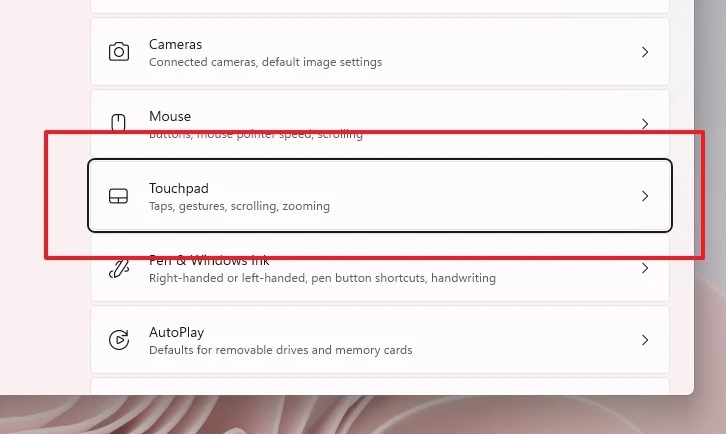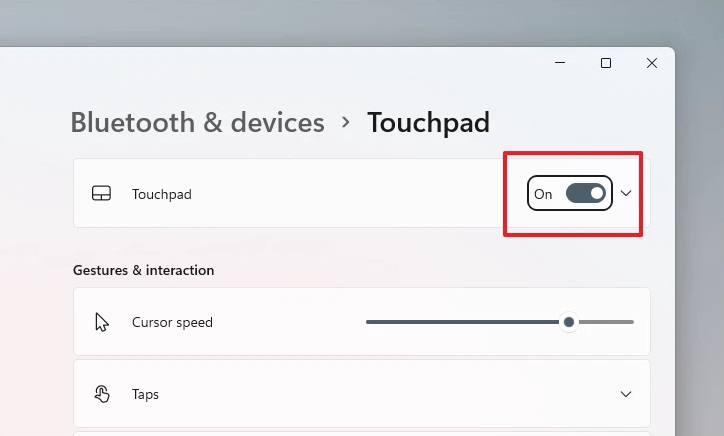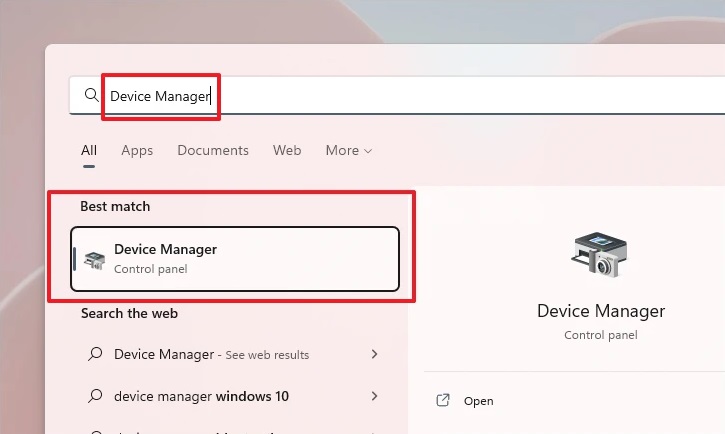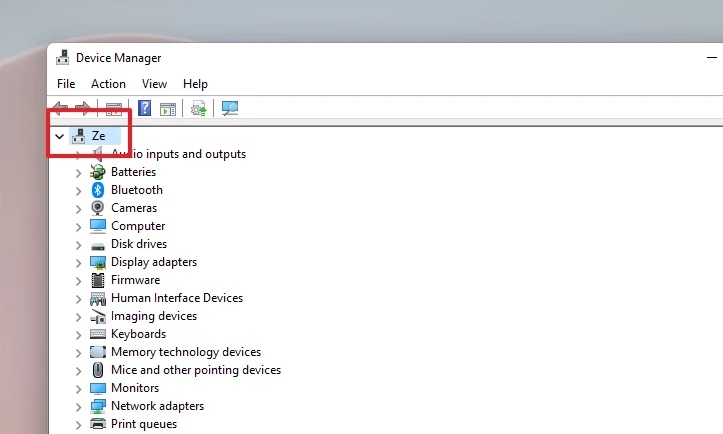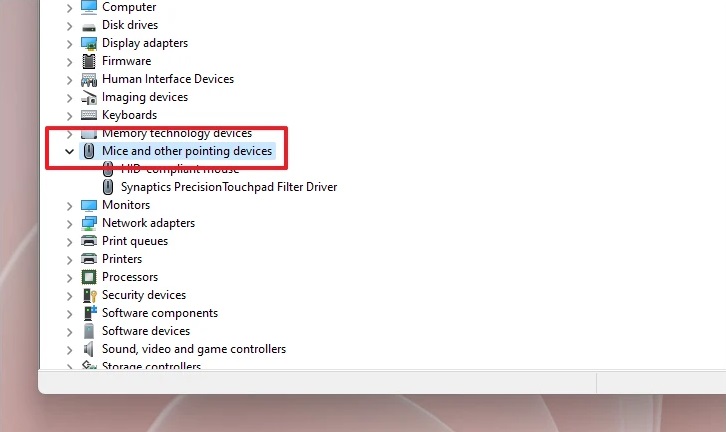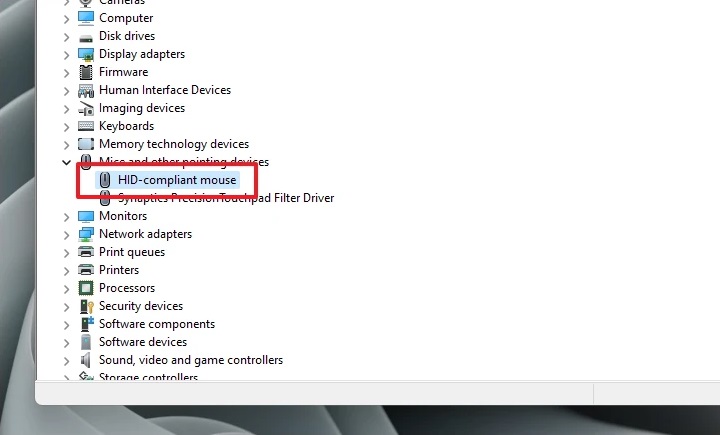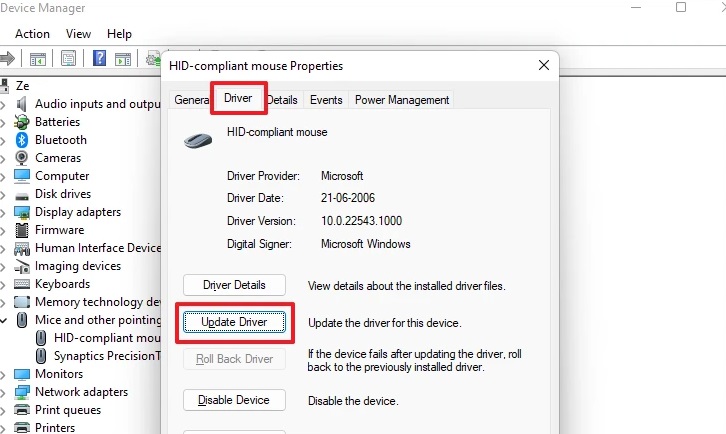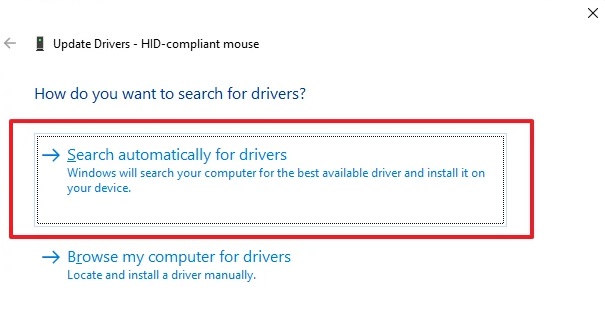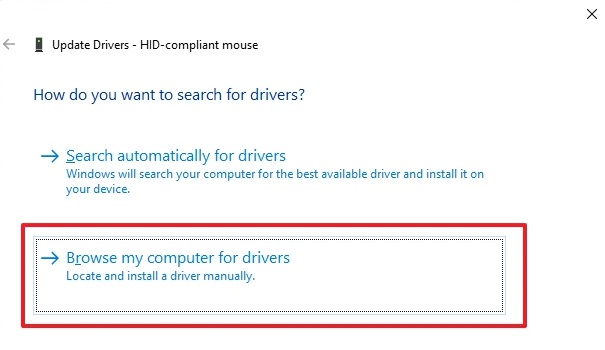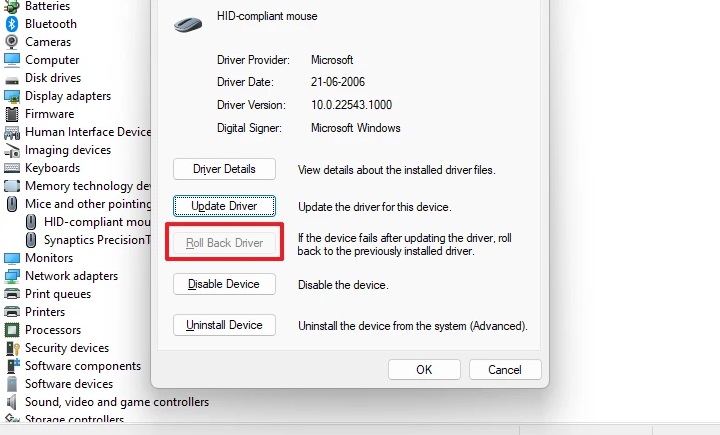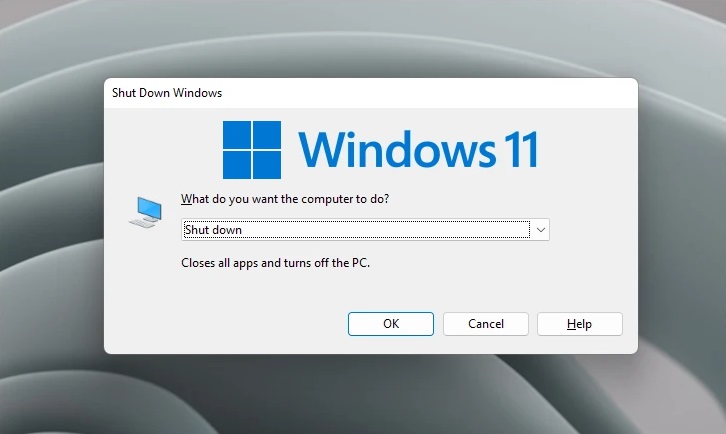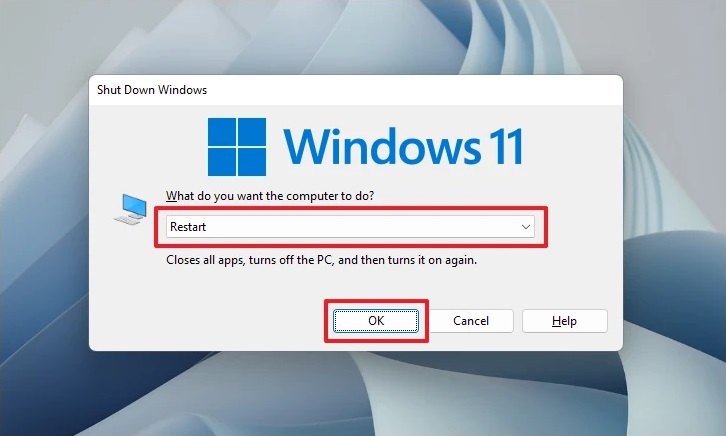The mouse cursor disappearance on a Windows PC is extremely uncommon. However, several users have recently reported facing the issue. Even if the issue is minor, it is inconvenient and irritating. Fortunately, the problem is software-based rather than hardware-based, and you should be able to diagnose and resolve it independently. However, because an issue like this has no identifiable cause, you may need to attempt various fixes recommended in this guide to resolve it. So, without further ado, let’s get started with how to resolve the Mouse Cursor Disappears issue on your Windows 11 PC.
Mouse Cursor Disappears In Windows 11? How To Fix
Toggle Physical Touchpad Lock Key On Keyboard
To disable your device’s touchpad, there is a physical key on all recent laptop computers. As a result, if you’re facing this issue on your laptop computer, check to see whether the toggle has been correctly switched on. Typically, the key is located on one of the function keys (F1-F12). A ‘crossed touchpad symbol’ on the key is one of the key identifiers. The key generally has a little light to show its ‘On/Off’ state. Toggle it off by pressing the key once; if your machine does not have the function lock enabled, press and hold the Fn key on your keyboard before pressing the touchpad lock key to activate the touchpad.
Take note of the key’s little white light, which serves as a status indication.
Ensure Touchpad Is Enabled From Settings App
Note: This procedure is only applicable to laptop computers. Please go to the next step if you possess a desktop computer.
Most current laptop computers enable users to disable the touchpad if they want it. As a result, if you possess a laptop computer, it is worth your time to ensure that you have correctly switched off your machine’s touchpad.
1 – To check the Touchpad option, open the Settings app on your Windows machine by pressing the Windows+I buttons on your keyboard.
2 – When the Settings window displays, press the Tab key once to bring the focus to the window’s left sidebar. Then, press the Down Arrow key on your keyboard until you reach the ‘Bluetooth & devices’ option and hit Enter.
3 – Keep pressing the Tab key until the cursor focus switches to the ‘Devices’ tile.
4 – Next, press the Down Arrow key on your keyboard until you reach the ‘Touchpad’ tile, and then press Enter.
5 – On the next screen, press the spacebar to toggle the toggle switch next to the ‘Touchpad’ option to the ‘On’ position if it is not already. If the cursor is not already on the toggle switch, press Tab to navigate to the next option shown on the window or Shift+Tab to move cursor focus to the previous option.
Update Or Roll Back Mouse Driver
If you’ve recently updated your mouse driver, reverting to the prior version may be beneficial. On the other hand, if you last updated the driver a while ago, doing so may fix the issue.
1 – To open updating the mouse driver, update the Start Menu by pressing the Windows key. Then, put Device Manager into the search box to find it. Next, from the search results, press Tab to move the cursor to the next item on the search result window until the title ‘Device Manager’ is highlighted. Then, on your keyboard, press Enter to open it.
2 – From the Device Manager window, first press Tab to bring focus to the window’s list of component categories.
3 – Next, press and hold the Down Arrow key until you reach the ‘Mice and other pointing devices’ option, then press the Side Arrow key to expand the section.
4 – Next, use the Down Arrow key to navigate to the ‘HID-compliant mouse’/’ Touchpad Driver’ option in the list, then press Enter to open its properties window on your screen independently.
5 – Press the Right Side Arrow key to move to the ‘Driver’ tab from the newly created window. Then, press the Page key once again to bring the focus back to the things listed on the ‘Drivers’ tab. Finally, press the Enter key on your keyboard once the focus cursor is on the ‘Update Driver’ button. This will open a new window on your screen.
6 – In the newly created window, press the Enter key to pick the ‘Search automatically for drivers’ option; if the focus cursor is not on the option, select Tab to move to the next option in the window or Shift+Tab to go back.
7 – If you have already downloaded a driver for your device, go to the ‘Browse my computer for drivers’ option by pressing the Down Arrow key on your keyboard and then pressing Enter to open the File Explorer and navigate to the .EXE file.
8 – To roll back the mouse driver, open the component’s settings window, press Tab to bring focus to the tabs, and then click the Right Side Arrow key to go to the ‘Driver’ tab. Then, press Tab once again to return the focus to the components on the selected tab. Once the ‘Roll Back Driver’ button has been selected, press the Enter key to restore the driver to its prior version.
9 – Restart your computer from the Start Menu once updated or rolled back. You should be able to view the cursor on your screen after restarting.
Disable Tablet Mode
Note: This method only applies to users with a hybrid device with a detachable keyboard, such as a Microsoft Surface or similar.
Suppose you possess a hybrid Windows device with a detachable keyboard; when you remove the keyboard, the machine shifts to tablet mode, where the cursor is disabled since the device will depend on touch input. As a result, even after attaching the keyboard, the Tablet Mode may be activated. Because there is no way to disable Table mode on a Windows 11 device manually, you will need to restart the device to calibrate based on the peripherals attached.
1 – To restart, first connect your device to a keyboard if it isn’t already. Then, press the Alt+F4 buttons on your keyboard to bring up the ‘Shut Down Wizard’ on your screen.
2 – Next, press the Down Arrow key until the ‘Restart’ option appears in the drop-down menu. Then, using the Tab key, move the cursor to the ‘OK’ button. Then, press the Enter key on your keyboard to restart the computer.
3 – When you restart your computer, your Tablet mode should be turned off, and the mouse cursor should show on your screen.
Conclusion:
There you have it, folks; we hope the methods mentioned above in the guide help you resolve the Mouse Cursor Disappears issue on your Windows 11 PC.