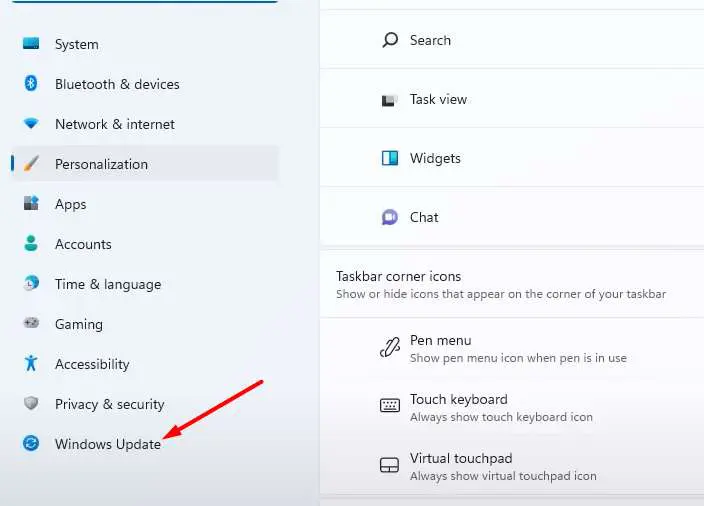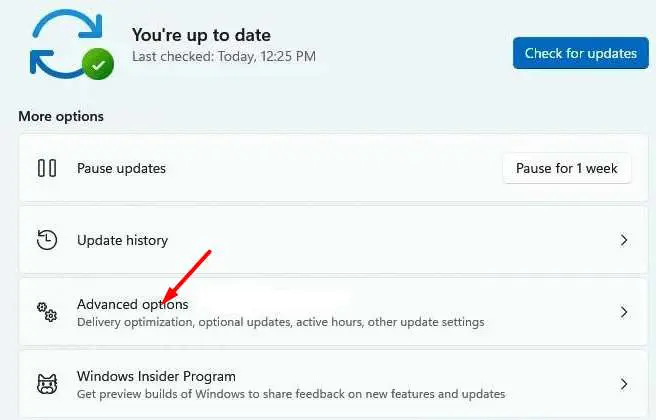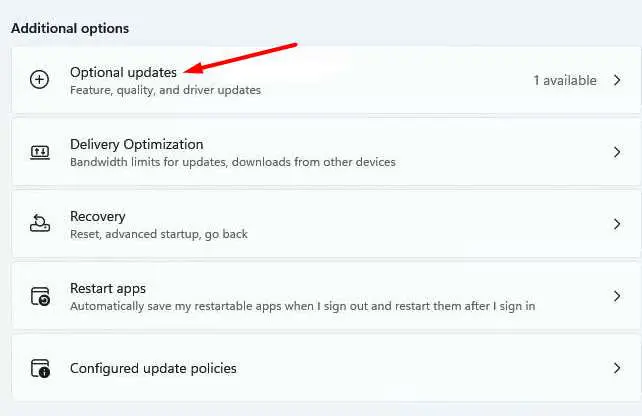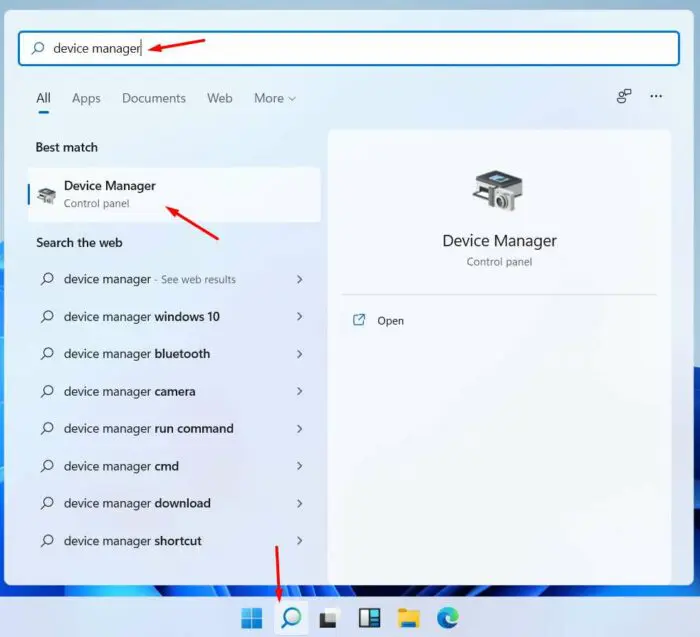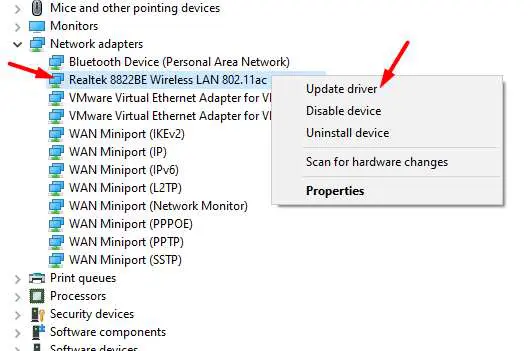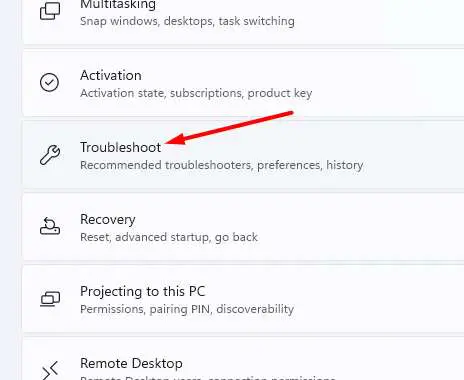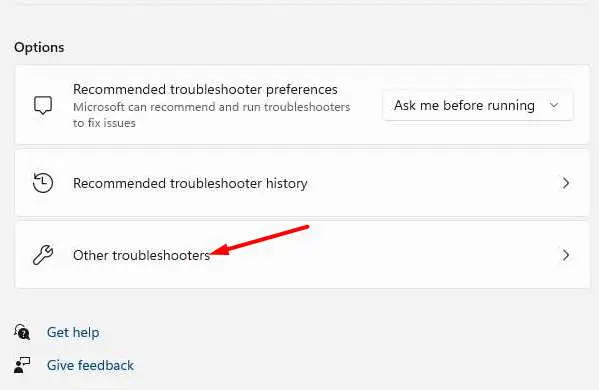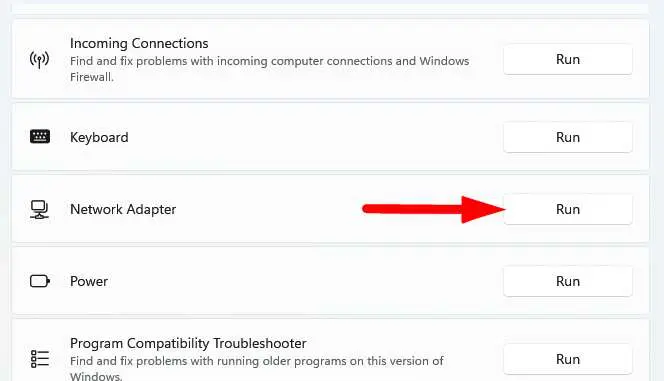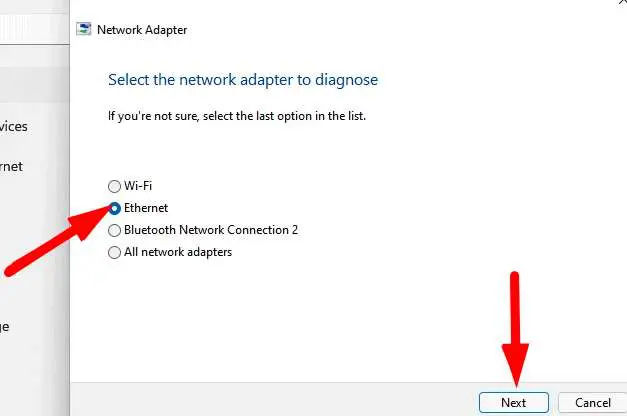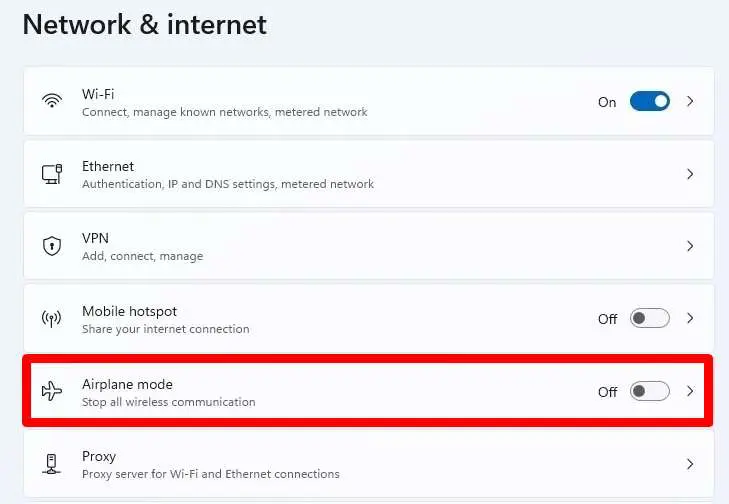Several people use a mobile hotspot to connect to the network since it is one of the most beneficial capabilities in Windows laptops. However, when you attempt to connect to the network, you may encounter difficulties and be unable to connect to the network or the Internet. You cannot turn on the WiFi mobile hotspot and get an error message stating that you cannot set up a mobile hotspot. If you are experiencing the same problem with your mobile hotspot with Windows 11, follow this method to find and fix the mobile hotspot not working in the Windows 11 issue.
Mobile Hotspot Not Working Possible Causes
1 – Outdated drivers.
2 – Due to incorrect settings.
3 – Registry issues.
Mobile Hotspot Not Working In Windows 11? How To Fix
To solve the issue, we must first identify the reason and then solve the issue. To begin, we attempted some simple troubleshooting steps on Windows 11 to fix the issue.
Update Windows 11
Try to download and install all of Microsoft’s newest Windows 11 updates. Follow these steps to do this:
1 – Press your keyboard’s Windows + I to button to open the Windows 11 settings app.
2 – Locate and choose Windows Update from the left sidebar.
3 – On the right sidebar, choose Advanced options.
4 – Locate Additional options and then choose Optional updates.
5 – Your operating system will search the system for any outstanding upgrades. For example, if you see a WiFi adapter, choose it and click the ‘Download & install’ button.
If requested, restart the computer after installing or updating the driver to ensure that the changes take effect. The next step is to reboot your system, which should be as good as new! You may also use Windows updates to update your outdated WiFi drivers.
Install Or Update Required Drivers
You may encounter this issue if your drivers need to be updated or compatible with Windows 11. As a result, you must update all of your drivers. You may manually download and install drivers from the manufacturer’s website.
Download the driver from the manufacturer’s website. Then, install the driver and restart your computer.
OR
You can update drivers using the device manager. The steps are as follows:
1 – Open the start menu by pressing the Windows key on your keyboard, then search for device management.
2 – From the list, click Device Manager.
3 – Look for the WiFi driver after you click it and the manager opens.
4 – Right-click on the driver and choose Properties.
5 – Select “Update” from the list.
Run Network Adapter Troubleshooter
Microsoft has released a troubleshooter tool to help users fix common issues in Windows OS. A troubleshooter may be used to fix the majority of issues with Windows 11 or 10. In Windows 11, here’s how to find and use a troubleshooter.
1 – Press your keyboard’s Windows + I button to access Windows settings.
2 – On Windows 11 settings, find and click the Troubleshoot option in the right sidebar.
3 – Find options in the troubleshoot section and select Other troubleshooters.
4 – Navigate to the Network Adapter troubleshooter and press the Run button.
5 – Click All network adapters and then click Next.
Disable Airplane Mode
There is another solution to the mobile hotspot not working problem. Disable the Airplane mode to fix the issue.
1 – Use the Windows + I button on your keyboard to enter the Windows 11 settings.
2 – Next, go to the network and internet settings and locate the Airplane option.
3 – Disable this flight mode or Airplane mode and restart your computer.
Airplane mode should now function properly.
Conclusion:
If your Windows 11 laptop’s mobile hotspot stops working, the issue is most likely connected to the network driver. To resolve the issue, update or reload the network and WiFi drivers.