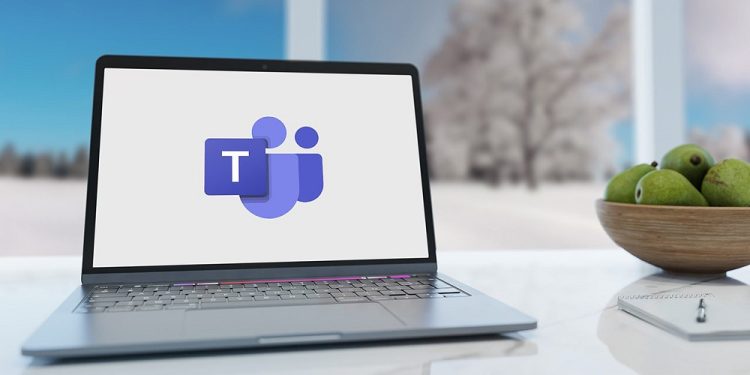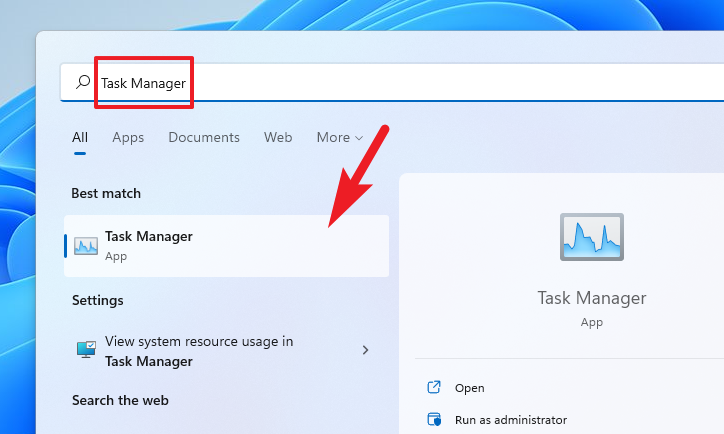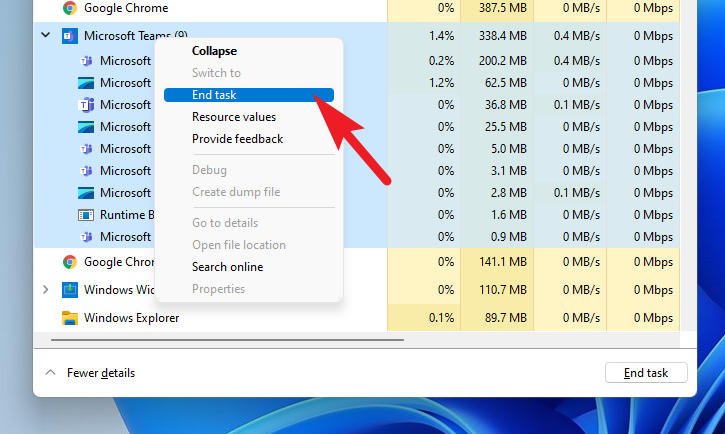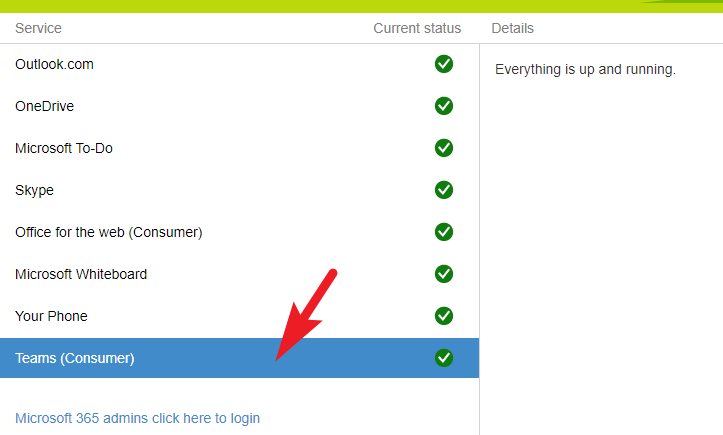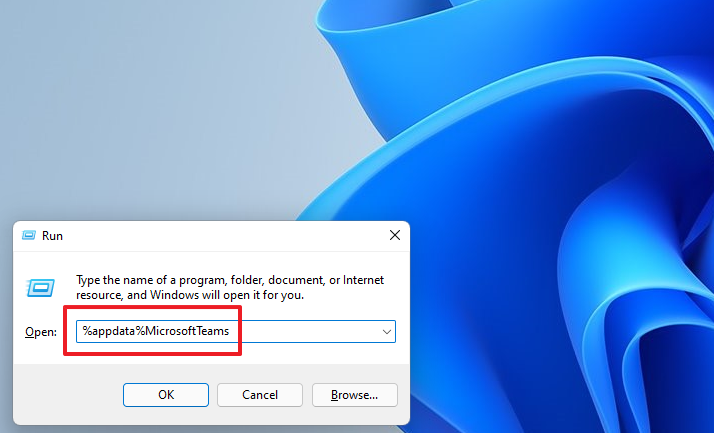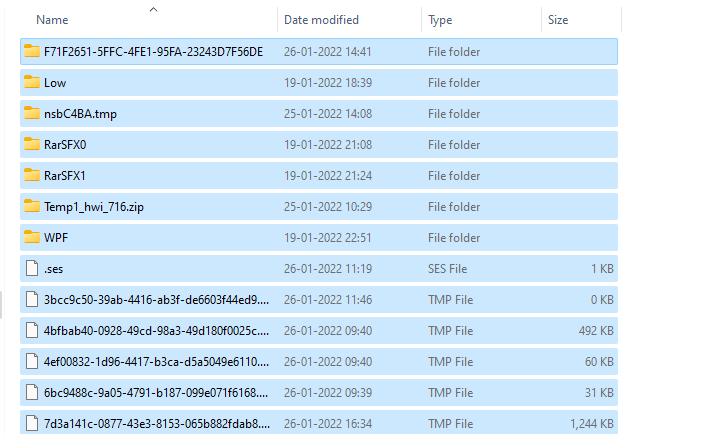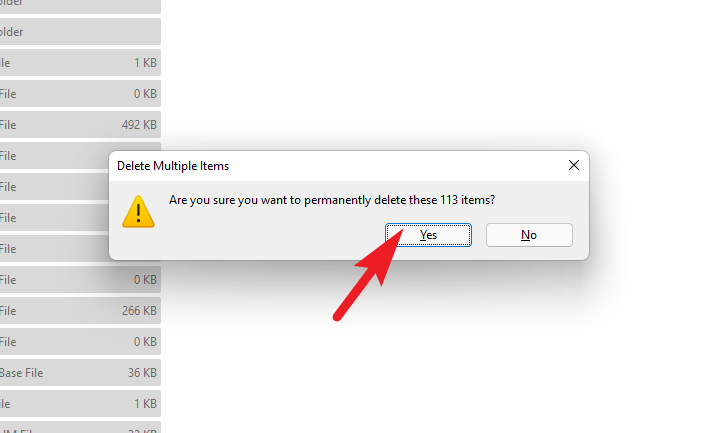Microsoft Teams is a fantastic piece of business collaboration software. Individuals lived with Microsoft’s design interface even though many thought it was too difficult for their tastes. However, several customers are allegedly experiencing a strange issue with Microsoft Teams repeatedly crashing on their Windows PC. And it is something you cannot make.
If you’ve been having similar problems with Microsoft Teams, we have a list of easy solutions that you may attempt to resolve the problem quickly. Unfortunately, these kinds of problems arise for a variety of reasons. As a result, you may need to attempt more than one of the fixes suggested below to resolve your machine’s problem fully. So, let’s start with solutions that require little effort from you and work our way up to solutions that require more interaction.
Microsoft Teams Keeps Crashing On Windows 10 And 11? How To Fix
Kill Microsoft Teams App From Task Manager
This may seem a simple step to some users, but even after you shut the app, certain services continue to operate in the background and cannot resume correctly the next time you launch the app. As a result, it can’t harm to do so for such a major inconvenience.
1 – To do so, go to the Start Menu and search for Task Manager. Then, click the title ‘Task Manager’ from the search results to open it. Alternatively, you may open the Task Manager window by pressing Windows+Shift+Esc.
2 – Next, locate and right-click on the ‘Microsoft Teams’ tile in the list. Then, click the ‘End Task’ option to remove the Teams app from your RAM entirely.
3 – Open the Teams app on your PC and see whether this fixed the problem. If not, go on to the next.
Check Microsoft Teams’ Service Status
Teams will not open if Microsoft Teams’ servers are unavailable. As a result, one of the first things you should check is if Teams is suffering any downtime. Verifying the current service status is a one-step operation that will take very little time.
To check the status, use your favorite browser to go to portal.office.com/servicestatus. Then, locate the’ Teams’ option on the left side of the section. If anything other than a green tick appears, the problem is with Microsoft’s servers, not your device. You may also click more about the issue by clicking on the ‘Teams’ headline. If the Microsoft Teams server’s service status is up and running, go to the following fix to remedy the issue on your machine.
Clear Microsoft Teams’ Local Cache
Microsoft Teams also generates a local cache on your secondary storage to provide quicker access to conversations and Teams channels. On the other hand, a corrupt or broken cache might make your app crash repeatedly.
1 – To remove the local cache, simultaneously press the Windows+R buttons on your keyboard to bring the Run Command utility. Then, write or copy/paste the following command in the area given, and press Enter on your keyboard to open the directory.
%appdata%MicrosoftTeams2 – Next, select all the files and folders in the directory by hitting the Ctrl+A keys on your keyboard together, then delete them permanently by pressing the Shift+Delete keys simultaneously. This will cause a prompt to bring on your screen.
Note: Before performing this operation, ensure the Teams app is entirely closed, and no Teams app processes run in the background.
3 – From the prompt, click the ‘Delete’ button to confirm the deletion of all files.
4 – Launch the Microsoft Teams app on your Windows 11 device to see whether the crashing problem remains.
Repair Or Reset Microsoft Teams From Settings App
If clearing the cache does not resolve the issue, you may repair Microsoft Teams from the Settings app to correct any corrupt or damaged files.
1 – Open the Settings app from the Start Menu’s pinned apps section or the ‘All apps’ section. Alternatively, you can open the settings by pressing the Windows+I keys together on the keyboard.
2 – Click the ‘Apps’ option from the left sidebar.
3 – To continue, click the ‘Apps & features’ title in the right section of the Settings box.
4 – You may manually scroll down to find the Microsoft Teams app or use the search bar under the ‘App list’ section to find the app.
5 – When you’ve found it, click on the ‘kebab menu’ symbol (three vertical dots) on the far-right edge of the tile and then on the ‘Advanced settings’ button from the context menu.
6 – Scroll down to the ‘Reset’ section on the following screen and click the ‘Repair’ button to locate it.
7 – A ‘tick’ will appear next to the button when the repair procedure is displayed. Now, open the Microsoft Teams app on your machine and see whether the problem has been resolved.
8 – If the problem remains, return to the ‘Microsoft Teams’ settings page and look for the ‘Reset’ section. Then, to continue, click the ‘Reset’ button. This will cause a pop-up prompt to bring on your screen.
9 – Carefully read the information on the prompt and then click the ‘Reset’ button to give your confirmation and reset the app.
Note: As stated in the prompt, all account data on your machine will be wiped, and you will need to download it again. This will also log you out of the Teams app.
Reinstall Microsoft Teams App On Windows 11 Machine
If nothing else works, the final alternative is to uninstall and reinstall the Microsoft Teams app on your machine.
1 – To do so, open the Settings app from the Start Menu’s pinned apps section or the All-apps section. Alternatively, you may simultaneously open the app by pressing the Windows+I keys on your keyboard.
2 – Click the ‘Apps’ option from the left sidebar.
3 – To continue, click on the ‘Apps & features’ title in the right section of the Settings box.
4 – You may manually scroll down to find the Microsoft Teams app or use the search bar just under the ‘Apps list’ section.
5 – Once found, click on the ‘kebab menu’ icon (three vertical dots) on the tile’s far-right border and then on the ‘Uninstall’ button to continue.
6 – From the pop-up prompt, click the ‘Uninstall’ button once again to confirm and uninstall the app from your machine.
7 – After uninstalling, restart your machine from the Start Menu.
8 – After restarting, click on your taskbar’s pinned ‘Chat’ app to bring up an overlay menu. Then, to begin the installation, click the ‘Continue’ button.
9 – If you want to use the same account you’re presently signed into Windows, click the ‘Continue’ button again. Alternatively, click the ‘Use another account’ button at the bottom of the overlay window.
10 – Open Microsoft Teams and check for the issue; this should always fix the issue with the Teams app.
Conclusion:
There you have it; the crashing issue in Microsoft Teams will certainly be resolved by one of the solutions suggested above.