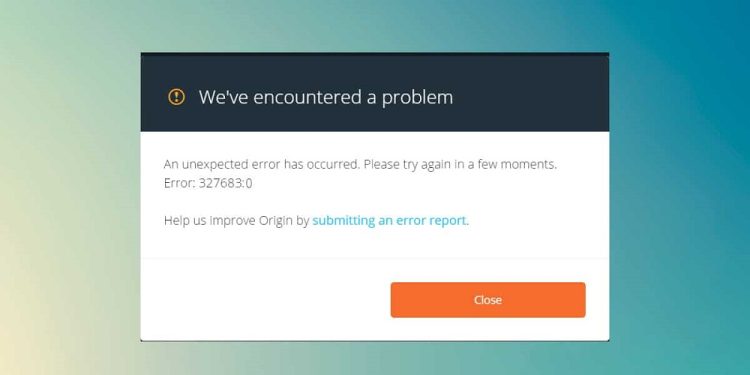Origin Error Code 327683:0 is a prevalent problem. The typical reasons for this error code are third-party software, Windows Firewall, or damaged cached data. However, there are numerous workarounds you may attempt if you’ve been experiencing difficulties with this. In this post, we’ll go over all the troubleshooting steps you may take to fix Origin error code 327683:0.
How To Fix Easily Origin Error Code 327683:0?
Disable Third-Party Antivirus
The first step is to turn off the third-party antivirus on your PC. The antivirus software installed on your Computer may often interfere with the procedure on your PC. You may face the issue due to the third-party antivirus on your PC. You could disable the third-party antivirus and check whether you still face the problem. Uninstalling the antivirus software should fix the Origin error code 327683:0 if you continue to experience the problem. Nevertheless, if the issue persists, follow this article’s troubleshooting steps.
Disable Windows Defender Firewall
You may be facing the issue because of Windows Defender Firewall. First, turn off the Windows Defender Firewall and check to see if the issue persists. Then, follow the steps listed below to turn off Windows Defender Firewall.
1 – Hit the Windows key on the keyboard, then go to the Start Menu and look for Windows Defender Firewall. To open the Windows Defender Firewall on your PC, press Enter.
2 – On the left sidebar, click the Turn Windows Defender Firewall on or off option.
3 – For both Private Network Settings and Public Network Settings, choose the Turn off Windows Defender Firewall (not recommended) option.
4 – When finished, click OK, and the issue should be fixed.
Clear The Cache Of Origin
Clearing the Origin Cache is another troubleshooting step you should follow. Your gaming data and sessions may be included in the cached data saved on your PC. The cached data, however, may be the source of the Origin error code 327683:0 if not cleared over an extended time. Follow the steps listed below to clear the cache of Origin.
1 – Press the Windows + R key combination on the keyboard to open the Run Dialog Box.
2 – Type %ProgramData%/Origin in the Run Dialog Box and press Enter.
3 – In the next window, select all files except LocalContent and delete them.
4 – After finishing, reopen the Run Dialog Box, input %AppData%, and press Enter.
5 – Delete the Origin folder after opening the Roaming folder.
6 – Return to the previous screen and then open the Local folder.
7 – Delete the Origin folder and restart your PC.
8 – Launch Origin and sign in to your account. This should fix the issue.
Conclusion:
If you are facing Origin error code 327683:0, please follow the steps in this post. In addition, you can fix the issue you are facing if you follow the following steps.