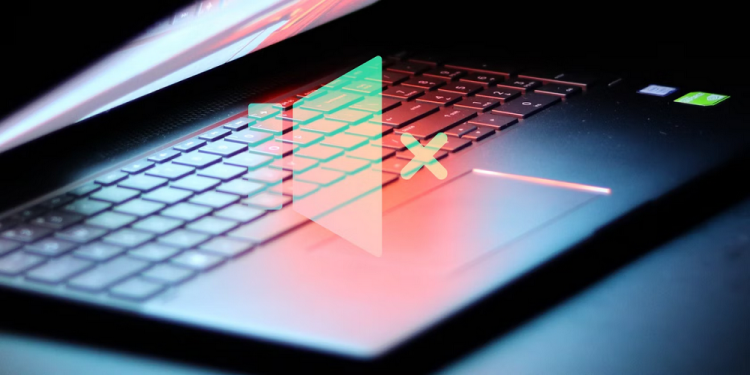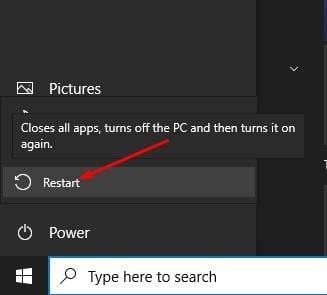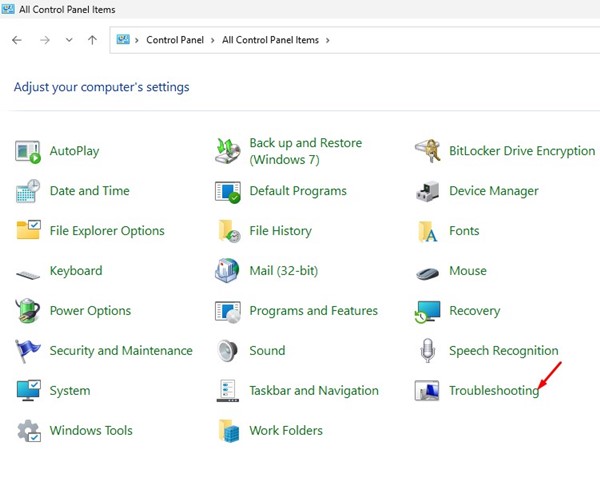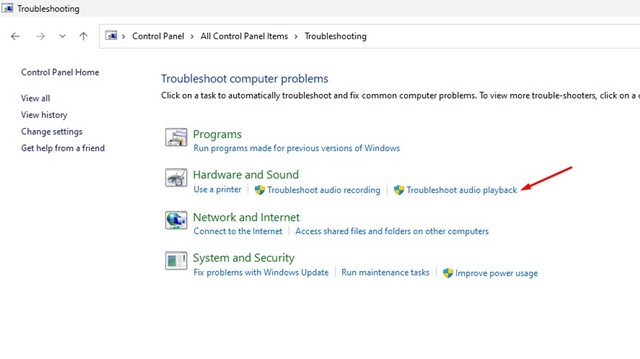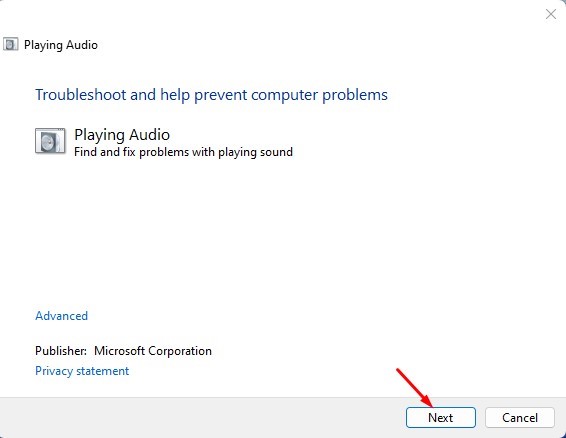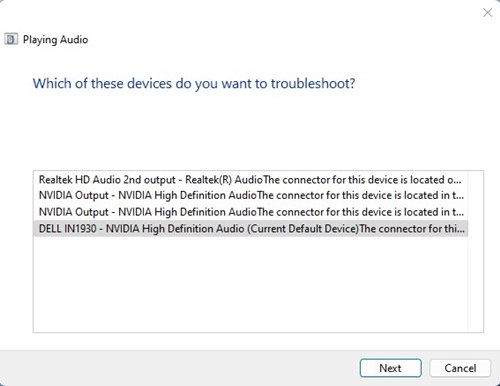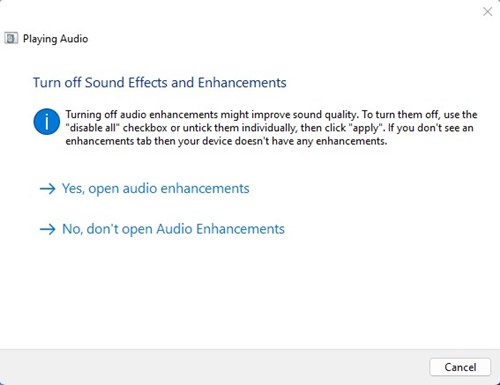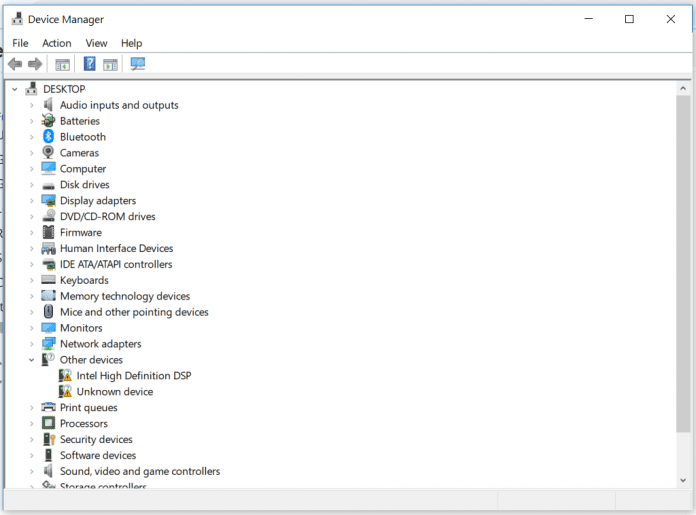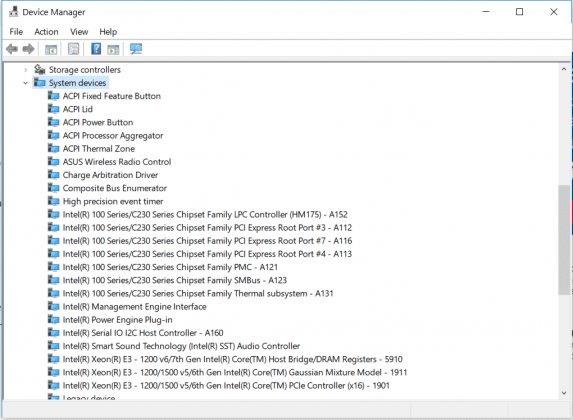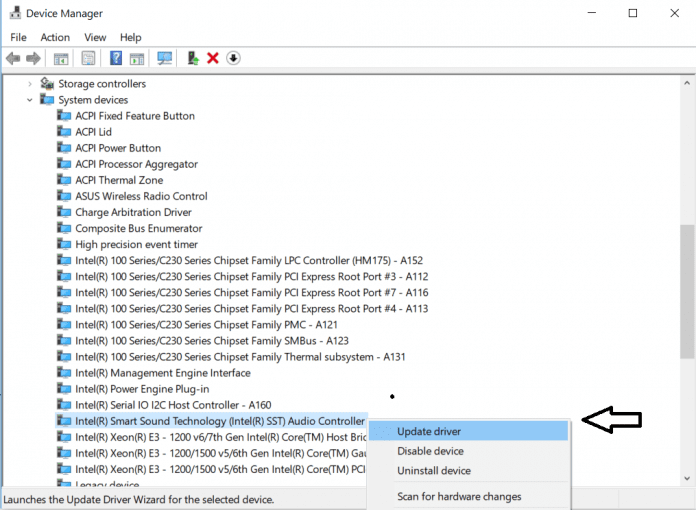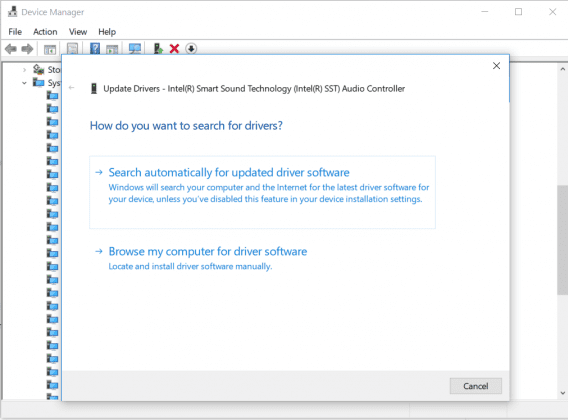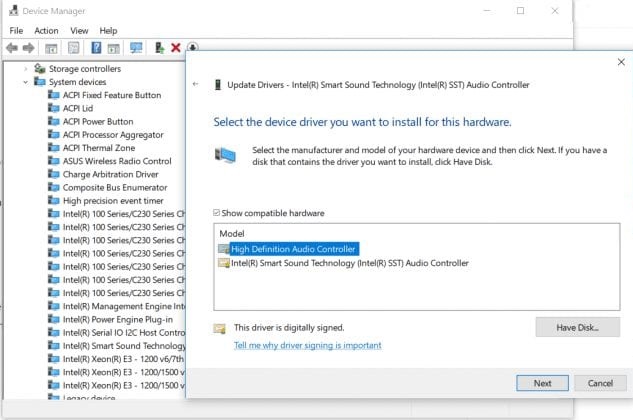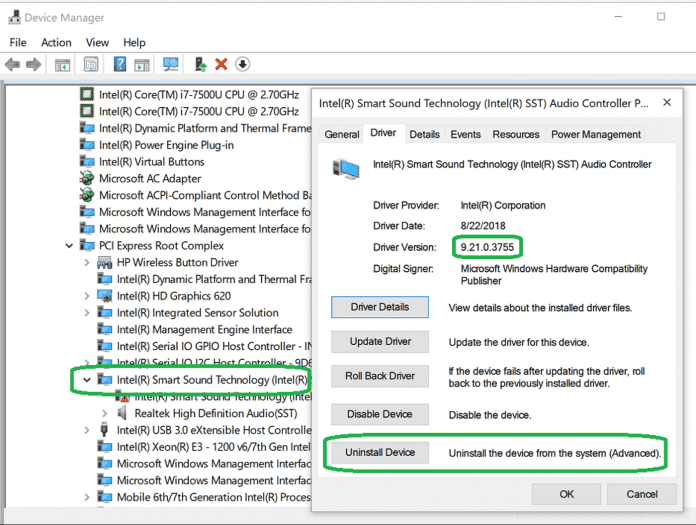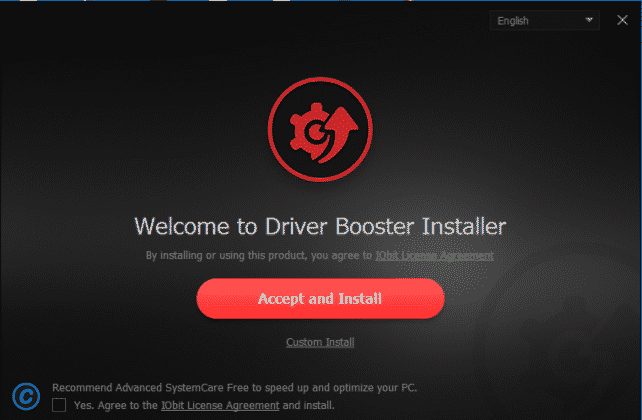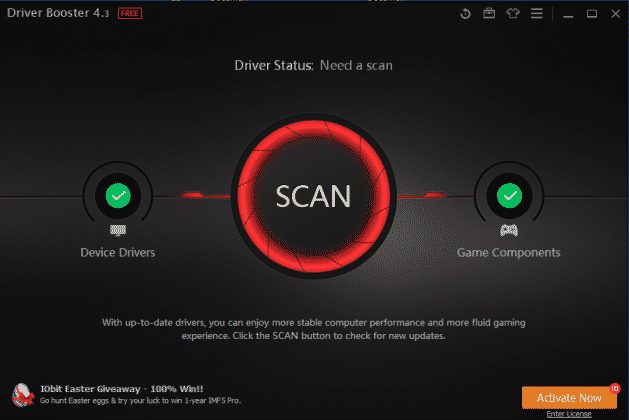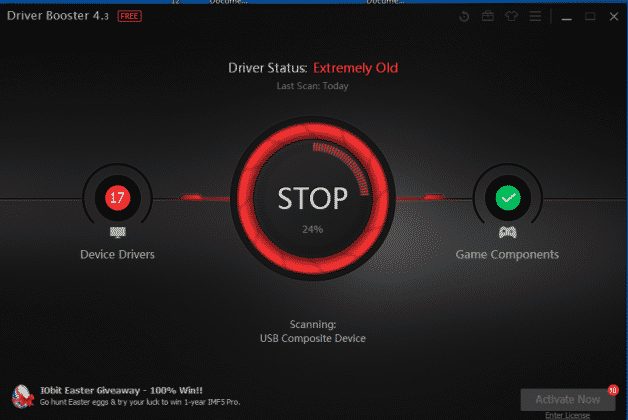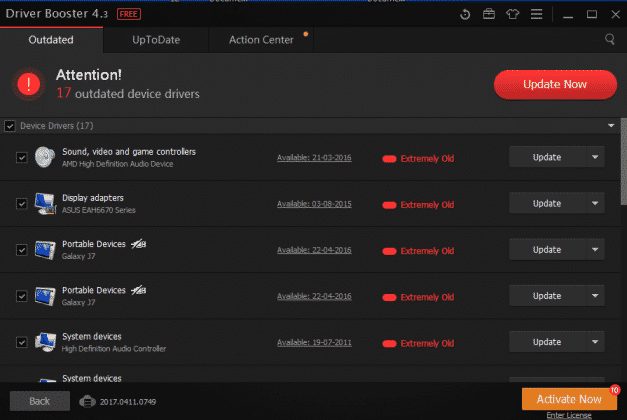Windows updates often enhance, update, or fix existing flaws in the operating system, although they can occasionally backfire. A cursory examination of Windows forums reveals that consumers have issues after installing any new update. No Audio Output Device Is Installed in one of these issues. This error persists whether turning on the computer or increasing the volume. The worst aspect of the error is that it entirely disables the Audio, and users cannot restore it.
The No Audio Output Device Is Installed Error In Windows? How To Fix
The software firm Microsoft has not remarked on the error. The “No Audio Output Device is Installed” error has a fix, according to Windows users. Follow the easy methods below to fix No Audio Output Device Is Installed error on Windows 10 computer if the same error is causing you any issues.
Restart Windows 10 Computer
You first need to restart your Windows 10 computer if you are consistently seeing the “No Audio Output Device Is Installed” error message. Restarting a Windows 10 PC will likely fix most system errors, including no audio output device installed. However, if you continue to see the error message after using the previous methods, you must follow the next steps.
Using Audio Troubleshooter
This is the second-best way to fix audio-related issues in Windows 10. The Windows 10 Audio troubleshooter may fix various audio problems, including No Audio Output Device is Installed errors. Here’s how to use Windows 10’s Audio Troubleshooter.
1 – Click Troubleshooting on the Control Panel.
2 – Click the Troubleshoot Audio playback option in the Hardware and Sound section of Troubleshoot Audio.
3 – Click the Next button on the Playing Audio Prompt.
4 – Now, wait until the Audio Troubleshooter completes its check for audio devices. Choose Audio Device and click the Next button once it has been scanned.
5 – Now, follow the on-screen directions to finish the Troubleshoot procedure.
That is all! Run Audio Troubleshooter in the following manner to fix the error message.
Using Device Manager
1 – Start Device Manager on a Windows computer. To access Device Manager directly, search for it in the Start menu.
2 – Choose and expand the System Device once you’re in Device Manager.
3 – System Devices will list all installed devices and components. To find an Audio driver with SST, you must search. You may update the driver by right-clicking it.
4 – Now, a pop-up will appear asking, “How do you want to search for drivers” To proceed, choose the Second option.
5 – Next, you must select the option Let me pick from a list of available drivers on my computer.
6 – Choose High Definition Audio Controller in the subsequent window and click “Next.”
That is all! Check to see whether the error continues when you restart the computer.
Alternate Method
There is one more method to fix No Audio Output Device Is Installed error on Windows 10 computers. Check out the second method, which is compatible with the most recent version of Windows 10, described below.
1 – Device Manager may be accessed by typing Device Manager into the Windows Search bar.
2 – Find and expand the Sound, video, and gaming controllers in the Device Manager.
3 – You must now search for the Realtek Device or any Audio component with a yellow triangle and exclamation mark.
4 – Select the specific Device. Select Properties by right-clicking it. Select Device Uninstall under the Driver tab.
5 – You will now receive a confirmation window. Activate the Checkbox. Click Uninstall to remove the driver software for this Device.
The computer should now restart. No Audio Output Device Is Installed Windows 10 error should be fixed using this method.
Using Driver Booster
If the Audio driver was manually updated using the device manager, you do not need to follow this method. However, you must use Driver Booster if you cannot update the audio driver using the device manager. Driver Booster is one of the best solutions available for Windows that can update nearly all drivers.
1 – On a Windows computer, download and install the Driver Booster.
2 – Click the large Scan button once installed.
3 – You must wait a few moments for Driver Booster to check the computer for installed drivers.
4 – Once scanned, all drivers will be listed. Alongside the download links, it will also list any obsolete drivers.
To fix ‘No Audio Output Device is Installed’ error message on Windows 10, you may use Driver Booster to update audio drivers.
Conclusion:
The best techniques to fix No Audio Output Device Is Installed error in Windows 10 are thus listed above. The post uses every method from Microsoft Forums, and these fixes are effective in every situation. So, what do you think of this? Comment thoughts in the section below.