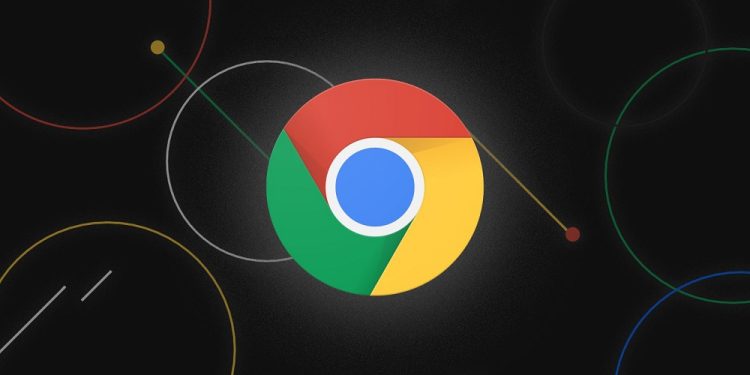You may have wondered what ERR_SSL_VERSION_INTERFERENCE is after reading the article. We’ll make sure you understand. It is a common error that many users of Chrome and Firefox browsers experience. In this error, we will look at the sources of the error as well as several solutions for website users and website owners. It is conceivable that you cannot visit some websites in your browser due to the error message ERR_SSL_VERSION_INTERFERENCE. If so, this article is for you; we will provide a solution.
ERR_SSL_VERSION_INTERFERENCE Causes
There are several reasons why your browser displays the error ERR_SSL_VERSION_INTERFERENCE. This error may arise for a variety of reasons.
1 – No mutually agreed-upon TLS protocol version is supported. For example, it is conceivable that the client or server supports TLS 1.3. while the other side does not.
2 – TLS 1.3 does not support previous versions of the protocol.
3 – A few websites also support 1.2. this will be fine in contemporary browsers.
4 – It is also conceivable that your SSL has expired or needs to be properly set up.
5 – It may also occur as a result of hardware acceleration.
6 – An outdated Google Chrome, Firefox browser, or antivirus software might cause this problem.
7 – The cache data may have been corrupted.
How To Fix Easily ERR_SSL_VERSION_INTERFERENCE In Chrome?
The solution to the ERR_SSL_VERSION_INTERFERENCE error problem. There are many approaches to solving the problem. This will be discussed in this section. First, however, some of the solutions to the error are listed below.
1 – Check SSL.
2 – Disable TLS 1.3.
3 – Correct The Time And Date Of The System
4 – Clear Browsing Data
All of the solutions stated above will be discussed.
Check SSL
First, use any SSL checker tool to ensure your SSL is properly set up. If it was not properly installed, you must reinstall it. You should also check the validity of your SSL to see whether it is up to date.
To check the SSL’s validity, go to the address bar and click the padlock symbol. A block appears on the screen. There will be a legitimate option on the certificate tab. Continue clicking it. Along with the certificate symbol, the expiry date will be shown. If the validity period has expired, you must renew it as soon as possible.
Disable TLS 1.3
Is your browser still on TLS 1.2? If this is the case, it might be the source of the ERR_SSL_VERSION_INTERFERENCE error. You’ll have to turn it off. You must also follow my instructions to disable TLS 1.3. Open a new tab with the Chrome browser, type chrome://flags/ into the URL bar, and then click the enter key. The flag option will display on the screen. To find the TLS 1.3 option, you may either browse or enter TLS into the flag search box and search for it. Choose the option Disable from the dropdown menu. To restart Chrome, you must now click the relaunch option. Then, visit the website that displayed the error once again.
Correct The Time And Date Of The System
You should already know how to modify the time and date on your machine, but I’ll help you understand how to check the time and make it in Windows. First, click the start button, then choose the settings option from the start menu. Finding the Time and Language option in the settings menu would be best. When you find it, click on it. Then, turn on the Set time automatically and Set time zone automatically options. Restart Chrome and visit the site that was displaying the error once again.
Clear Browsing Data
Try to clean your browser’s browsing data to solve this problem. It will likely work. How do you clear your browsing data in Chrome? In this section, we will respond to this question. Open Chrome and click Ctrl + Shift + Del to clear your browsing data. After clicking, you will get the option to clear browsing data. Tap the Advanced tab in the time range. You should choose All Time and proceed by clicking Clear Data. Restart the browser, then visit the site once again.
Conclusion:
This will surely help you fix ERR_SSL_VERSION_INTERFERENCE in Google Chrome on Windows 10. Finally, thank you for taking the time to read this article and appreciate our ideas. If you are stuck on any of the stages or have a better and another way, please share it in the comments section below.