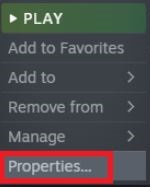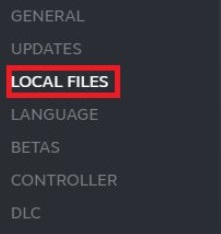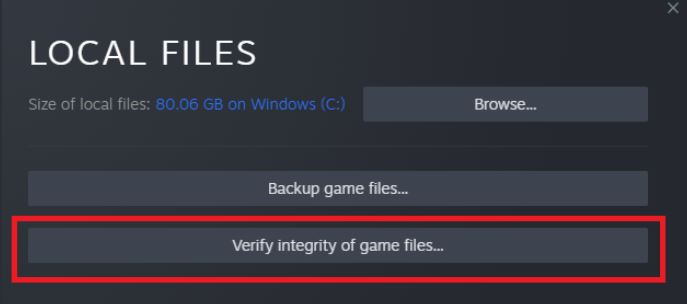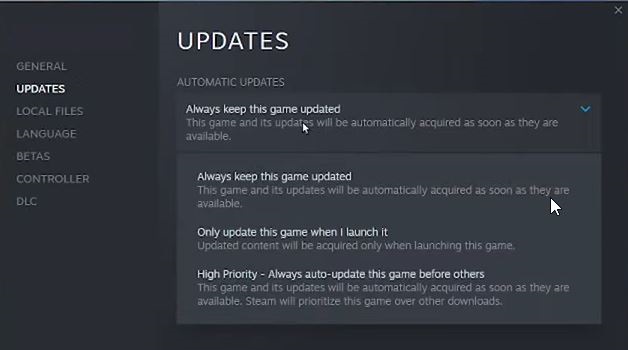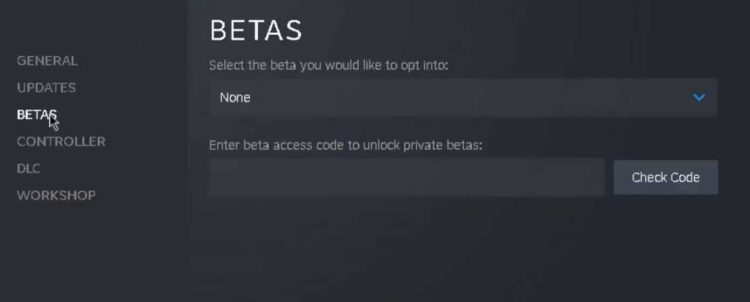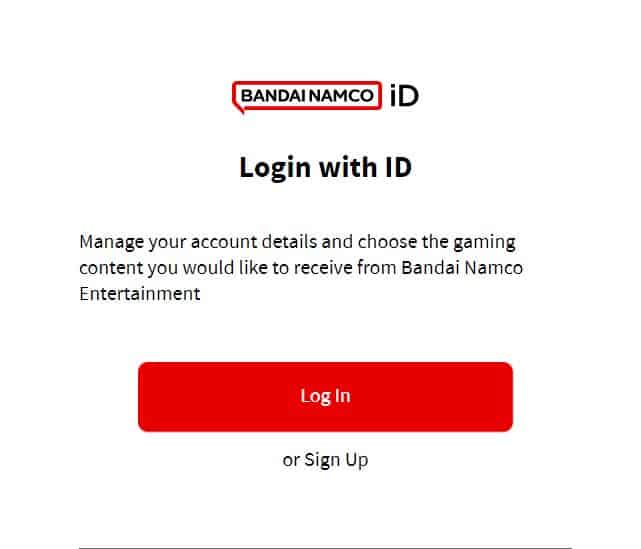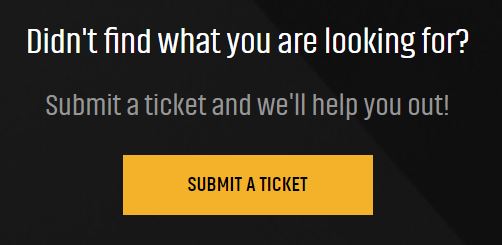Elden Ring, critically lauded and twice named best game of the year, has its issues. One such issue is an Elden Ring network status check failed. Elden Ring has continued to release updates and hotfixes every month to address the ongoing issues, but something needs to go as planned by FromSoftware. On the other side, we must continue assisting gamers experiencing issues such as the network status check failed error in Elden Ring. Elden Ring has had several issues, such as multiplayer not functioning or being unable to summon cooperator errors, and we have always assisted users. And this time is no exception. So close attention as we resolve the Elden Ring network status check failed issue.
What’s The Elden Ring Network Status Check Failed Error?
The Elden Ring network status check failed error usually appears when the game cannot connect to the server. Either the game servers are overloaded, or the game is experiencing issues due to corrupt files and pending updates. Whatever the problem is with your gaming, we will help you solve it in this guide.
Elden Ring Network Status Check Failed Error? How To Fix
Six fixes are provided below to repair the network status check failed issue on Elden Ring. We urge you to go through all the fixes and take all of them step by step. With that said, let us get started.
Check For Elden Ring Server Issues
Elden Ring, like numerous other games, works online using servers. These servers aid in the connection of users to the game. Nevertheless, if these servers cannot connect to players, users may get a network status check failed. As the name implies, the network status check failed indicates that network checking has failed. As a result, it is unavoidable if the server is unavailable.
If you need to know the situation, you might visit Elden Ring’s official Twitter account to check if they have updated anything. You may also visit the game’s official Reddit, where fans post about gaming experiences. Finally, if you see nothing and everyone is playing the game normally, go to the next fix.
Check Internet Connection
In most situations, we’ve discovered an internet connection or speed issue. Note that Elden Ring requires a constant speed of at least 5 Mbps to function properly on your system. We understand the game content has already been transferred to your machine, but things will load once you have a solid internet connection.
If you use a WiFi connection, consider switching to a wired connection via RJ45 since wired connections are quicker than wireless connections. If your router isn’t working properly, try poking it with a pin via its little hole. You may also use your mobile hotspot to see if the situation improves. Note that if you change your internet connection, you must restart your game for the changes to take effect. If the internet connection is fine and you still see the Elden Ring network status check failed error, move on to the next fix.
Verify The Integrity Of Game Files
Virtually every computer user knows it takes no time for game files to go corrupt. Also, for an online game like Elden Ring, having corrupt games file brings plenty of issues, including network status check failure. Consequently, Steam offers a solution known as checking the integrity of game files to repair these faulty files. Follow these steps to do this.
1 – Open Steam and go to the Library.
2 – Right-click Elden Ring and select Properties.
3 – Select Local Files.
4 – Click Verify integrity of game files.
Let the procedure finish. This procedure normally takes 30 minutes; however, it may take longer, depending on your internet speed. After the integrity verification, you may continue playing Elden Ring and see whether the network check failed. If so, go to the next fix.
Update Elden Ring
Elden Ring is a very popular game. And developers are often on the edge of making the game near flawless. Nonetheless, even after repeated attempts, certain errors seep in and create problems. Consequently, Elden Ring regularly issues hot patches to address current issues. It is conceivable that you last updated your game a long time ago and continue playing. As a result, you should update your game and check for any problems. Follow these easy steps to update your game.
1 – Open Steam and go to the Library tab at the top of the screen.
2 – Now, locate Elden Ring from the list of installed games and click it.
3 – Right-click Elden Ring and select Properties.
4 – Choose Updates from the properties panel.
5 – If there is an update, it will be recorded as Update Queued. Select Resume.
6 – Now, be sure to click Always keep this game updated.
7 – If no updates are available, but you wish to install one from Beta or Alpha, go to the Betas page and select your selection.
Click Verify Integrity of Game Files if you wish to update the game. It will instantly check and update files. After installing the updates, restart Elden Ring to see whether the problem remains. That should have vanished by now. If your problem is not fixed, you must contact the developers.
Create Support Ticket
You should contact the support staff for assistance if you need help with the following solutions. This is because there is no problem on your end, just with your account. And only Bandai Namco can assist you in fixing this issue. As a consequence, the best solution is to open a support request. To accomplish the same, follow these steps.
1 – Visit this webpage.
2 – Sign in with your Elden Ring account now.
3 – Scroll down to the bottom of the page and click Submit a Ticket.
4 – In the following step, choose your country and region and write your issue.
5 – Click the Submit button.
Bandai Namco will respond to your question within 24 hours, and the authorities will assist you in getting your game back on track. After everything has been completed, you may come to us and tell us what they stated, and we will add it to our list of fixes.
Conclusion:
That’s all we know on how to resolve the Elden Ring network status check failed issue. We hope you found this guide useful.