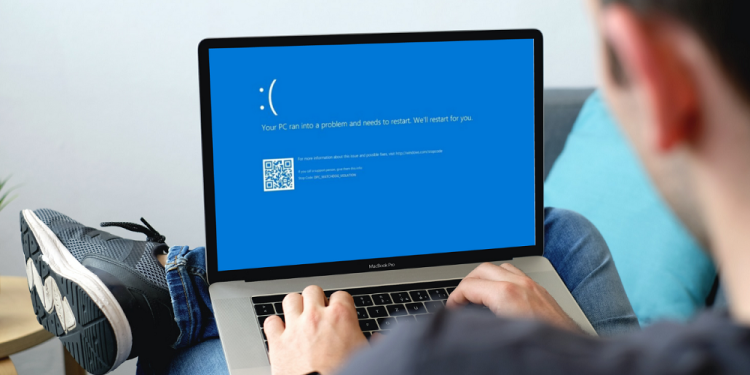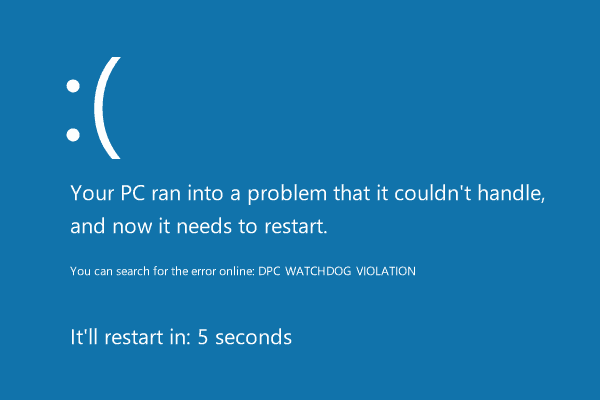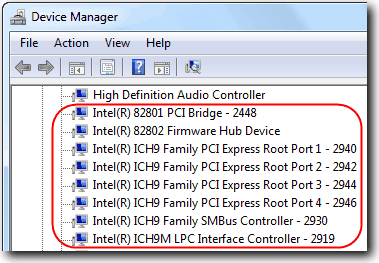This simple yet inconvenient error may quickly waste your time and data. A key problem for all Windows users is the blue screen of death. Hence, in this post, we will show you all of the methods and ways that you may fix DPC WATCHDOG VIOLATION errors most effectively and easily as possible. Windows is one of the most popular OSs for computers worldwide. Windows 10, Windows 8.1, and Windows 8 users often get the DPC_WATCHDOG_VIOLATION error. You’re not the only one experiencing this error! Numerous users have reported a DPC WATCHDOG VIOLATION error on Windows PC.
What’s A DPC WATCHDOG VIOLATION Error?
The error message on the screen is DPC WATCHDOG VIOLATION, and Windows users only see it. This error may occur due to several circumstances, including unsupported SSD firmware, an outdated SSD driver model, hardware incompatibility issues, or corrupted system files. However, the most annoying aspect of this error is that it causes your computer to restart in seconds every time you encounter it. As a result, you cannot escape this error and must correct it immediately. To fix the DPC_WATCHDOG_VIOLATION Error on your Windows PC, we’ve compiled a list of the most effective methods.
How To Fix Quickly DPC WATCHDOG VIOLATION Error?
Check If Hard Disk Has Been Corrupted
You must check if your hard drive is corrupted since a defective hard disk might create this error on your computer. The steps to check your hard drive are listed below.
1 – Launch Run by simultaneously pressing Ctrl and R on your keyboard. Then, type cmd.
2 – Right-click the Command Prompt and select Run as administrator from the pop-up menu.
3 – Type chkdsk c: /f /r now. Then press Enter.
4 – The next time you start your computer, you will be prompted to accept the check. To accept it, press Y on your keyboard.
5 – Now restart your computer so your hard drive may be scanned for anomalies!
If feasible, it will be automatically fixed, and your issue will be solved. However, if you have the same issue, try the following method.
Update Chipset Driver
To upgrade your chipset driver, follow the instructions listed below.
1 – Open your device manager and look for the IDE ATA/ATAPI Controllers option. After you find it, expand it by clicking the expand option.
2 – Choose Properties from the context menu of the controller with the name SATA ACHI.
3 – Navigate to the Driver tab and the Driver Details after selecting a suitable controller.
4 – Check that iaStorA.sys is listed as a driver. Next, click OK.
5 – Select the Update Driver option on the Driver tab of the Properties box.
6 – Select Let Me Pick from a List of Device Drivers on My Computer after selecting Browse My Computer for Driver Software.
7 – Click Next to proceed and complete the process after selecting Standard SATA AHCI Controller from the list.
8 – Restart the computer, and the DPC WATCHDOG VIOLATION error should have been solved.
Disable Fast Startup
If none of the previous methods work, try disabling fast startup. The following are the stages in this process.
1 – Select Start option > Control Panel > Power Options.
2 – On the left side of the window, click Choose what the power button does.
3 – Select Change settings that are presently unavailable.
4 – Go down to Switch on fast startup and deselect this option. Then, save the changes by picking the Save changes option at the bottom.
5 – Restart your PC right away. But first, the problem must be solved.
The Bottom Line:
We have tried and tested all of the methods listed above, and these are some of the best ways to fix the DPC WATCHDOG VIOLATION Error on your Windows PC. Furthermore, we have thoroughly discussed each method. As a result, utilizing the methods listed above will not need further instructions to fix this error. But, if you know a better method to fix DPC_WATCHDOG_VIOLATION Error on your Windows PC, please share it with us in the comments area below.