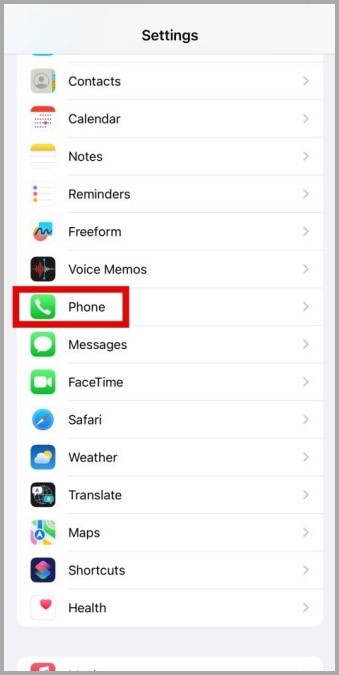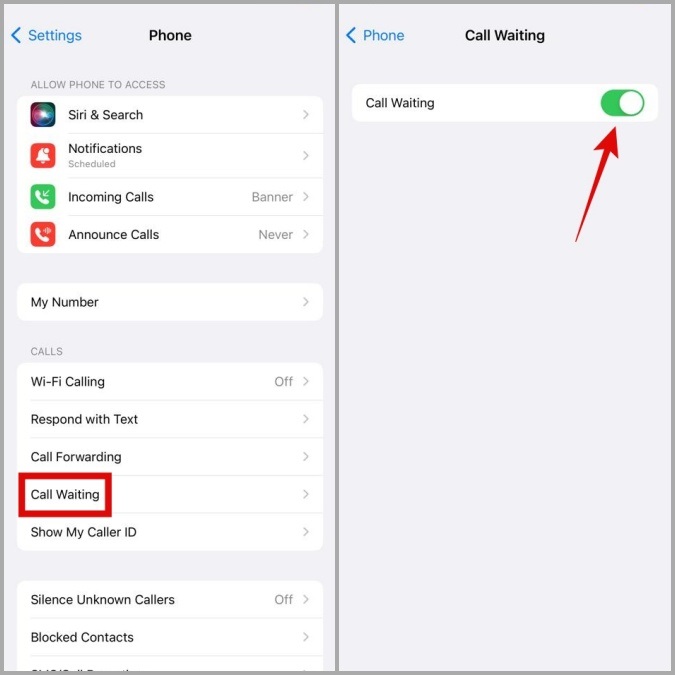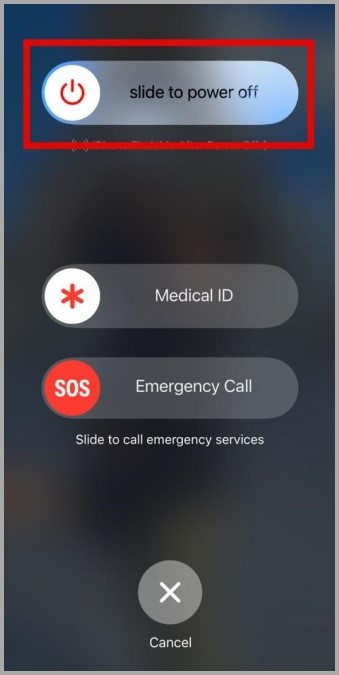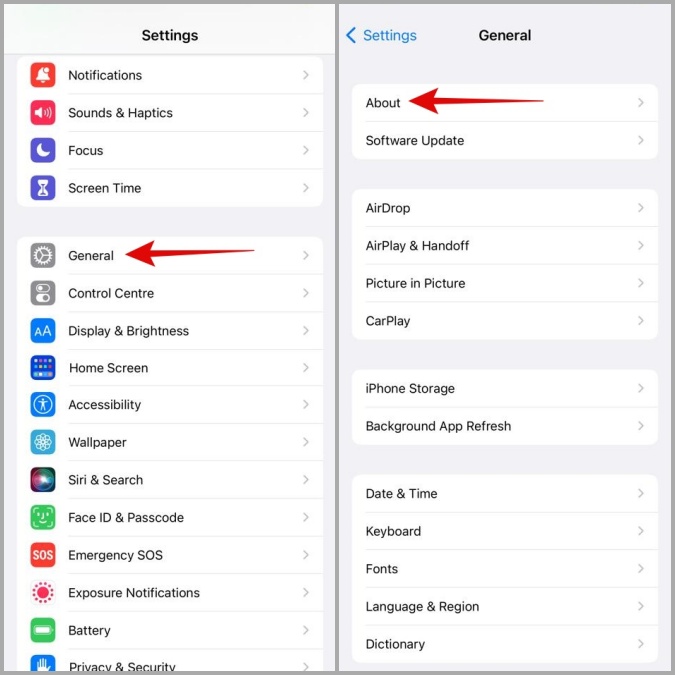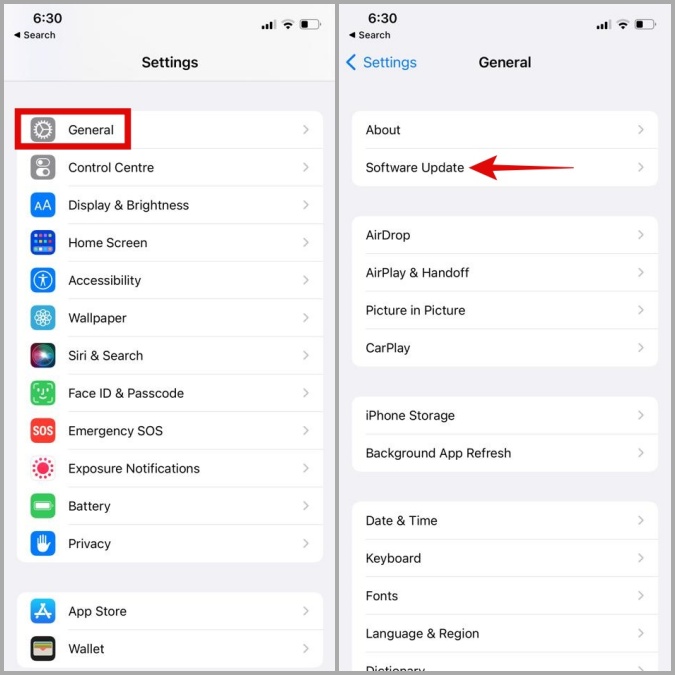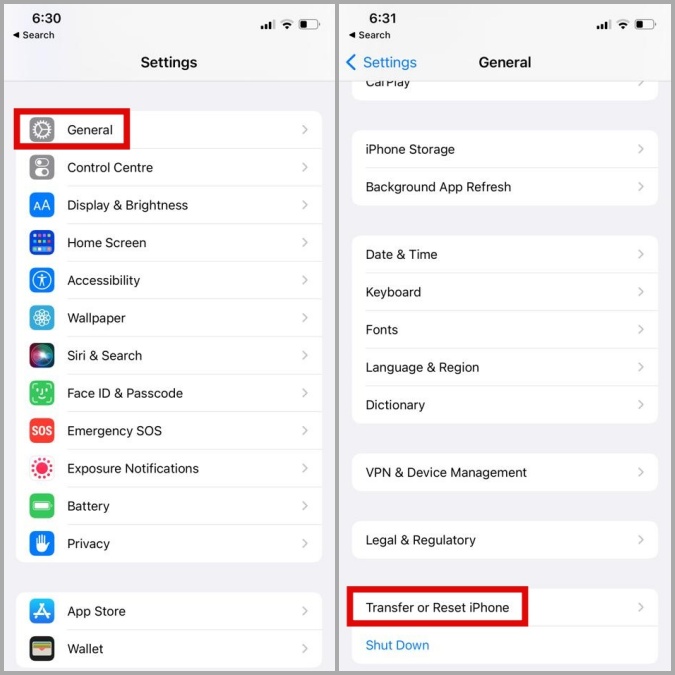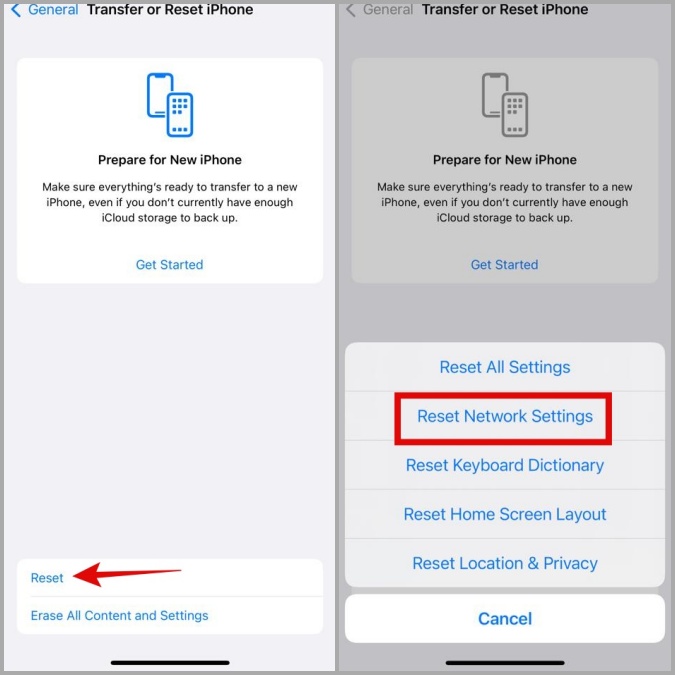The call waiting feature on your iPhone makes handling many calls at once simple. But, if this feature suddenly ceases working, it may be inconvenient, particularly for individuals who get a high volume of calls throughout the day. If you have a similar problem, like fix call waiting not working on your iPhone, this guide provides some solutions that will assist. But before we get to the troubleshooting part, let’s know what call waiting is and how it works on your iPhone.
What Does Call Waiting Means On iPhone?
Call waiting is a useful feature that notifies you of incoming calls while on another call. You can switch between calls or combine them. However, call waiting only works on incoming calls on the same line for iPhones with Dual SIM. If you are on the main line and a call comes in on the secondary line, the call will go to voicemail. When call waiting is turned off and/or not working on your iPhone, all your incoming calls are sent to voicemail while on a call. Now that you know what call waiting is, let’s look at what you can do if the feature on your iPhone stops working.
Call Waiting Not Working On iPhone? How To Fix
Ensure Call Waiting Is Enabled
Make sure that call waiting is enabled on your iPhone before spending time on further troubleshooting solutions. Here’s how to go about it.
1 – Scroll down to Tap Phone in the Settings app.
2 – Under Calls, tap Call Waiting and enable the toggle in the following menu. If the toggle is already on, turn it off and back on.
Restart iPhone
Temporary iOS problems might cause call waiting on your iPhone to stop working. Most of the time, restarting your iPhone will fix such difficulties. Once you see the power off slider, press and hold the power button. To turn off your iPhone, drag the slider to the right. Wait a few seconds; press and hold the power button once more to turn on your iPhone.
Update Carrier Settings
Your mobile operator often releases updates to enhance network speed, connection, and performance. These updates may need to be noticed since they are often loaded automatically in the background. However, if that doesn’t happen, you can manually check for updates to fix the call waiting for not working issue on your iPhone.
1 – Go to General > About in the Settings app on your iPhone.
2 – An app pop-up will display if there are any outstanding updates. To install them, tap Update.
Install iOS Updates
Keeping your iPhone updated with the most recent iOS release is equally crucial. Apple should take a little while to announce a fix if the call waiting feature is not working due to a fault in iOS. As a result, if you last checked for iOS updates a while ago, you should.
1 – Launch the Settings app, tap General, and then tap Software Update.
2 – Download and install any pending iOS updates to see if they fix the problem.
Reset Network Settings
Such problems may also be brought on by incorrectly set network work options on your iPhone. It’s better to reset your network work settings and start over rather than go through each individually.
Note: When resetting network work settings, you must re-enter Wi-Fi passwords and reconnect to Bluetooth devices.
1 – Go to General > Transfer or Reset iPhone in the Settings app.
2 – Tap Reset at the bottom and Choose Reset Network Settings from the list of options.
Next, to complete resetting the network work settings, follow the on-screen directions. Finally, check your iPhone to see whether call waiting works.
Contact Carrier
Lastly, you may contact your carrier if you need help with the previous solutions. Most carriers support call waiting, but not all of them. It’s conceivable that the call waiting feature needs to be included in your cellular plan. As a result, it’s advisable to check with your carrier to ensure this isn’t the case.
Conclusion:
Call waiting is one of those features that you only realize is there once it stops working. Hopefully, one of the solutions in this post has worked, and you can manage your calls again.