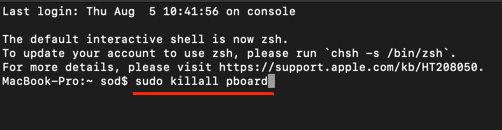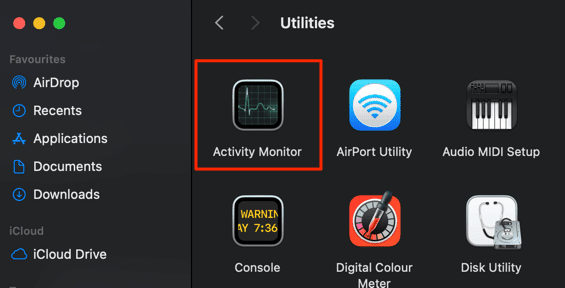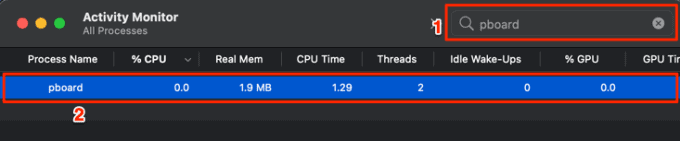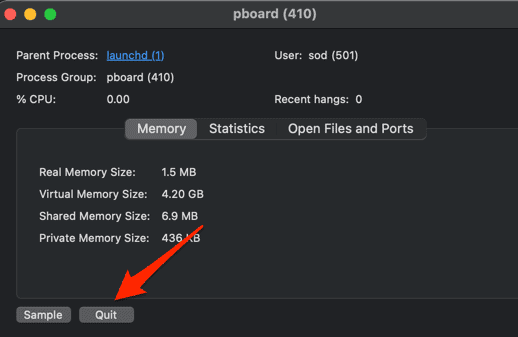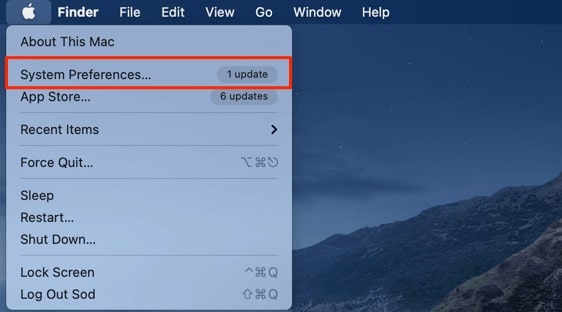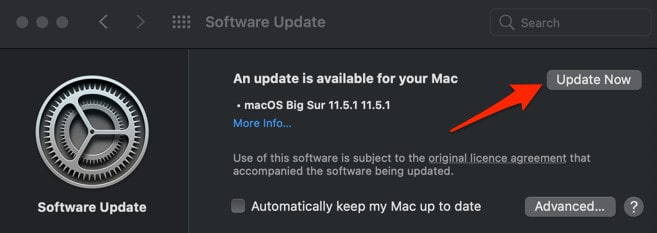While attempting to copy and paste files, documents, and images on Mac, the message ‘Sorry, No Manipulations With Clipboard Allowed’ appears. When you encounter this problem, you cannot copy and paste data. When you attempt to copy files, text, or data on your Mac, this may be a huge problem. So, what is the source of this problem? This problem may be caused by third-party apps as well as a variety of other factors. If you are seeking a solution to the problem of no clipboard manipulations allowed, this article can assist you.
How To Fix Easily ‘Sorry, No Manipulations With Clipboard Allowed’ On Mac?
This article will examine how to fix “Sorry, No Manipulation With Clipboard Allowed” on Mac.
Restart Mac
The first and most important troubleshooting step is to restart your device. Such problems are often caused by technical faults or bugs, which may be resolved by restarting your Mac. Follow the steps below to restart your Mac.
1 – Click the Apple symbol in the upper right corner.
2 – From the option, choose Restart and confirm that you want to restart your Mac.
Check whether you can copy-paste now or if your device still displays “Sorry, No Manipulation With Clipboard Allowed.”
Kill pboard Using Terminal
Another troubleshooting step is to terminate the pboard through the Terminal. To do so, follow the instructions below.
1 – Launch the Spotlight search on your Mac on the Command + Space key combination.
2 – Open the Terminal by typing it here.
3 – In the Terminal, enter the sudo killall pboard and press Enter to run the Command.
4 – After the process is finished, shut the Terminal.
You should no longer be dealing with the problem.
Kill pboard Using Activity Monitor
You may also terminate the pboard using Activity Monitor. The steps to kill the pboard using the Activity Monitor are shown below.
1 – Launch Spotlight Search using the Command + Space key combination on your Mac.
2 – In Spotlight Search, type Activity Monitor and click Enter to open it.
3 – Go to the CPU section. Look for the pboard here.
4 – Right-click on the process and choose Quit.
Check whether you still get the “Sorry, No Manipulation With Clipboard Allowed” error while copy-pasting on Mac.
Update System
If a bug caused the error, the fix would likely be included in the next system update. Consider upgrading your system and then see if the problem persists. To do so, follow the instructions below.
1 – Click the Apple symbol in the upper left corner, followed by System Preferences.
2 – Choose Software Update.
3 – Let the Mac check for updates. Updates should be downloaded and installed.
After the update has been installed, restart your computer. This should resolve the problem you were having.
FAQs:
What’s The ‘Sorry, No Manipulation With Clipboard Allowed’ Error On Mac?
“Sorry, No Manipulations With Clipboard Allowed” is a copy-paste error you may see on Mac. This error prohibits you from copying and pasting on your Mac.
How To Fix “Sorry, No Manipulation With Clipboard Allowed”?
We have provided some troubleshooting steps to assist in resolving this error. You may resolve the problem by following the steps outlined in this article.
Where Is Clipboard On A Mac?
Launch Finder. Click Edit, followed by Show Clipboard. This will display the last thing you copied on your Mac.
The Bottom Line:
Here are some troubleshooting steps for “Sorry, No Manipulations With Clipboard Allowed” on Mac. This problem occurs while copying and pasting data on your Mac. If you have been experiencing this problem, the steps outlined above will assist you in resolving it.