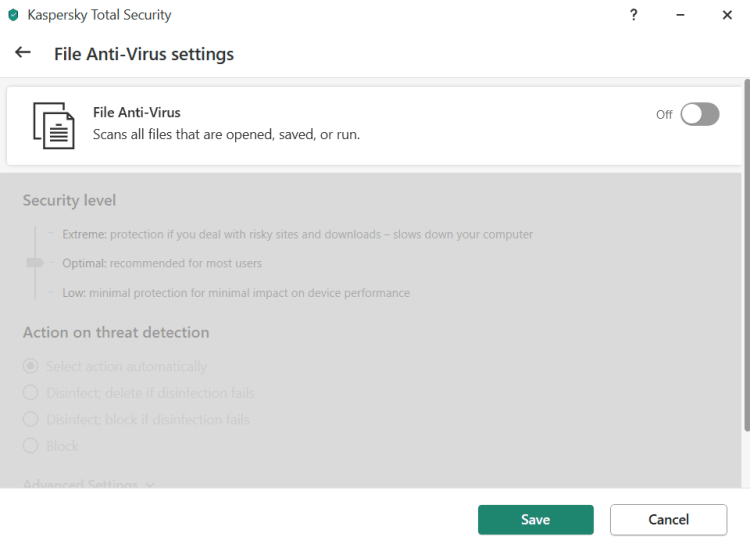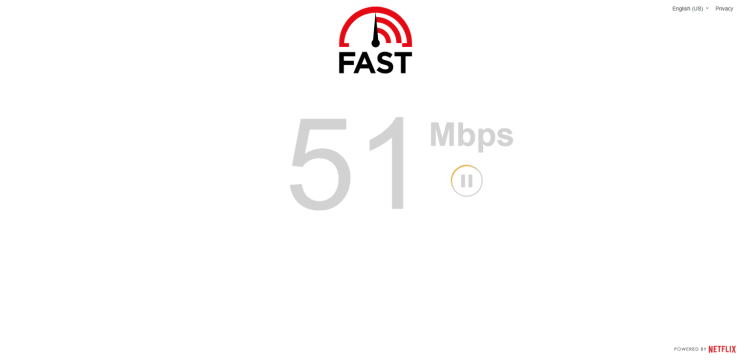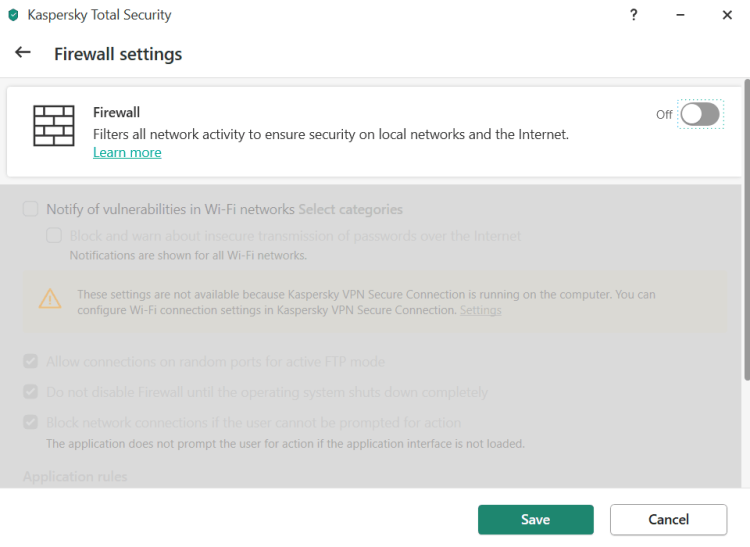Roblox enables users to create their games and play games created by other users on the platform. As a result, you may encounter some errors with the platform, despite its popularity and robustness. On Roblox, users may face a variety of errors, one of which is error code 279, listed below. Roblox Error Code 279 is a typical problem that many users have encountered. Connection issues are the most common cause of this problem. You may face this issue due to several factors, such as a sluggish internet connection, unavailable game servers, and the Windows Firewall. You’ve come to the correct spot if you’re facing this error.
How To Fix Quickly Roblox Error Code 279?
This post will explain how to resolve Roblox Error Code 279.
Ensure You’re Using A Supported Browser
All browsers may not support Roblox. As a result, you need to ensure that you are using a browser that supports Roblox. You could change the browser you’re currently using and check if you still face the same problem.
Furthermore, several addons/plugins on your PC may cause you to face this problem. For example, if you have an adblocker plugin installed on your browser, it may prevent you from visiting Roblox. Remove third-party plugins/addons from your PC and check if the issue remains.
Check Internet
A sluggish internet connection may cause you to face the Roblox Error Code 279 message. First, check that you have a reliable internet connection. Next, examine the speed of your internet connection. Check your website’s speed at fast.com. Finally, check your internet speed; if it is fast enough to operate the app, there is most likely another issue.
If your internet speed is poor, try moving your router closer to your PC or connecting it to your PC via LAN. If you continue to face sluggish internet, you could try contacting your ISP to get the issue fixed.
Disable Antivirus
Due to a third-party antivirus program installed on your PC, you may face this error like 277 and 103. First, disable the antivirus software on your PC before starting the game. Then, try uninstalling your antivirus software from your PC if it doesn’t resolve the issue. If disabling or uninstalling the antivirus software fixes the issue for you, the antivirus software on your PC was likely the source of the problem.
Disable Windows Firewall
The Windows Firewall could cause the issue. First, try temporarily disabling the Windows Firewall and see if the issue persists. Then, follow the steps listed below to deactivate Windows Firewall.
1 – Look for and open Windows Defender Firewall in the Start Menu.
2 – In the Control Panel, go to the Windows Defender Firewall.
3 – On the left-hand sidebar, click the Turn Windows Defender Firewall on or off button. Now, click OK to switch off Windows Defender Firewall for both private and public networks.
However, if you use a third-party Antivirus app with a Firewall on your PC, that app will manage the Firewall settings. As a result, the issue may be fixed by disabling the third-party app’s firewall and then the Windows Firewall.
Open Required Ports
If the relevant ports are not open by default on your network, you may need to port forward them. Follow the steps below to open the necessary ports.
1 – Login as an administrator to your router’s control panel.
2 – Enter the Port Forwarding section and input your system’s IP address.
3 – Enter 49152-65535 as the port range and UDP as the protocol.
4 – Save the modifications and restart your router.
5 – The game should now be operational.
Conclusion:
That is how you resolve Roblox Error Code 279. If you follow the steps in this post, you can resolve the Roblox Error Code 279 you were facing while attempting to play the Roblox game.