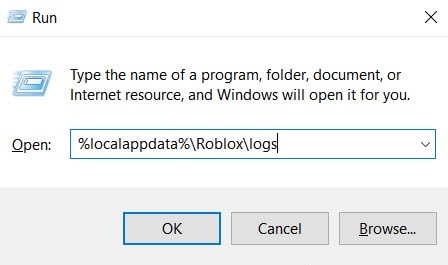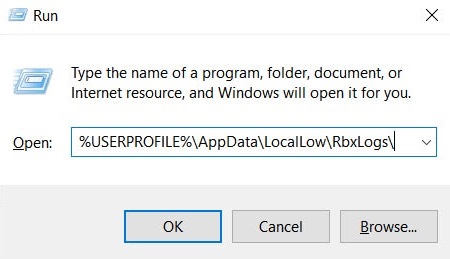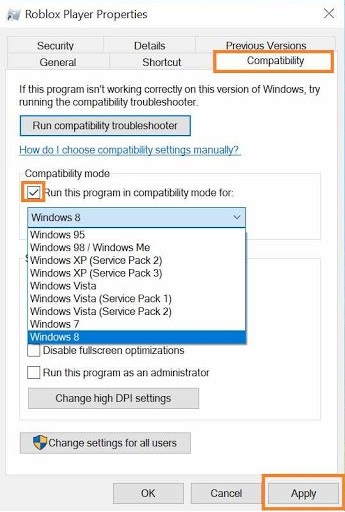Are you searching for the Roblox screen that says DISCONNECTED: Lost connection to the game server? Reconnect the Roblox error code 277. Playing games is one of the best forms of entertainment for people of all ages. As you know, making a game involves tons of labor, coding skills, and human resources. However, Roblox is an online platform where users can not only play games created by other users but also create their games.
It was first launched on Windows PC in 2006. Later, it was made available for macOS, Android, iOS, and Xbox One. Roblox has over 165 million monthly active users, and nearly 21 million games are created each year using this platform. Since Roblox is such a vast platform, some users may encounter errors preventing them from accessing it. Roblox Error Code 277 is one such error that several Roblox users have reported.
What’s Roblox Error Code 277?
Users are cut off from the game server due to a server disconnection error. While it is not a big error, Roblox’s developers must fix it. There are various reasons why you may get this error on your Roblox. Corrupted Windows files, bugs, or server issues are some of the most common causes. Hence, here are some of the best methods to fix Roblox Error Code 277 on your device.
How To Fix Easily Roblox Error Code 277?
Be careful you follow the instructions before attempting the methods listed below.
1 – Clear Temp Cache.
2 – Restart PC/Laptop.
3 – Experiment with a Different Internet Network.
4 – Delete the cache and cookies from your browser.
Delete Roblox File Logs
Roblox keeps temporary data like game history, settings, and other files on your device. These files may cause several errors in Roblox. As a result, deleting the temporary files may fix the Roblox Error Code 277 problem. To delete Roblox log files, follow the instructions listed below.
1 – Hit Windows and R keys simultaneously to launch the Run dialogue box.
2 – Type the code below into the text box, then press Enter.
%localappdata%\Roblox\logs
3 – Hit Ctrl and A to select all the files simultaneously, then Shift and Delete to delete them.
4 – Launch the Run dialogue box, type the code below in the text field, and click Enter.
%USERPROFILE%\AppData\LocalLow\RbxLogs\
5 – Hit Ctrl and A to select all the files simultaneously, then Shift and Delete to delete them.
6 – Check to see if Roblox Error Code 277 has been fixed.
Note: Deleting the logs will also delete all your saved games and settings.
Change Opened Ports On Router
Some users report that altering the router’s open ports is an effective method to fix the Roblox Error Code 277 method. The stages in this method are listed below.
1 – Use any web browser to access your router’s admin panel.
2 – Click the Port Forwarding section.
3 – Enter the information listed below to open your selected port range.
- Name/Description – Roblox.
- Type/Service – UDP.
- Inbound/Start – 49152.
- Private/End – 65535.
4 – Enter your computer’s private IP address next.
5 – To preserve your changes, click Save or Apply.
6 – Check to see if Roblox Error Code 277 has been fixed. If not, continue forward with the following method.
Run Roblox In Compatibility Mode
Launching an app with some error in Compatibility mode is an efficient option on Windows. The steps to be done are listed below.
1 – Right-click the Roblox icon and select ‘Properties’ from the drop-down menu.
2 – Click the Compatibility tab to open it.
3 – Now, launch the Compatibility Troubleshooter and follow the on-screen directions.
4 – Click the ‘Run this program in Compatibility mode for ‘option, then choose the Windows version you want to use from the drop-down menu.
5 – To save the changes, click the ‘Apply’ button.
6 – Check to see if Roblox Error Code 277 has been fixed.
Reinstall Roblox
Uninstall and reinstall Roblox on your device if none of the above-listed methods help you fix the Roblox Error Code 277.
Roblox Utility Or Repair Tool
1 – Open a web browser and download the Roblox Repair Tool from this link.
2 – Download and install the utility/repair tool.
3 – Open the tool and click the Scan Now option.
4 – Wait for your system to search for flaws, then click Fix to remove them.
5 – Restart your computer to check whether the problem has been resolved.
6 – Boom! Everything has now been fixed.
FAQs:
What Does Roblox Error Code 277 Cause?
Roblox Error Code 277 may occur for several different causes. However, the typical causes are corrupted files, server difficulties, bugs, etc.
How To Fix Easily Roblox Error Code 277?
You may take several methods to fix the Roblox Error Code 277. Some of the best methods are listed above.
To Fix Roblox Error 277, Can I Toggle Airplane Mode On And Off On My Android Device?
Some users reported that the Roblox Error Code 277 on Android devices might be fixed by turning on and off airplane mode. So give it a go.
The Bottom Line:
Here’s all you need to know about how to fix Roblox Error Code 277. Each of these methods has simple stages of grasping and carrying out. If you know of a better way to fix Roblox Error Code 277 method, please share it in the comments section below.