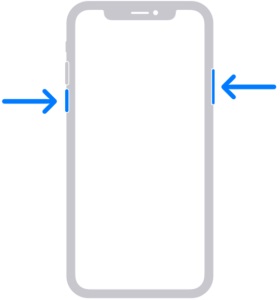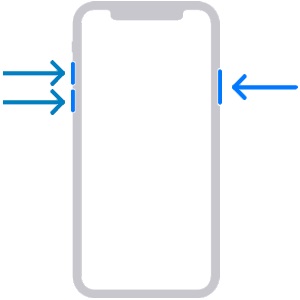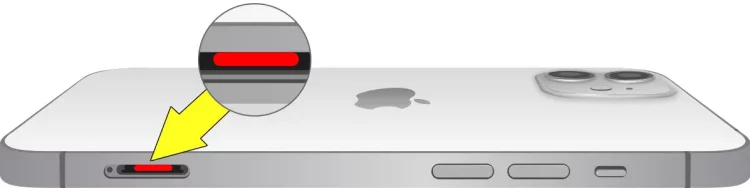Fix iPhone Won’t Turn On: This tutorial will walk you through diagnosing and repairing your iPhone, including some common causes and solutions.
iPhone Won’t Turn On Common Issues
Before we get into the more technical solutions, let’s look at some of the more common issues that may be causing your iPhone not to turn on.
1 – Verify that your charging cable and adapter are properly plugged in and are not damaged.
2 – Charge your iPhone using a different power outlet or USB port.
3 – Remove any case or screen protector that can obstruct charging.
4 – Check the lightning port for debris. Use a soft-bristled brush to remove dirt or lint clogging the charging port.
If your iPhone won’t turn on after examining these issues, go to the solutions below.
iPhone Won’t Turn On? How To Fix
Force Restart iPhone
The easiest solution for a frozen or unresponsive iPhone is to force restart it. Here’s how to go about it.
1 – Press the Volume Down and Sleep/Wake buttons simultaneously.
2 – Hold both buttons until the Apple logo appears on the screen.
3 – Press and hold the buttons until your iPhone restarts.
Charge iPhone In Recovery Mode
If your iPhone does not respond to a force restart, it may be necessary to charge it in recovery mode. This is how.
1 – Use a USB cable to connect your iPhone to your computer.
2 – Start iTunes on your computer and ensure it is the latest version.
3 – Hold the Volume Down and Sleep/Wake buttons simultaneously until you get the recovery mode screen.
4 – To reinstall iOS on your iPhone, click the ‘Restore’ option on the iTunes screen.
Note: This will delete all data on your iPhone. Before moving on, make sure you’ve backed up your data.
Check Water Damage
The device may not turn on if there is water present. Check for water damage using these instructions.
1 – Check the liquid contact indicators (LCI): Depending on the model of your iPhone, the LCI may be located in various locations. For further instructions, see Apple’s support page.
2 – If the LCI is red, pink, or any color other than white, your iPhone has been exposed to fluids, and your warranty may be voided.
If you discover water damage on your iPhone, take it to an authorized Apple service provider or an Apple store for repair.
Check Lightning Port For Debris
As dirt or lint accumulates in this location, connecting to the charger is impossible. Instead, use a soft-bristled, gentle brush that will not damage the surface to remove dirt readily. You can verify that your device has a clean charging route and is ready for connected power with a fast sweep of the soft bristles!
Contact Apple Support
You should contact Apple support if you need help with the solutions above. The problem may be identified, and a solution can be given to you. Here’s how to contact Apple support.
1 – Go to Apple’s support page and choose your iPhone model.
2 – Choose the category and subject that most accurately reflect your issue.
3 – Choose the ‘Call Apple Help’ option and select how you wish to get assistance, such as live chat, phone call, or email.