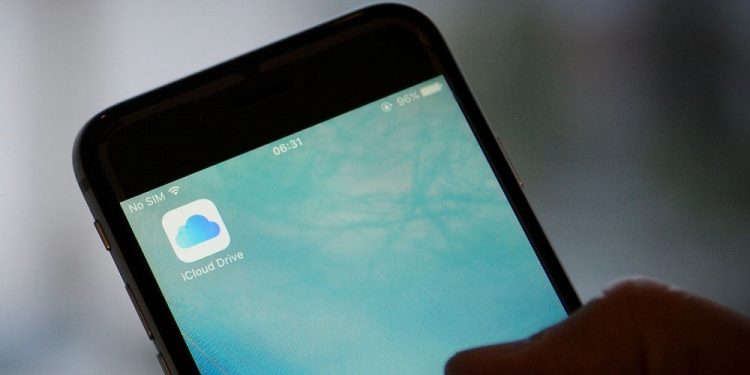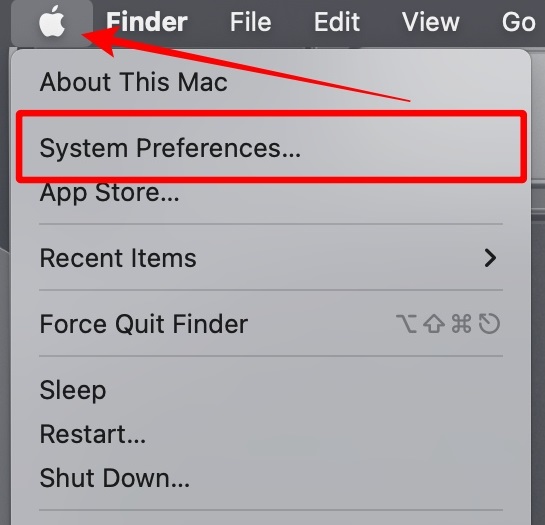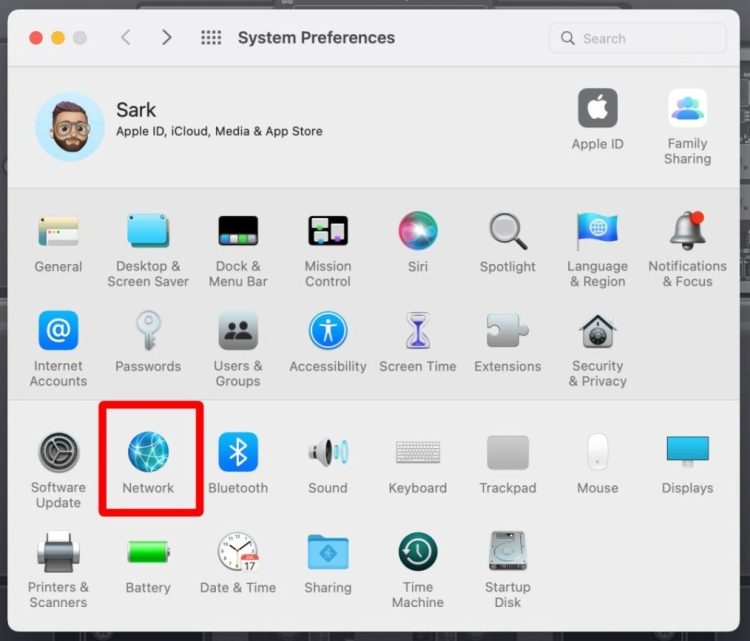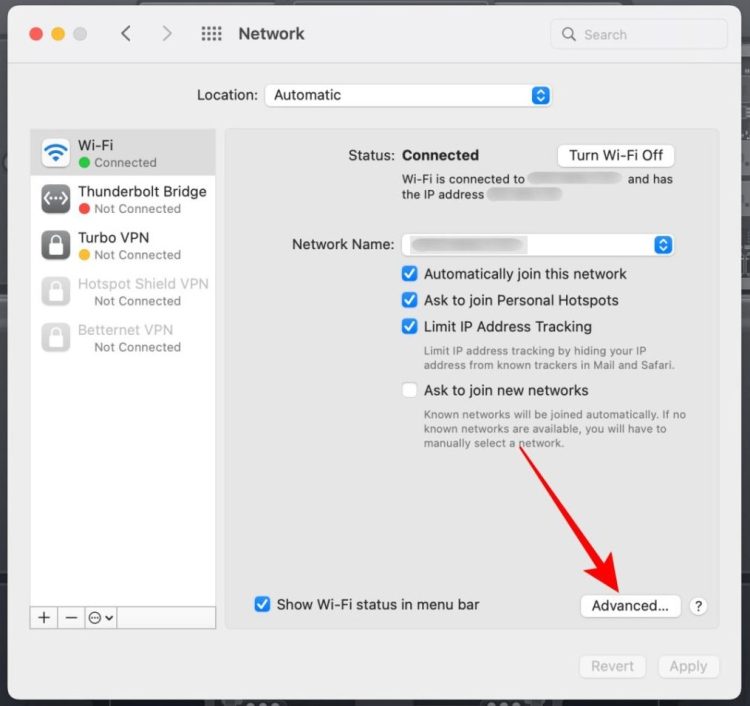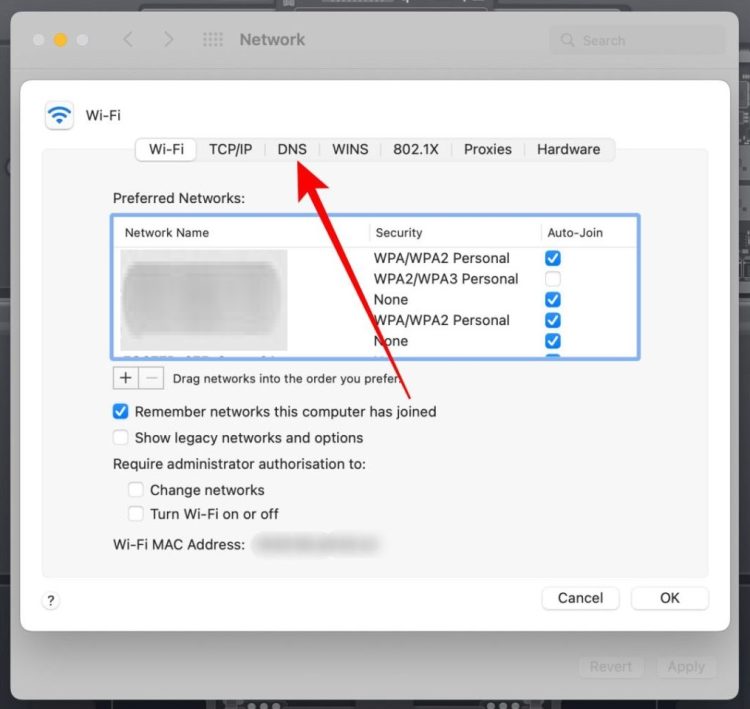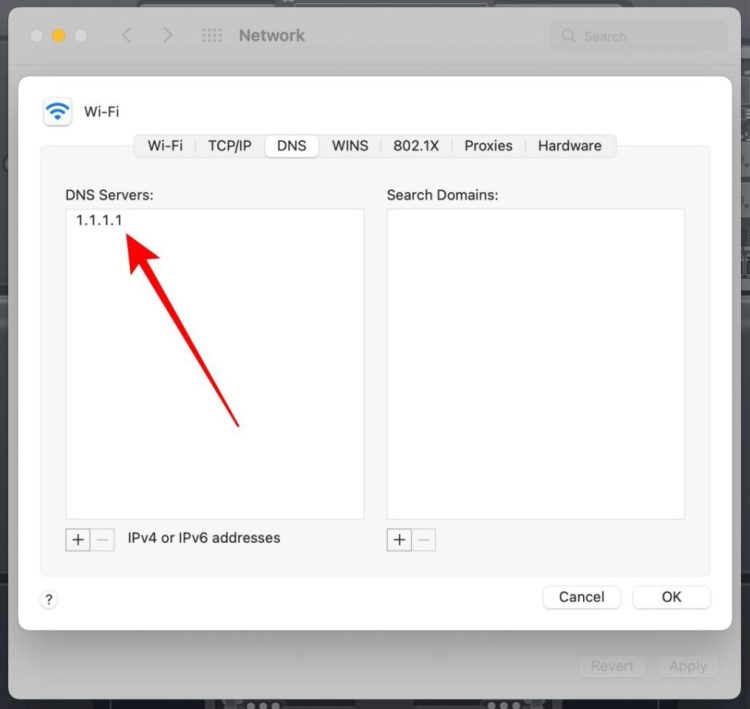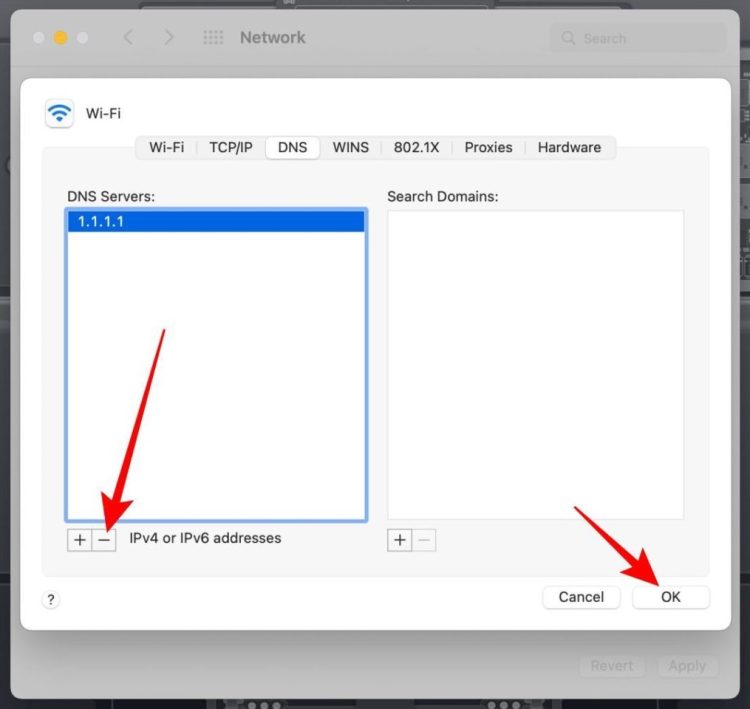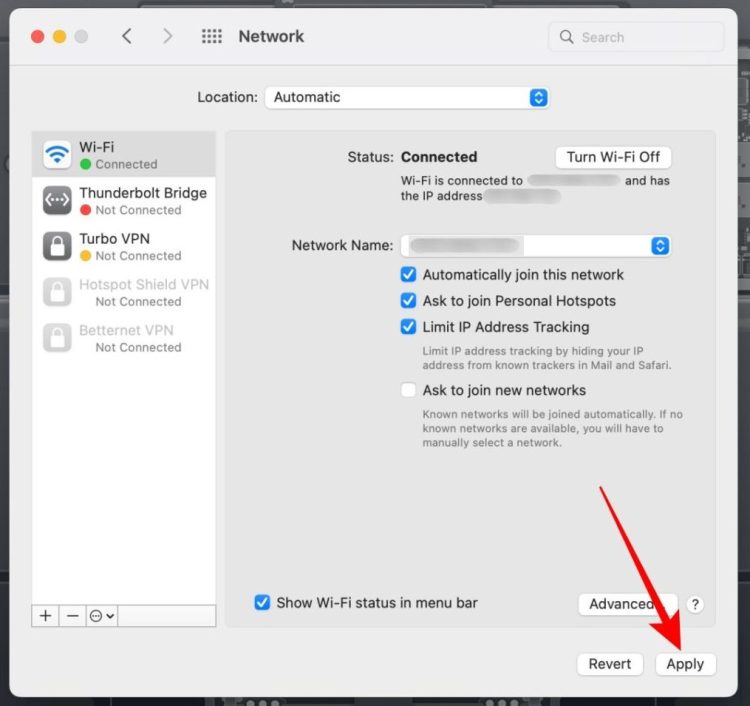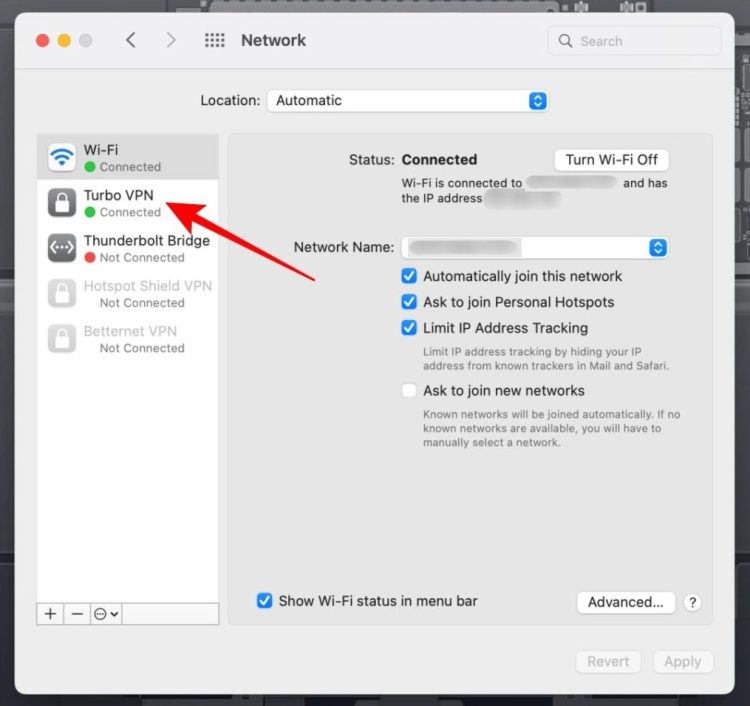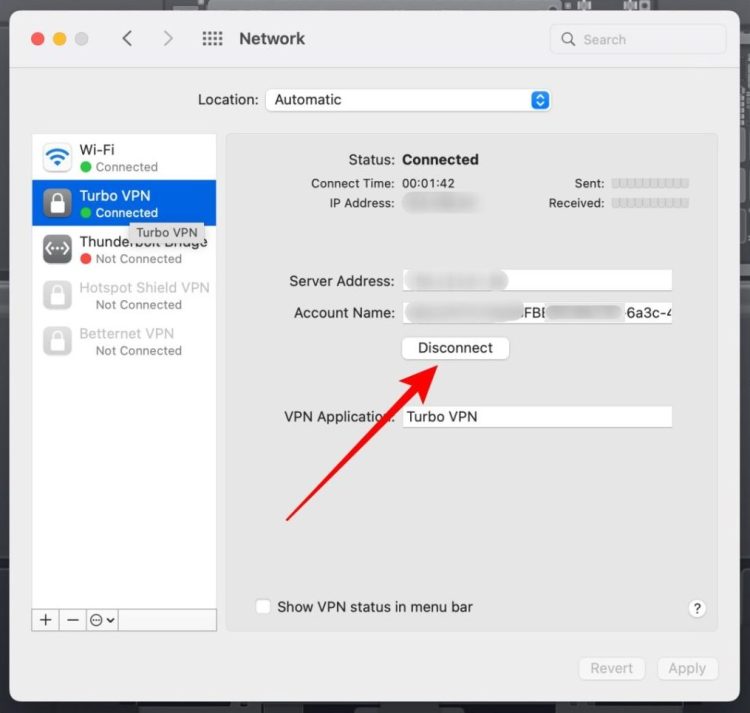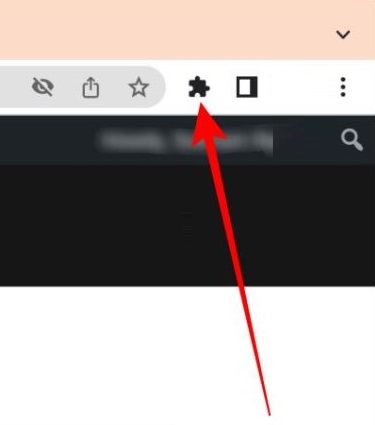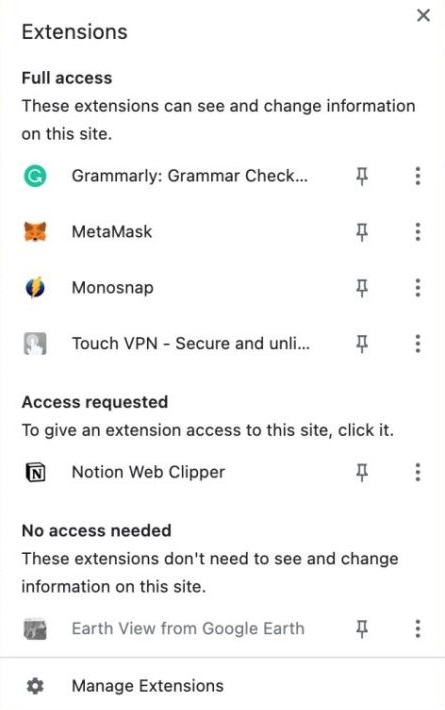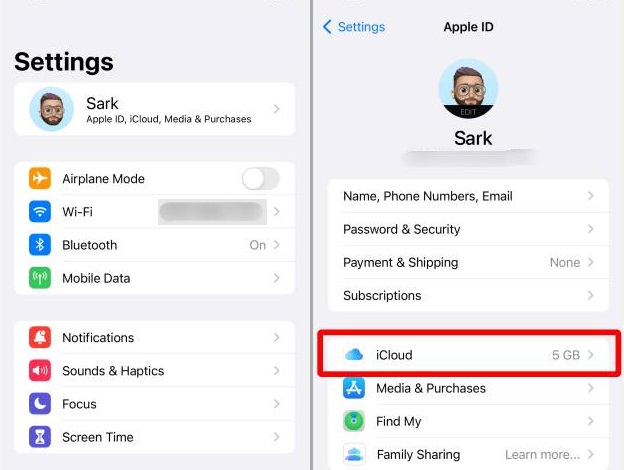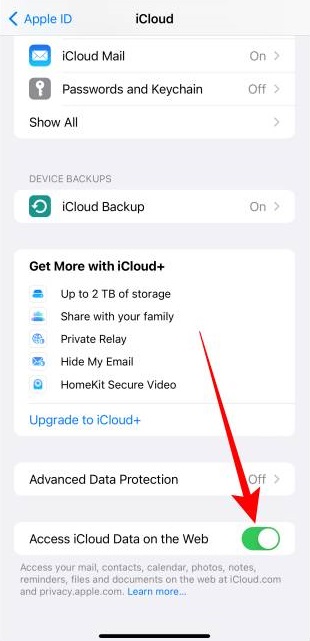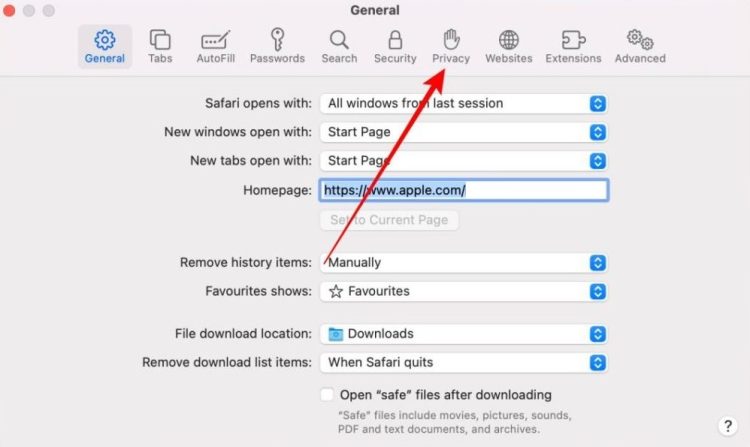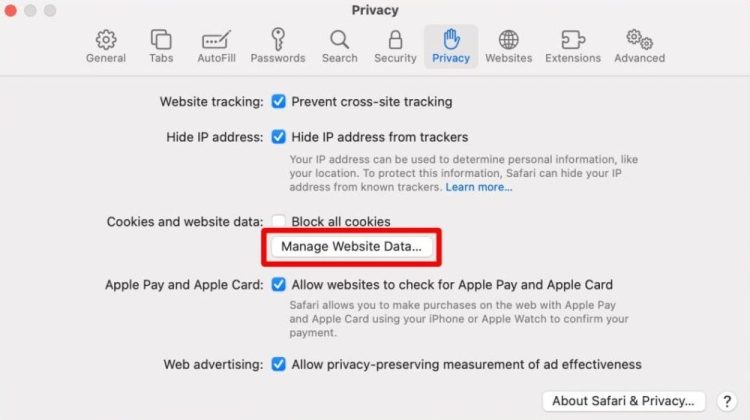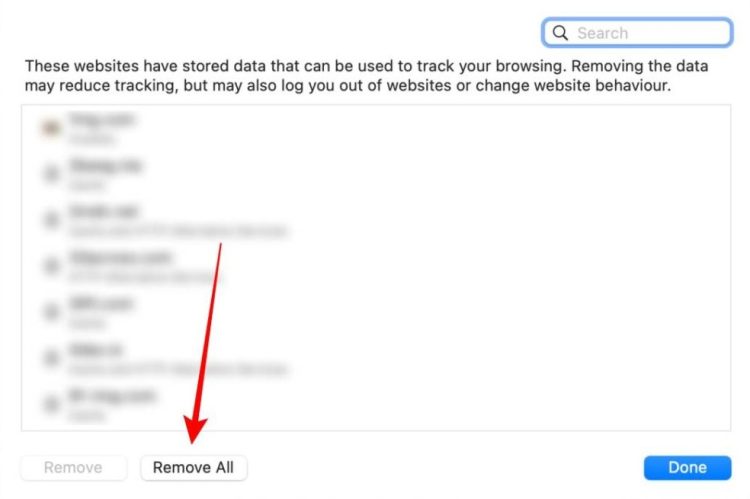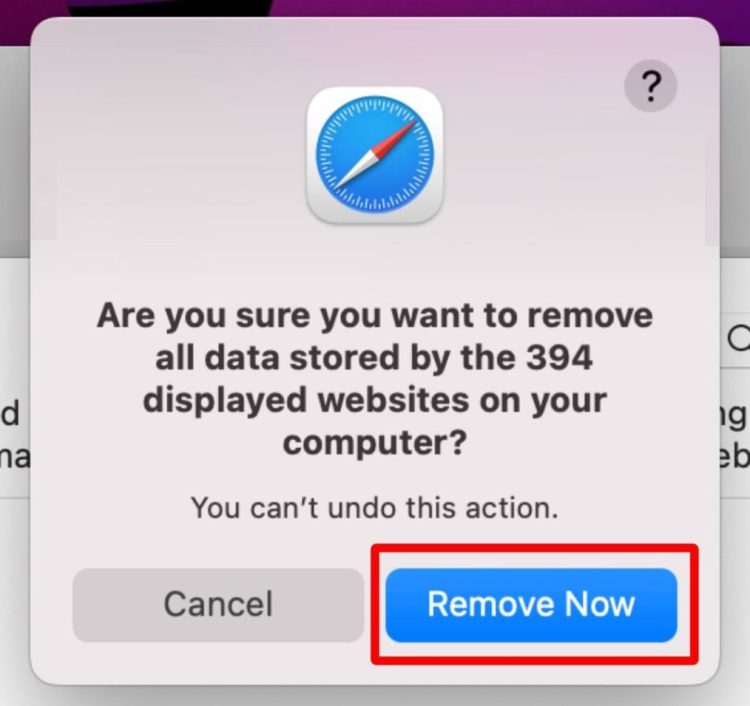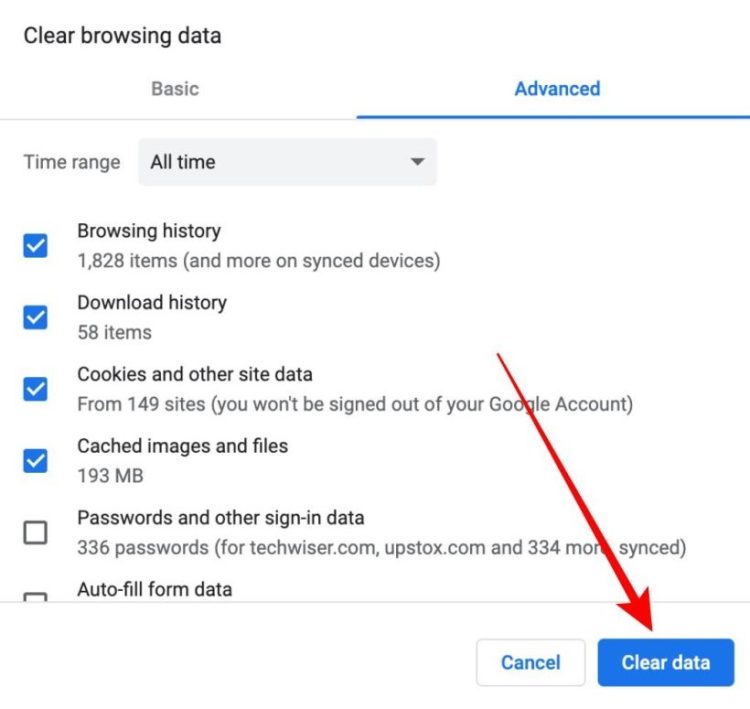Are you experiencing problems accessing your iCloud data on a Mac? Or is the iCloud web page stuck on the loading screen? If these problems seem similar, read on to learn how to solve iCloud not opening on your Mac.
iCloud Not Opening In Browser On Mac? How To Fix
Disable DNS On Mac
While using iCloud through a browser, DNS may sometimes create problems. So let’s look at how to turn off DNS on your Mac.
1 – Click the Apple logo, then click System Preferences.
2 – To open the Network settings, click Network.
3 – Click Advanced on the Network page.
4 – Choose the DNS tab now.
5 – Choose the DNS server.
6 – Click the – (minus) button to remove the DNS server, then click OK.
7 – Click Apply to confirm the DNS server removal on the Network screen.
Disconnect VPN On Mac
While attempting to access iCloud through a browser, a VPN may also be problematic. So let’s discover how to disable/disconnect VPN to remove this permanently.
1 – Click the Apple logo, then click System Preferences.
2 – Click the Network option now.
3 – Choose the connected VPN.
4 – Click Disconnect to disconnect/disable the VPN.
Disable VPN In Chrome
If you’re using Chrome to access iCloud on your Mac Book, follow these instructions to turn off VPN in Chrome.
1 – Launch the Chrome browser and click the extension icon.
2 – From the list of accessible extensions determine whether or not there is a VPN connection. Tap it to disconnect it if it is.
Enable Access To iCloud Data On The Web
Apple may have stopped iCloud on the web if you have activated the recently announced Advanced Data Protection. Conversely, if you accidentally switched this off, it might be why you cannot access iCloud through a browser. How do we enable this?
1 – Launch the Settings app and tap your name/Apple ID.
2 – Tap iCloud.
3 – Enable the toggle next to Access iCloud Data on the web by scrolling down the iCloud page.
Remove All Browser Data From Safari
The problem may be with the browser itself. Clearing browser data may reset the cache and restore iCloud access. So, on a Mac, let’s discover how to clear Safari’s browser data.
1 – Launch Safari on the Mac.
2 – Now, on the menu bar, click Safari, followed by Preferences.
3 – On the settings screen, click the Privacy option.
4 – Now click Manage Website Data.
5 – Click Remove All.
6 – A pop-up will display on the screen. Click the “Remove Now” button.
Clear Browser Data Of Chrome
Clearing Chrome’s browser data, like Safari’s, may be useful for accessing iCloud.
1 – Launch the Chrome browser on your Mac.
2 – Click the Chrome option in the menu bar and then click Clear Browsing Data.
3 – A pop-up menu will appear; click Clear data. And the data for Chrome will be cleared.
Conclusion:
You might need help opening iCloud in the browser on your Mac Book for several reasons. However, these are some of the most typical solutions for when iCloud is not opening on any browser.