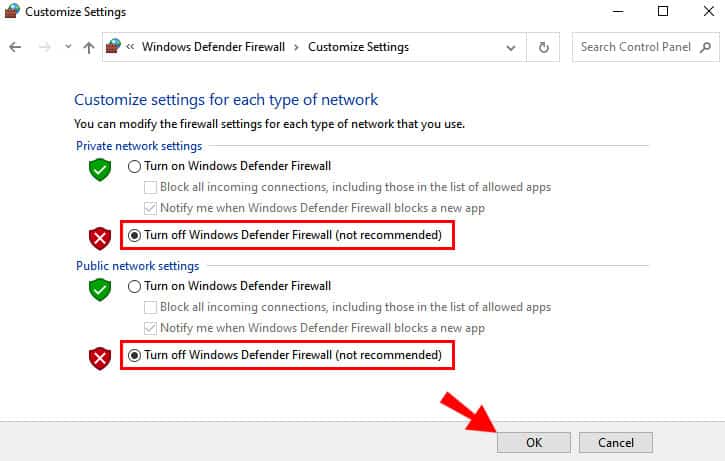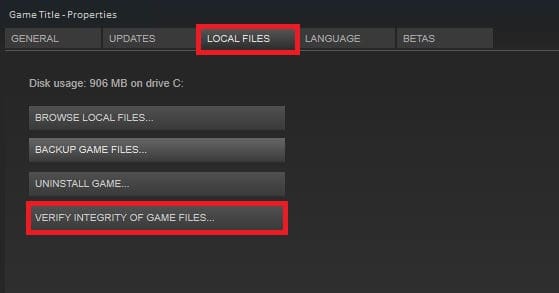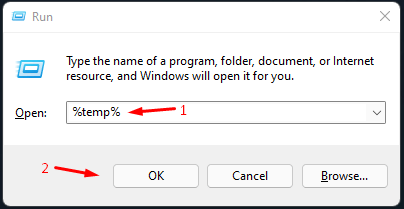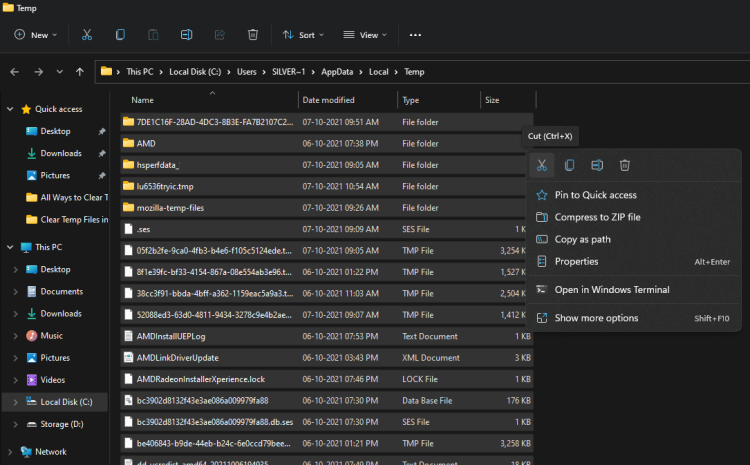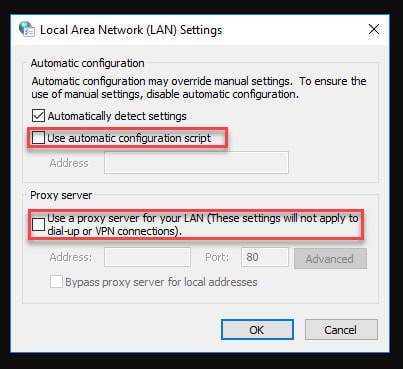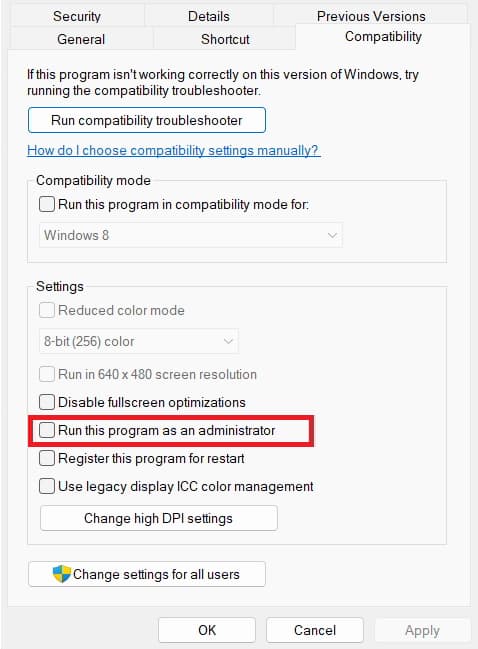FFXIV, or Final Fantasy XIV, is an online role-playing game created by Square Enix. Despite its vast player population, the game often has issues. “FFXIV unable to complete version check” is a typical error message. This error might sometimes be unpleasant and hinder players from enjoying the game. This post will review how to fix the FFXIV Unable To Complete Version Check error.
FFXIV Unable To Complete Version Check Error Causes
FFXIV could be unable to complete the version check due to several factors. However, it is most often caused by.
Firewall & Antivirus Software – Firewalls and antivirus software may sometimes prevent the game from talking with the update server, preventing the version check from being performed.
Corrupted Game Files – The version check may fail if the game files are corrupted. Players may get the error that FFXIV is unable to complete the version check as a result.
Slow Or Unstable Internet Connection – Slow or unreliable internet connections might hamper version checks.
Outdated Game Client – The game client may become obsolete and need help to connect to the update server, which will cause the version check to fail.
FFXIV Unable To Complete Version Check Error? How To Fix
Thus, here are some remedies that may fix the FFXIV Unable To Complete Version Check error.
Disable Firewall And Antivirus Software
Sometimes firewalls and antivirus software prohibit the game from connecting to the update server, leading to a failed version check. You can resolve this issue by temporarily deactivating your firewall or antivirus software.
1 – Press the Windows key + R to open the Run dialog box.
2 – Type “control panel” into the search box.
3 – Choose “Windows Defender Firewall” from the System and Security pane.
4 – Choose “Turn Windows Defender Firewall on or off.”
5 – Check the boxes next to “Turn off Windows Defender Firewall (not recommended)” for private and public networks.
6 – Click “OK” to save your changes.
If deactivating the firewall or antivirus software resolves the issue, FFXIV may be added to the list of exceptions in those programs. This will allow the game to connect to the new server without issues.
Verify Game Files
If the game files are corrupted, the version check may fail, resulting in players seeing a message indicating that the version check cannot be completed. Players may use the game launcher to validate the game files to solve this problem.
1 – Search the Steam library for Final Fantasy XIV.
2 – Right-click and choose “Properties.”
3 – Select the ‘Local Files’ tab.
4 – Choose ‘Verify Integrity of Game Files’ next.
5 – Play the game.
If the game files are not corrupted, players will likely have difficulty running the game. Therefore, the launcher will prevent players from having to download the missing files after the download procedure has been completed.
Check Internet Connection
A slow or unreliable internet connection could also prevent the version check from being performed. So if you’re having trouble with the FFXIV Unable To Complete Version Check issue, you should check your internet connection.
1 – Open a web browser and go to a website.
2 – In the case of a site loading without issues, the internet connection is most likely not the issue.
3 – If you are having loading issues with the website, it is recommended that you reset your modem/router. Also, contact your internet service provider (ISP) if you have slow-loading issues.
Players may also try connecting to a different network or using a cable connection rather than a wireless one.
Update Game Client
The version check may fail in rare situations because an outdated game client is unable to connect to the update server. If the issue continues, players can attempt upgrading their game client. If their game client has been updated, players shouldn’t have a problem connecting to the upgraded server.
Delete Temporary Files
The game’s update process may sometimes need to be fixed by temporary files, which can result in the FFXIV Unable To Complete Version Check error. It is recommended that players erase their temporary files to solve this issue.
1 – Press the Windows key + R to open the Run dialog box.
2 – Type “%temp%” (without quotes).
3 – To open the Temp folder, click this. To choose all files and folders in the folder, press Ctrl + A.
4 – Press the Delete key to delete all files and folders in the Temp folder.
5 – Try connecting to the update server after starting the FFXIV launcher.
Reset Network Settings
You can fix network-related issues by resetting your network settings if you receive the FFXIV unable to complete version check error.
1 – Press the Windows key + X to launch the Command Prompt (Admin).
2 – Type the following instructions individually, and then press Enter.
ipconfig /release
ipconfig /flushdns
ipconfig /renew netsh winsock reset
netsh int ip reset
3 – Restart the computer and open the FFXIV launcher.
Disable Proxy Settings
If you’re connecting to the internet using a proxy server, it might be causing the FFXIV unable to complete the version check error. You may deactivate your proxy settings to resolve this issue.
1 – Press the Windows key + R to open the Run dialog box.
2 – Next, type “inetcpl.cpl” and press Enter.
3 – Click “LAN settings” under the “Connections” tab.
4 – Next, make sure “Use a proxy server for your LAN” is unchecked.
5 – Click “OK” to save your changes.
6 – Try connecting to the update server after starting the FFXIV launcher.
Run Launcher As Administrator
Run the launcher as administrator to resolve FFXIV’s unable to complete version check errors.
1 – Right-click the FFXIV launcher icon and choose “Properties.”
2 – Select the Compatibility tab.
3 – Check the Run This Program as Administrator box after that.
4 – Now, click Apply > OK.
5 – Try connecting to the update server after starting the FFXIV launcher.
Reinstall Game
If none of the above options work, players might reinstall the game. This will allow you to clean any corrupted game files or settings causing the problem.
1 – Uninstall the game from the Control Panel.
2 – Go to the official FFXIV website to download the game installer.
3 – Run the installer and follow the on-screen directions to set up the game.
4 – Start the game and attempt connecting to the upgraded server.
Well, if FFXIV is unable to complete the version check after reinstalling the game, players can contact Square Enix customer service for additional help.
Conclusion:
Firewalls, antivirus software, outdated game clients, corrupted files, slow internet connections, temporary files, proxy settings, and permission issues might hinder FFXIV from completing the version check. However, with the abovementioned remedies, players can solve this error and continue playing FFXIV without experiencing any issues. Also, if none of these changes work, players may need to contact customer service. That’s how you fix the FFXIV unable to complete version check error. We hope you found this information useful. Please leave a comment below with any more information.