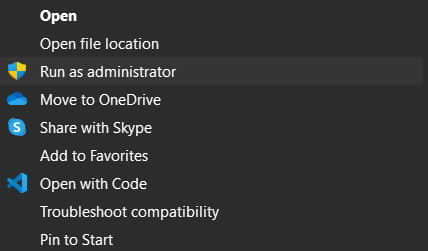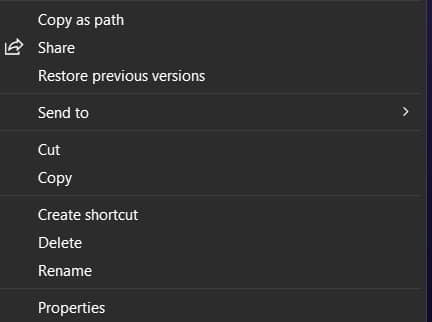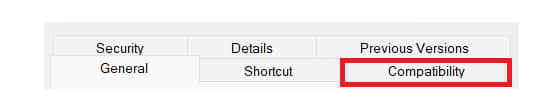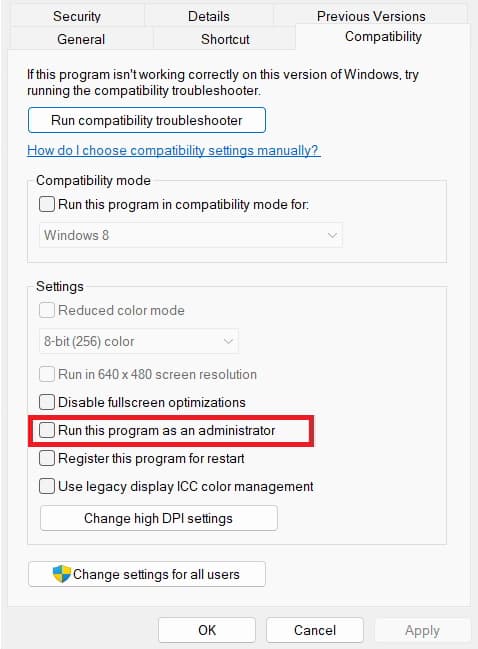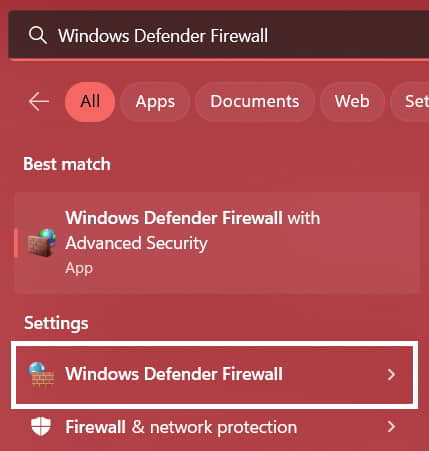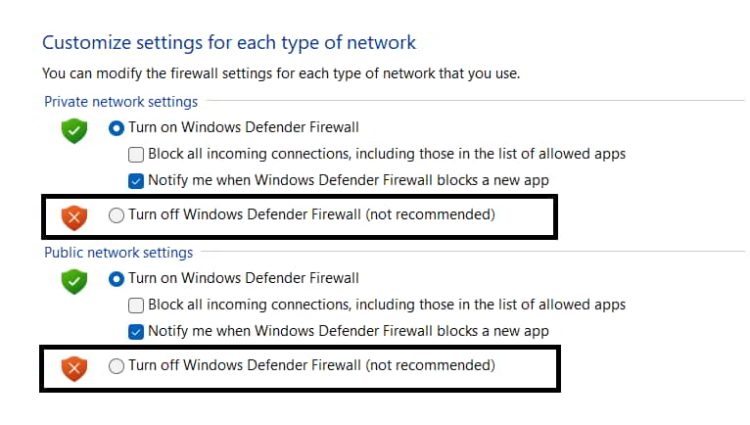Modern Warfare 2 and Warzone 2 users have reported a new error. The players have reported seeing a new error message on their screen: Error Code 2901. We all know how many gamers are active in Modern Warfare 2 and Warzone 2. Both games have surpassed the market, and players like the fresh missions and themes offered regularly.
But, as previously said about error code 2901, it ruins the whole game experience of the players. And they are annoyed as a result. So the players are actively seeking advice on how to fix the issue. Nevertheless, it is more complex than you may believe. Therefore, we have produced this guide to assist you in resolving the issue and allow you to enjoy the game again. We will list why you’re facing the issue in this guide. We’ll also list the methods by which you may resolve the problem.
What Is Error Code 2901 In Modern Warfare 2 And Warzone 2?
When players attempt to start the game or are in the middle of a match, Error Code 2901 unexpectedly appears. The players have reported that the game becomes stuck, crashes, or does not function correctly anytime the prompt message Error Code 2901 appears. As a result, the players are facing several issues. Yet, there are other reasons behind the issue. Check them out on the list we’ve provided below.
1 – You need to play an updated version of the game.
2 – The device is not linked to a solid internet connection, which might be the reason for the issue.
3 – The Windows Firewall or Antivirus prevents answers from the game server.
4 – The installed game files include some corrupt files.
5 – Your graphics card driver needs to be updated.
Guide On How To Fix Modern Warfare 2 And Warzone 2 Error Code 2901?
We understand that you are eager to find methods to fix the issue. Yet, it will be complex since you must understand the procedures before applying them. Nevertheless, we’ve listed the methods below, so check them correctly.
Restart Game
If you are facing an issue, the first thing you should attempt is restarting the game. But first, give the game a fresh start by restarting it. When the game restarts, it will reload all of its setup and essential game files with all the authorities. This increases the chances that small issues will be fixed and the game will start working correctly again.
Check Internet Connection
An internet connection is essential to run the game correctly. If your internet connection is not reliable, error code 2901 may occur. Numerous players have reported facing the issue due to an unreliable internet connection. That might happen to you as well. Therefore, we recommend you check the internet connection speed to which you relate. It would be best to use an internet speed tester to do this.
1 – Launch any browser on your device.
2 – Choose the most relevant search result.
3 – Launch the internet speed tester and check the download and upload speeds of your network.
4 – If the speed exceeds 50Mbps, you relate to a decent network connection. If not, you must fix the router or switch the network to run the game without problems.
Run Game As An Administrator
Since it has yet to be allowed by all of the relevant authorities, there is a chance that you will encounter Error Code 2901. Unfortunately, there are chances that this may happen; therefore, we suggest giving the game full admin settings and checking to see whether the issue has been resolved.
1 – Choose Modern Warfare 2 or Warzone 2 game.
2 – Right-click on the app.
3 – You’ll see the option of “Run as administrator.”
4 – Choose the option and click “Yes.”
5 – Verify that the game is functioning properly.
If it begins to operate correctly, we suggest you retain this option for this app permanently. You can easily do this if you follow the steps listed below.
1 – Right-click on the Modern Warfare 2 or Warzone 2 game.
2 – Choose the option of Properties.
3 – Select the option of “Compatibility.”
4 – The “Run this program as an administrator” option will appear.
5 – Please activate it and click the Apply and OK buttons to preserve the changes.
6 – Using this option, you may open the app with administrator settings each time without going through any additional steps.
Check For Modern Warfare 2 And/Or Warzone 2 Updates
The error code 2901 will appear on your screen if the game needs an update. This issue may have occurred in the previous version. You should manually check for updates to see whether the problem has been resolved in the game’s most recent version. The user must follow the steps listed below.
On Battle.net
1 – Launch the app on your PC.
2 – Choose Modern Warfare 2 or Warzone 2.
3 – Select the Settings Icon.
4 – Choose Check For Updates.
5 – Wait for some time. Then, download any available updates if one is available.
On Steam
1 – Launch the app on your PC.
2 – Choose a Library.
3 – Choose Modern Warfare 2 or Warzone 2.
4 – Right-click on the game.
5 – Choose Check For Updates.
6 – Wait for some time. Then, download any available updates if one is available.
Verify The Integrity of Game Files
The game will only run properly if the game files are downloaded correctly or if there are any corrupt files. After scanning the damaged files from the game, the Steam client offers a feature that can fix them. By employing this feature, we can easily fix the problem in Modern Warfare 2 and Warzone 2.
1 – Launch the app on your PC.
2 – Select Library.
3 – Choose Modern Warfare 2/Warzone 2.
4 – Right-click on the game.
5 – Choose Properties.
6 – Select the Local Files.
7 – Choose Verify Integrity of the game files.
8 – Wait for the process to finish.
9 – Restart the computer when the process is finished.
Check Server Outage
Please check the game’s server status before implementing the other troubleshooting technique. If there are problems with the game server, an error code 2901 will be encountered on the computer. Since it will happen from the game’s backend, the players cannot intervene in this situation. Only the developers will be capable of fixing this issue. Check out the official websites for Modern Warfare 2 and Warzone 2 and the official social media accounts. The firm will disclose any issues with the game server on the website or social media. And if there’s any server outage, then you’ll need to wait for the time to have it fixed.
Disable Windows Firewall
The Firewall might be the reason for Error Code 2901. It prevents the computer from receiving suspicious activities, and if it has stopped the game, the error code screen will be shown. But don’t be concerned since you may quickly attempt to resolve the issue by disabling the Windows Firewall.
1 – Press the Windows Key to bring up the Start Menu.
2 – Enter “Windows Defender Firewall” into the Search Bar.
3 – Choose the most relevant search result.
4 – On the left side of the screen, you will find the option to “Turn Windows Firewall on or off.” “Click it.
5 – The “Turn Off Windows Firewall” option will appear after loading the other screen. Please turn it off for private and public networks.
6 – Click Save to check whether the game is functioning properly.
Disable Antivirus
The Windows Defender Firewall and the Antivirus both function similarly. As a result, there are chances that the Antivirus was preventing the game’s answers from its server. Therefore, you should retry the game by disabling the Antivirus and checking whether it works. You can easily do this if you follow the steps listed below.
1 – Launch the antivirus program that was installed on your computer.
2 – Go to the settings menu.
3 – Disable the Antivirus in its settings.
4 – That’s all; check whether the issue has been resolved.
Reinstall The Game
Even if you have tried all the methods, we recommend reinstalling the game on your device if the issue continues. We are doing it since there may be certain corrupted files that need to be fixed, due to which you’re facing the issue. Therefore, initially, we’ll remove the game’s files and data. Following it, after the game is removed from the device, then we’ll restart the system. After the machine restarts, we’ll install the game from the Store. Following that, we’ll check to see whether the issue remains.
Check For System Update
The issue may occur if you are using an older version of the operating system. However, several players have reported that the issue was resolved by upgrading their operating system to the most recent version. You may also do this if you follow the steps below.
1 – Launch the Start Menu.
2 – Choose Settings.
3 – On the left side of the screen, click Windows Update.
4 – Click check for updates.
5 – Download any available updates.
6 – That’s it; you’re done.
Contact Team Support
If the issue is not resolved after attempting all the methods, it is time to contact team support. COD: Modern Warfare 2 and Warzone 2 are both highly rated games that provide good service to their players. If the issue is not resolved, try calling customer service. When you call customer service, they will ask you for particular information, and they will almost certainly come up with a solution to the problem.
Conclusion:
Modern Warfare 2 and Warzone 2 are highly top-rated action-adventure games. Millions of people have downloaded and actively playing the game. They are all pleased with the gameplay that the developers have created. Unfortunately, some players are experiencing issues with the game. Numerous players have reported error code 2901. If you don’t know, it’s not a big error. You may quickly fix it using the methods listed above. The reasons that might be the source of the issue are also listed on this page. Hence, before implementing the methods, attempt to examine the issue. This guide has come to an end. Please return to our website for more similar tutorials. If you’ve any questions or recommendations, please leave them in the comments area below.