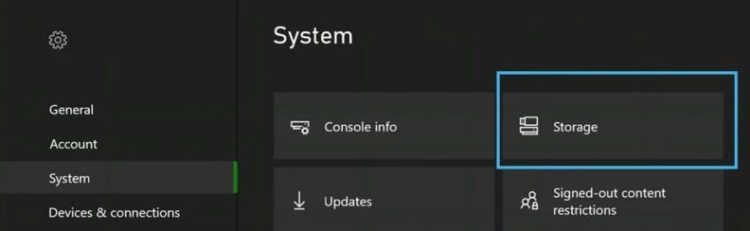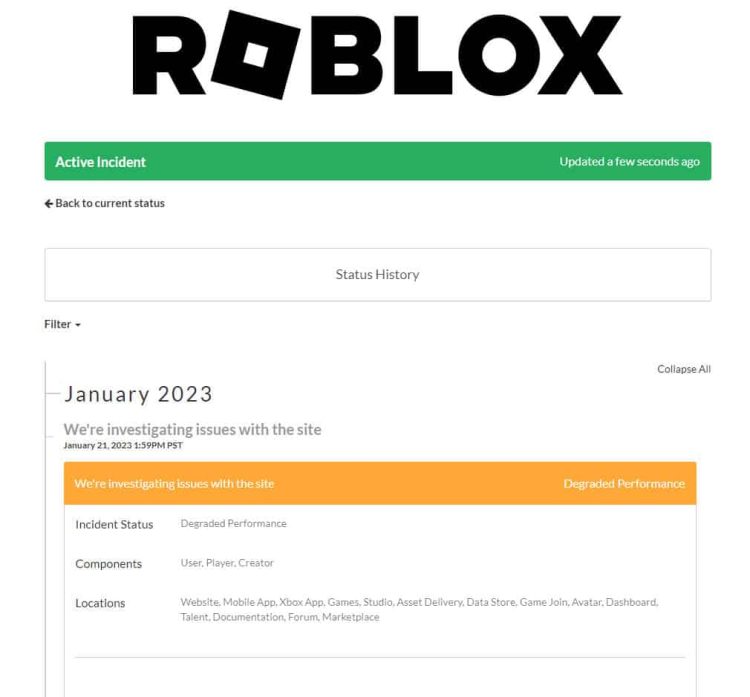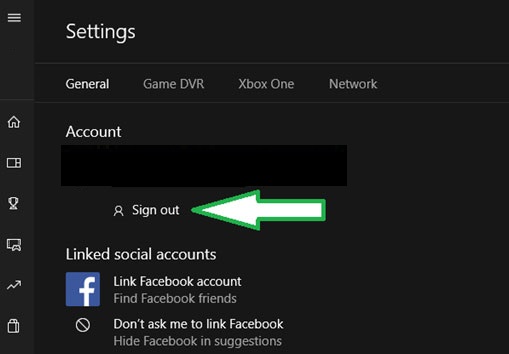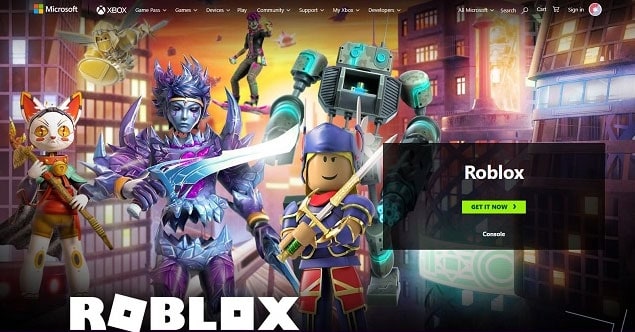Playing games on Roblox is simple since the platform allows users to create and play games made by others. Unfortunately, problems such as “Error Code -103” may occur when playing games on the Xbox One platform. This error, which various circumstances may cause, may prevent users from accessing the game or specific elements. Here are some suggestions for fixing Roblox “Error Code -103” so you can return to playing your favorite games as soon as possible.
What Exactly Is Roblox Error Code 103?
While attempting to join a game on Xbox One, Roblox players get Error Code 103. This indicates that there is an issue with the game or the player’s account that is preventing them from playing. For example, a server problem, an account problem, or a game-related problem could cause an error like this. Some players have reported that the error appears when they attempt to join a full game or a game to which they do not have access. It is a rare error, and its source is unclear; however, several players have reported that it happens when they attempt to join a full game.
How To Fix Roblox Error Code 103 On Xbox One?
If you are experiencing this problem and wish to resolve it, here are some possible fixes for the Roblox “Error Code -103” on Xbox One.
Restart Xbox One
Restarting your Xbox One might help resolve various issues, including Roblox error code 103. Here’s how you can go about doing that.
1 – Press and hold the Xbox button on the front of the console for a few seconds or until it turns off.
2 – When the console has been turned off, disconnect the power cable.
3 – Before plugging in the power wire again, wait at least 30 seconds.
4 – The Xbox button on the console or the controller may be used to turn the Xbox back on.
Rebooting is also called hard reset, and clearing temporary data or settings may help resolve the problem. Wait at least 30 seconds before plugging in the power cable again to discharge the capacitors in the Xbox. It’s a basic and quick fix that may often resolve the issue and enable you to continue playing your favorite games. Remember that restarting the Xbox One will not erase your stored data.
Clearing Xbox One
Clearing the cache may resolve several Xbox One problems, including the “Error Code -103” on Roblox. The cache, a temporary storage region for frequently used data, holds game updates, game data, and system files. It is possible to fix this problem by clearing the cache, which may eliminate any corrupted or obsolete data. The cache on your Xbox One may be cleared in the following ways.
1 – Press the Xbox button.
2 – Select Settings from the menu.
3 – Choose a System.
4 – Select Storage.
5 – Ensure the game or app is installed on the proper storage device.
6 – Choose Clear local storage.
7 – Select Yes to confirm that you wish to clear the cache.
The caches for all the apps and games installed on the specified storage device will be cleared after this procedure. Clearing the cache won’t affect your stored settings or data. The issue may be remedied by clearing the cache, allowing you to resume playing your favorite games. If this fix does not work, you may try restarting your Xbox One, checking the Roblox server status, logging out and re-logging in, or contacting Xbox support.
Check the Roblox Server Status
Check the Roblox server status to troubleshoot Xbox One error code 103. Sometimes the error is caused by a problem with Roblox servers rather than your console or account. By checking the server’s status, you may establish if the server is down for maintenance or whether a wider issue causes the error. Here’s how to check the Roblox server status.
1 – Go to the official Roblox website.
2 – Visit the Server Status or System Status page.
3 – It should indicate if the servers are operational or if there are any known problems.
4 – You may need to wait until the servers are back up before playing.
5 – If there are no known issues and the servers are operational, you may encounter an issue with your account or console.
In addition to checking the Roblox server status on official social media accounts and third-party services tracking online game servers, you can now check the server status on official Roblox accounts on Twitter and Facebook.
Logging Out And Back In
To resolve the “Error Code -103” issue on Xbox One, you may wish to log out and back into your Roblox account. This may resolve account settings or data issues, such as a login problem or a corrupted profile. For example, you may log out and back in on an Xbox One as follows.
1 – Press the Xbox button.
2 – Select your profile from the guide menu.
3 – Select Sign Out.
4 – After logging out, sign back in using your login credentials.
5 – Retest Roblox to check whether the error persists.
Log out and back in again to reset your account settings and clear any temporary data causing the issue. When you sign into your account, use the right login information. Depending on how you joined Roblox, this might be your email address, username, or phone number.
Reinstall The Game
You may resolve the “Error Code -103” issue on Xbox One by reinstalling the game. If you’ve a corrupted or outdated game installation, this step can assist you in resolving the issue. Here’s how to reinstall Roblox on Xbox One.
1 – Press the Xbox button.
2 – Select My Games & Apps from the guide menu.
3 – Select Roblox from the list of installed games.
4 – Press the menu button (the button with three lines).
5 – Select Uninstall.
6 – You must confirm that you want to remove the game.
7 – After removing the game, go to the Xbox Store and search for Roblox.
8 – You must reinstall the game.
All game-related data and settings will be lost if you reinstall a game, so back them up. Reinstalling the game will guarantee you the most recent version and fix game update issues.
Contact Xbox Support
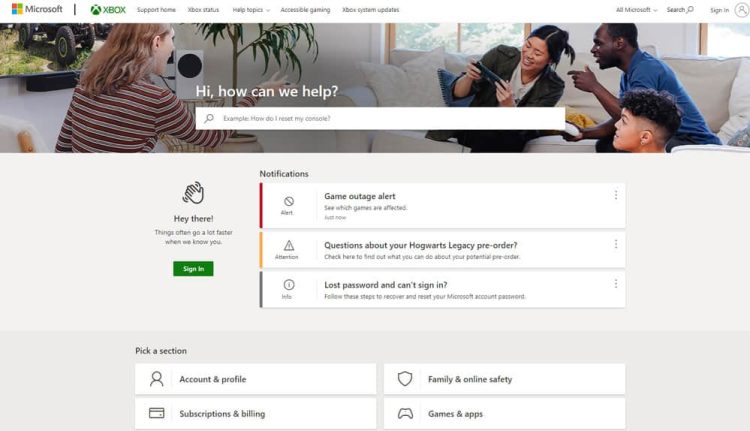
If none of the following troubleshooting techniques resolve the “Error Code -103” on Xbox One, it is suggested that you contact Xbox Help. Xbox Help may provide you with further assistance and support. Use the Xbox Support website (https://support.xbox.com/) to contact Xbox Support.
Conclusion:
In conclusion, Roblox Error Code 103 on Xbox One may be caused by various issues, including server outages, game upgrades, or corrupted game files. You may use the troubleshooting procedures indicated previously in this article to resolve this error. With the help of this guide, you should be able to resolve the issue and return to playing your favorite games. So that’s it from our end. We hope you found this guide useful. Meanwhile, please comment below and let us know if you have any other information.